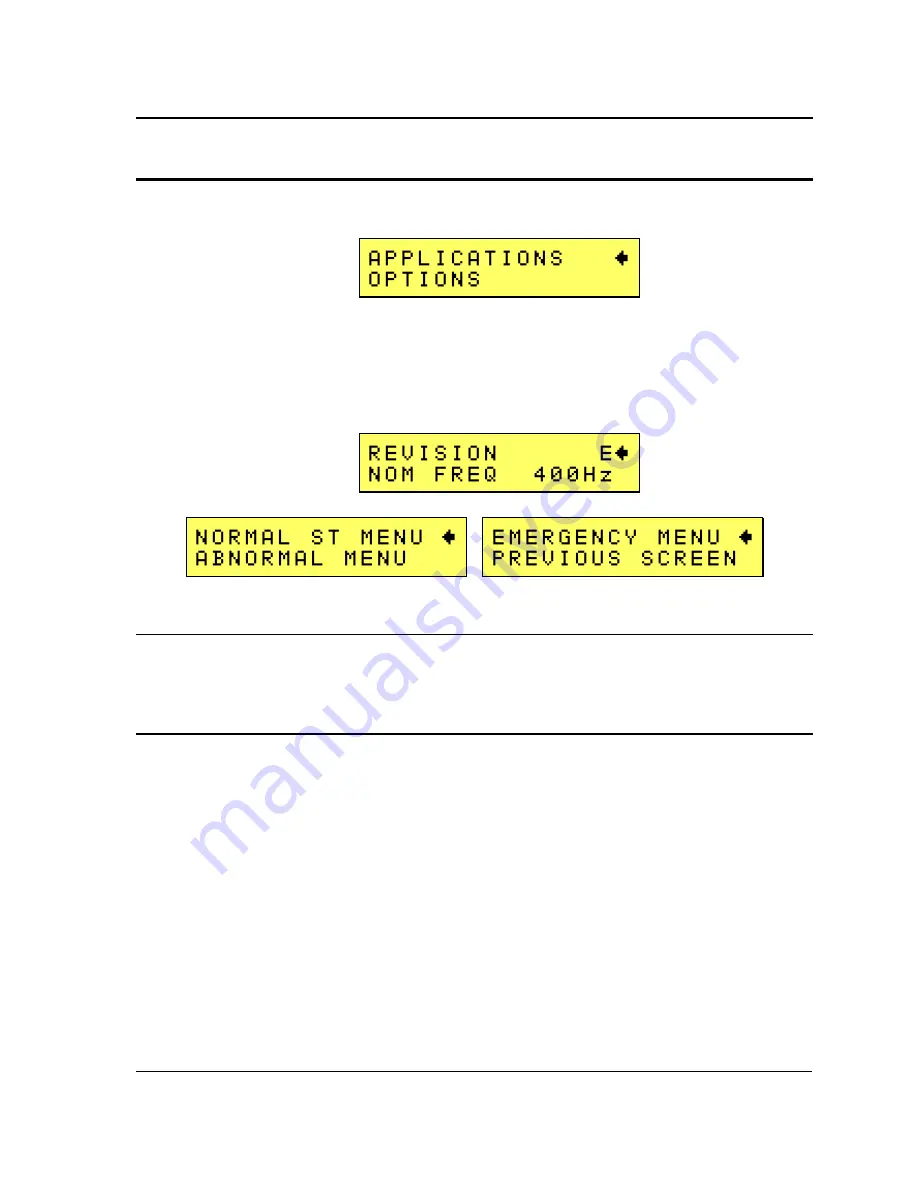
User Manual
2253i / 2253iX
AMETEK
California Instruments
134
10.5 Front Panel Operation MIL704
To perform a test from the keyboard, from the MENU screen, select the APPLICATIONS screen. The
APPLICATIONS screen will appear as shown in Figure 10-1.
Figure 10-1: Applications Menu
Scroll to the MIL-STD-704 entry using the up and down cursor keys. Press the ENTER key to select
the MIL704 main menu.
Note:
The user has to turn on the Output relay before starting a test and set the steady state setup for
the test. NOM FREQ must be set to match the desired steady state frequency. All MIL704 revisions
will accept 400Hz as a nominal frequency. Revision F only will accept 60Hz and VFREQ.
Figure 10-2: MIL704 Menu
10.5.1 Revision Selection
The default Revision is E. Revisions supported is D, E and F. The Revision can be changed from the
front panel. Scroll to the REVISION entry using the up and down cursor keys (Figure 10-2). Use the
shuttle to change the selection.
10.5.2 Nominal Frequency Selection
Three selections are available for the nominal frequency to be used:
•
400Hz, this selection is active in all revisions. Program frequency must be set to 400Hz.
•
VFREQ, this selection is active for revision F only. Program frequency must be set between
360Hz and 800Hz to run the tests.
•
60Hz, this selection is active for revision F only. Program frequency must be set to 60Hz to run
the tests.
Note that the programmed frequency of the AC source must be the same as the selected nominal test
frequency selected in the 704 screen. If not, a Setting Conflict error will be generated when attempting
to run a test. The programmed frequency can only be changed from the normal setup screen.
Selecting the nominal test frequency in the 704 Application screen does not change the output
frequency programmed.






























