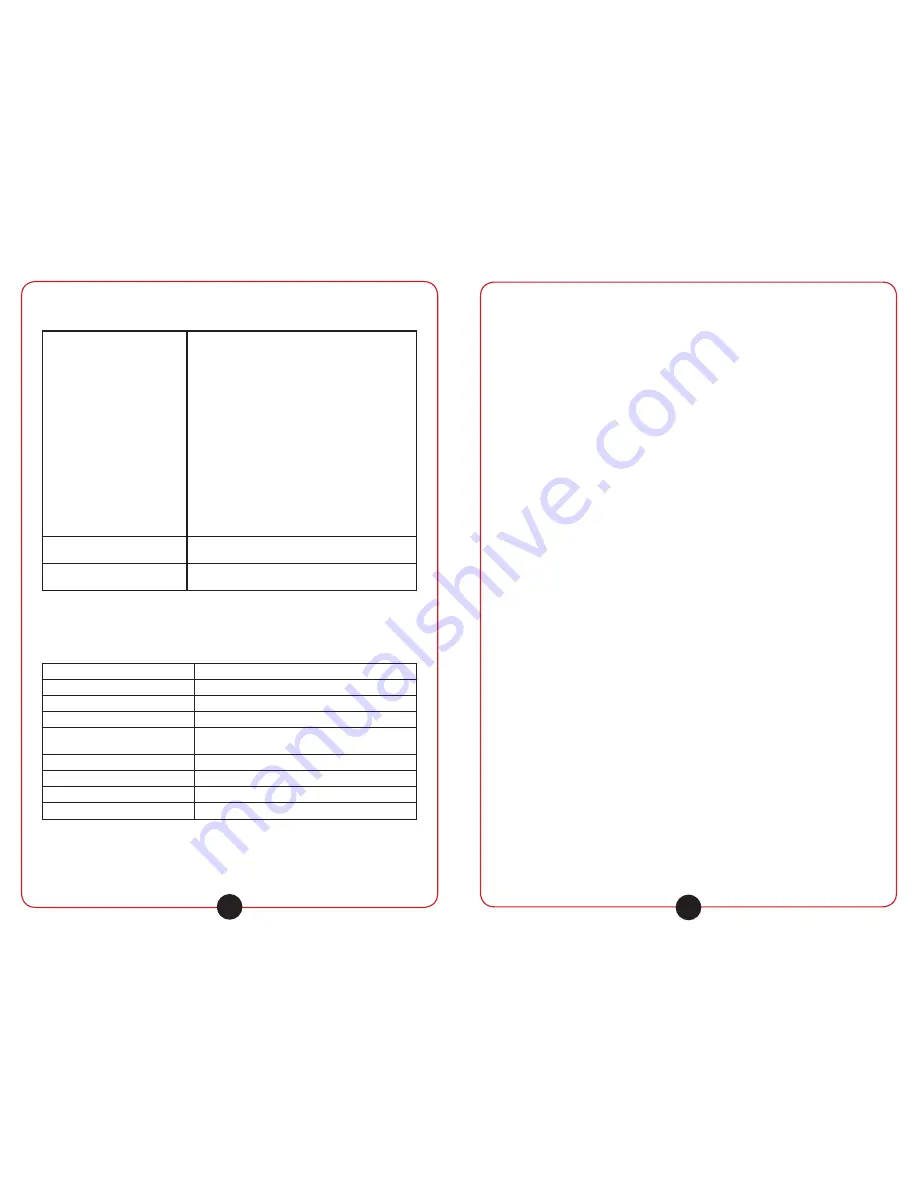
califone.com
18
6. TROUBLESHOOTING
Not working
•
Ensure the software is properly installed.
•
After installation of the software, try restarting
the PC.
•
Ensure the whiteboard/software has been
properly calibrated.
•
Ensure the sensors are installed in the exact
layout as shown in the user manual (on page 6).
•
Ensure none of the module pins are bent and
modules are properly seated to each other (no
gaps, etc.)
•
Ensure all USB plugs are properly connected to
each other and to the computer’s USB port.
•
If using the male-female USB extension cord,
make sure it’s connected to the PC and then
to the male-male cord, whcih is connected to
the whiteboard. If the male-female USB cord is
connected directly to the whiteboard, it may not
operate.
Software does not show that the
whiteboard is connected
•
Try disconnecting and reconnecting the
whiteboard to the PC.
Mouse pointer does not move on
the screen as intended.
•
Try recalibrating the whiteboard/software.
7. SPECIFICATIONS & FEATURES
Power Requirement
Uses USB power
Sensor Type
Infrared
Whiteboard Area
80” diagonal (64.75” Width x 45.375” Height)
Resolution
4096 x 4096 Points (Precision <2mm)
Response Time
Initial: < 25 ms
Continuous Use: < 16 ms
Max Cursor Speed
180 Points / sec
Operating System Compatibility
Windows 2000/XP/Vista/Windows 7 32-bit & 64-bit
Product Dimensions
67.75” x 48.375” x 0.5” (installed)
Product Weight (incl. accessories)
5 lbs.
califone.com
19
8. WARRANTY
Califone warrants this product to be free from defective material
and workmanship for one year from the purchase date. Our “Project
Intercept” Customer Satisfaction program will replace defective parts and
repair malfunctioning equipment under this warranty when the defect
occurs under normal use.
All Damage Claims Must Be Made With the Freight Carrier
Notify the freight carrier immediately if you observe any damage to the
shipping carton or product. Repack the unit in the carton and await
inspection by the carrier’s claim agent. Notify your dealer of the pending
freight claim.
Returning Your Unit for Service or Repairs
Should your unit require service, contact our Customer Service
Department online at califone.com/techsupport or via email warranty@
califone.com or by phone at 800-722-0500 / 818-407-2400 to first obtain
an RA (Return Authorization) number before returning it to Califone. The
unit must be returned to our factory via prepaid transportation only after
the factory issues an RA number, which must be clearly written on the
outside of the box.



















