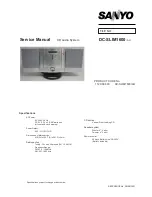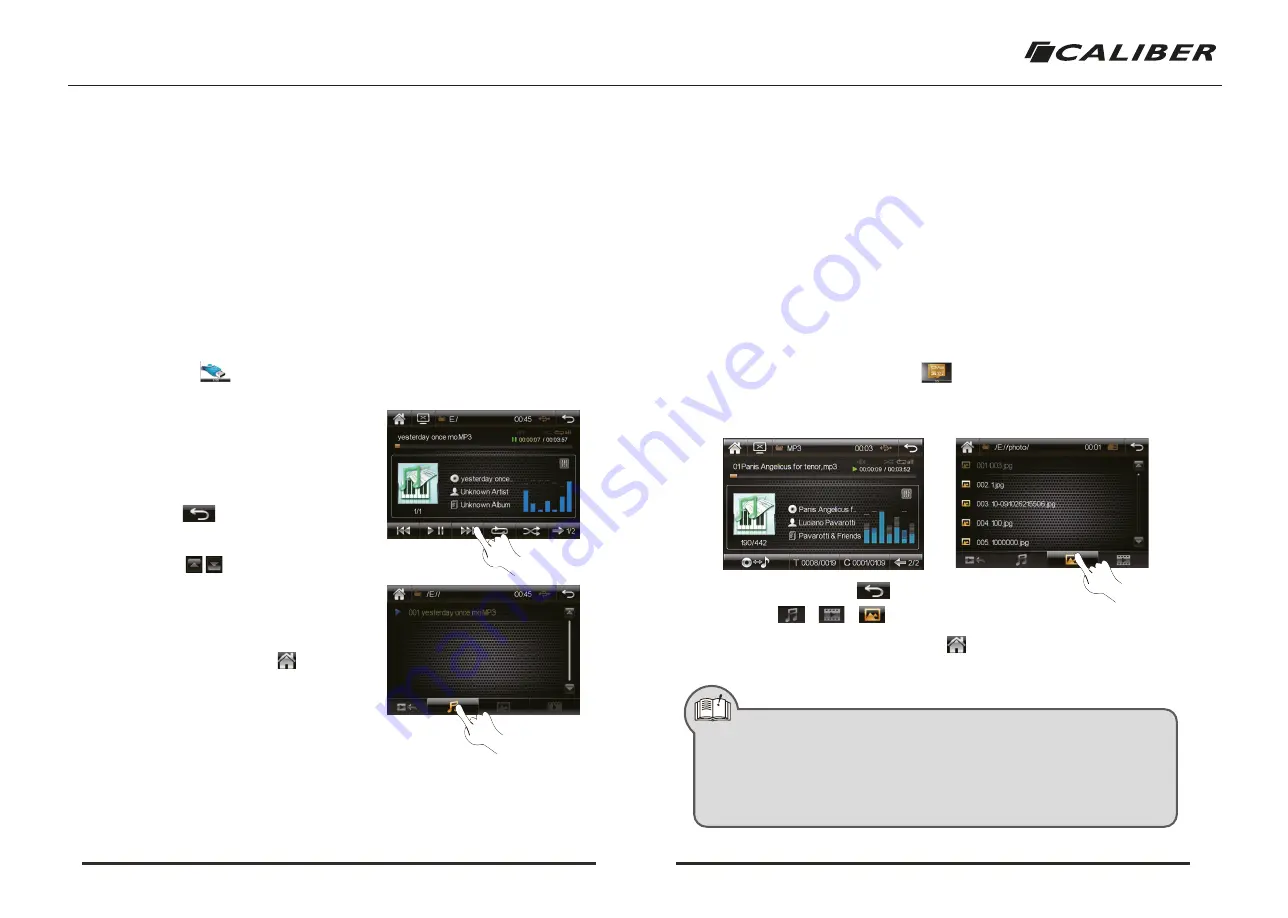
7. USB FUNCTION OPERATION
8. SD CARD FUNCTION OPERATION
( 1) Insert/Eject USB device
The item supports USB, the USB must be correctly connected before use, the system will switch-
over to USB play mode automatically.
a). Insert the U disk with multimedia folders in the USB interface through USB data lines or directly.
b). When it is needed to eject the U disk, exit the USB play mode first and eject the U disk.
( 2) Play interface operation
a). Touch the icon to enter USB play interface at the system main interface.
b). System would first read supported media files in USB device If there are media files of several
different forms, it would enter music play.
c). When playing music, it would enter music
player interface. Use touch icon for more
play controls.
d). When playing music, ID3 and playing
state of current music would be displayed
in the middle of screen.
e). Touch icon to return to playing list.
On the left it’s file list and on right it is
current file list.
f ). Touch icon
to page up and down.
Touch the file name and listed music name
to play.
g). For detail instructions of several forms of
media files, please refer to introductions of
“DVD function operation”.
h). To exit USB player, touch icon to return
to system main interface.
Then select other audio and video player.
When the main unit is equipped with slot for multimedia storage card, this operation is available.
( 1) Insert/Take out SD card
a). Insert the SD card, with media information into the SD card slot directly until the card is locked.
b). For taking out the SD card, exit from SD card playing status first, and then press the SD card
slightly to cancel the locking status of the SD card and eject the card automatically.
( 2) Enter to SD Card Playing Mode
a). In the system main interface, touch icon to enter SD card play interface.
b). The system firstly reads the supported media document in the storage card.
c). When there are various types of media document in the card, it will take the priority to enter
music play state, as shown in the picture below.
d). In playing state, touch icon to return to list interface.
e). Touch icon / / to switch displaying files of different types and touch file
name to start playing.
f ). If it is needed to exit SD play mode, touch icon to return the system main interface,
and then enter other play mode.
Note 1). Due to the limit of screen resolution and compatibility of the video file format, some
video files do not play well. You can transfer the files with formats conpatible with
the equipment.
2). If the type of storage card does not match card slot of the main unit or there is no a
SD card slot in the main unit, it can be connected to the USB port of the equipment
to be played with a card reader and USB cable.
7
8