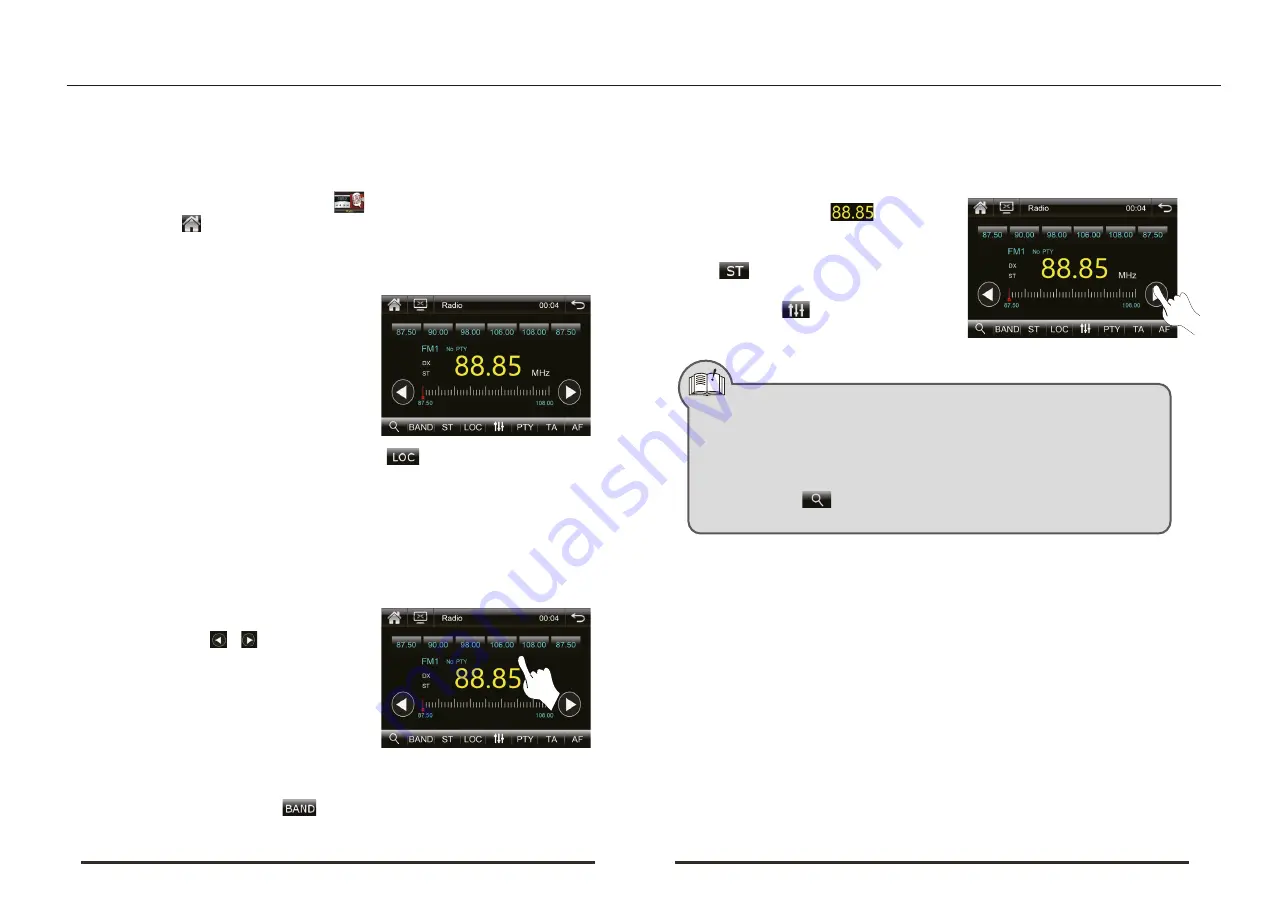
MANUAL
Note
a). In the system main interface, touch icon to enter radio interface.
Automatic sear ching stations
a). In the radio mode, press and hold icon
to activate Auto-search status, the system will
automatically save the channels according to
the radio frequency once found.
b). Touch the same icon again to stop searching
when in searching process.
Notice:
1). Before searching stations, you may touch icon
to select long or short distance
searching. When "LOC" is displayed on the screen, only the local radio stations with strong
signal can be searched; when "LOC" is hidden, long and short distance radio station
searching can be synchronously searched.
2). FM wave band can store 18 radio stations (FM1/2/3), and AM wave band can store 12 radio
stations (AMI/2).
( 2) Semi-automatic station sear ching and saving
a). In the radio interface, press and hold (minimum
2 seconds) icon / to enter low
frequency band / high frequency band semi-
automatic searching state.
b). When a radio station is reached, it automatically
locks up. At this time, press and hold any button
frequency icon below to save the radio frequency.
c). Touch this icon to step forward 0.05 MHZ for FM
waveband and 9KHz for AM waveband.
( 3) Wave band selection
In the radio interface, touch icon
to switch over among the wave bands of FM1, FM2,
FM3,AM1 and AM2 in circulation.
6. RADIO FUNCTION OPERATION
(1) Enter/Exit
b). Touch icon at top right corner of the radio interface to return to the system main interface
and touch other function icons to exit from the radio mode.
( 4) Select station to play
1. When listening to AM wave band, stereo function operation is invalid.
2. In AM wave band, LOC function setup is invalid.
3. During searching radio stations, TUNE button on the panel can be used for adjusting
frequency steadily.
4. When selecting radio stations, if to touch the frequency icon for delay over 3 seconds,
the system will only perform saving function.
5. Tuch icon
to enter each radio Station playing for 5 seconds in a browsing
state, touch it again to recover normal broadcasting.
a). Touch frequency icon
to select the
corresponding radio station to listen to.
b). When listening to FM wave band, touch icon
to select stereo or single track
broadcasting.
c). Touch icon
to enter audio setting
interface.
5
6














