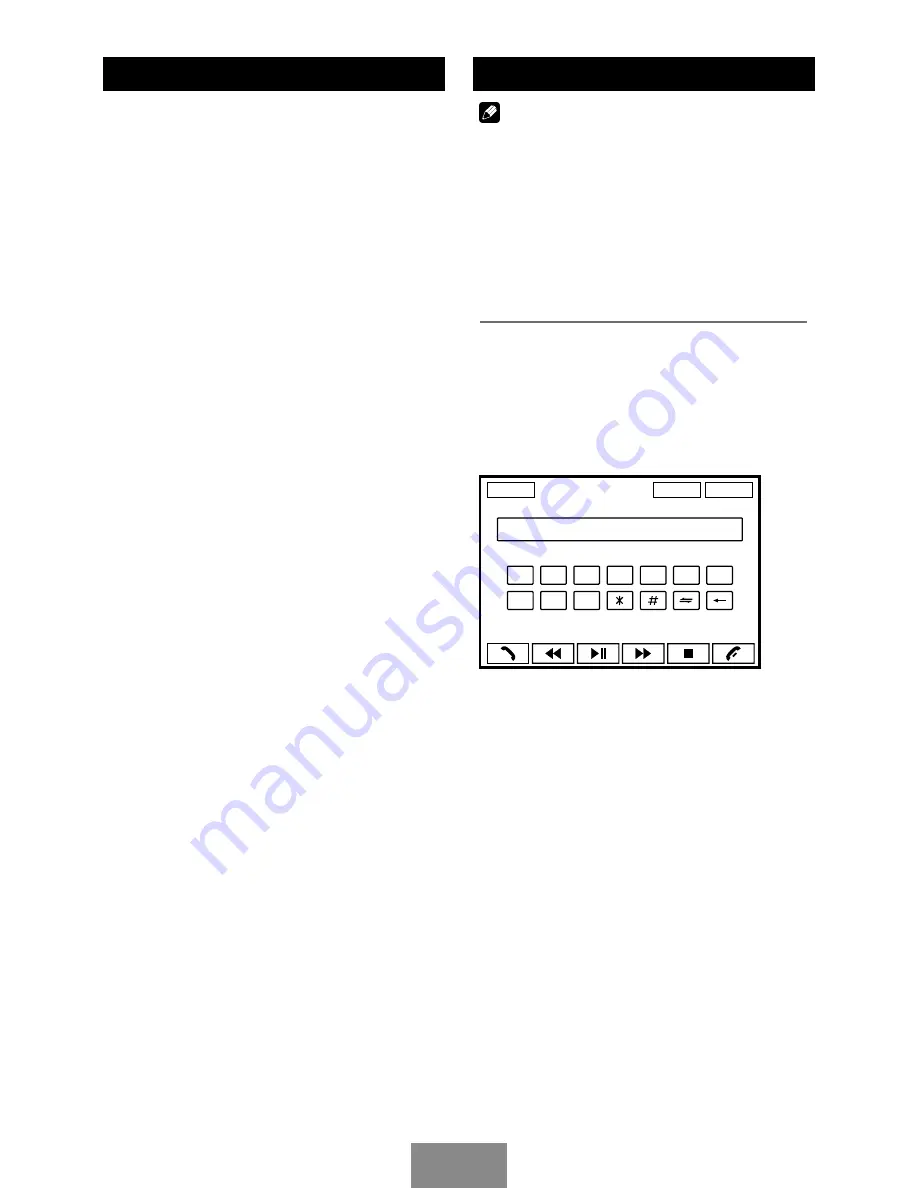
EN - 12
REG Mode
Source menu -> SETTING menu ->RDS
Setting menu -> REG ON/OFF.
REG ON: AF function will implement the
regional code (of the PI) and only stations in
the current region can be tuned automatically.
REG OFF: AF function will ignore the regional
code (of the PI) and stations in the other
regions can also be tuned automatically.
EON (Enhanced Other Networks)
When EON data is received, the EON
indicator lights and the TA and AF functions
are enhanced.
TA: Traffic information can be received from
the current station or stations in other network.
AF: The frequency list of preset RDS stations
is updated by EON data. EON enables the
radio to make fuller use of RDS information.
It constantly updates the AF list of preset
stations, including the one that currently tuned
into. If you preset a station around the area at
your home, you will later be able to receive the
same station at an alternative frequency, or
any other station serving the same program,
EON also keeps track of locally available TP
stations for quick reception.
Tuner Operation
Bluetooth Operation
Note:
For your safety, avoid talking on the phone as
much as possible while driving.
Bluetooth is a wireless transmission way
for short distance. The built-in Bluetooth
can connect with the mobile phones having
Bluetooth function.
After connecting, you can control your mobile
phone through the unit.
Pairing
Use this function to establish a connection
between the unit and your mobile phone.
Press the
SRC
button repeatedly on the panel
or touch BT on the SOURCE menu to enter
BlueTooth mode.
SRC
PAIR
SEL
1
2
3
4
5
6
7
8
9
0
+
Touch PAIR, then “WAITING FOR PAIRING“
appears on the TFT .
Turn on Bluetooth function of your mobile
phone, keep phone within 3 meters to the unit
and start to search for Bluetooth devices.
After the name of the Bluetooth module “SUN-
BMA19” appears on the pairing list of your
mobile phone, select it. At this time, a pairing
code is required. Enter the pairing code
(“1234” by default) and the Bluetooth pairing
will process automatically. Some mobile
phones may instruct you to select connect or
disconnect, please select connecting.
After pairing successfully, the Bluetooth icon
stops to blink, “PAIR OK” will appear on the
screen.
To stop pairing, press PAIR during pairing.
Summary of Contents for MCD893
Page 26: ...CLASS 1 LASER PRODUCT...












































