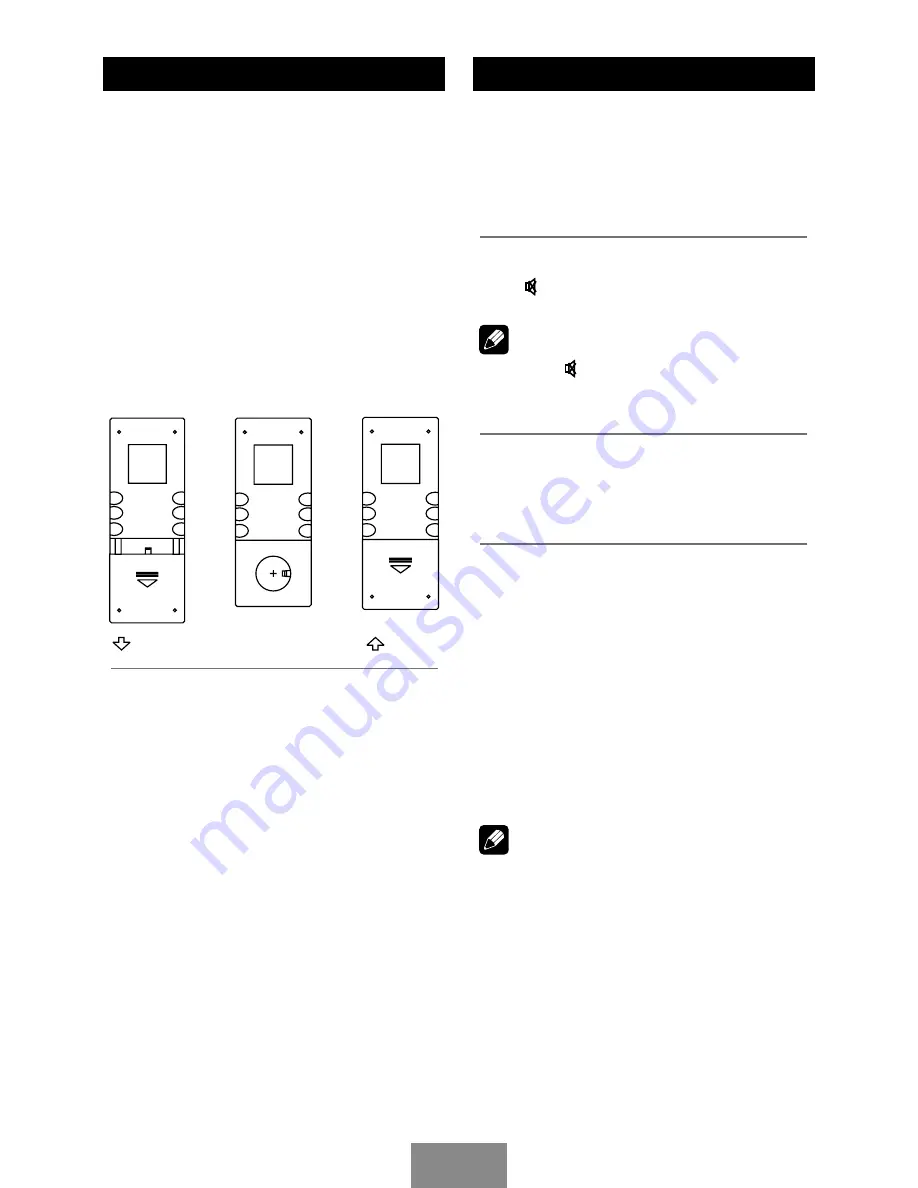
EN - 6
Remote Controls
Replacing the lithium battery of
remote control unit
When the range of the operation of the card
remote control becomes short or no functions
while operating, replace the battery with a new
lithium battery. Make sure the battery polarity
replacement is correct.
1. Open the back cover of the remote control
unit.
2. Insert the button-type battery with the
stamped (+) mark facing upward (CR2025
model), paying attention to place the battery
between the two pole metal pin.
3. Close the back cover.
Warning
• Store the battery where children cannot
reach. If a child accidentally swallows the
battery, consult a doctor immediately.
• Do not recharge, short, disassemble or
heat the battery or dispose it in a fire.
• Do not expose or bring into contact the
battery with other metallic materials. Doing
this may cause the battery to give off heat,
crack or start a fire.
• When throwing away or saving the battery,
wrap it in tape and insulate; otherwise, the
battery may give off heat, crack or start a
fire.
Basic Operations
Turn on/off the power
1. Press POWER button to turn on the unit.
The unit goes back to the last status after
power on.
2. When on, press POWER button to turn off
the unit.
Mute
Press to cut the sound.
Note:
• Pressing again or adjusting volume will
release muting.
• MUTE appears on the TFT during muting.
Adjust the volume
Press VOL +/- to increase or decrease the
volume level.
The adjustable range of volume is 0 to 39.
Playing source selection
Method 1:
Press
SRC
button on the panel or remote
control to cycle through all the available
sources.
Method 2:
Open the 'SOURCE MENU' by touch SRC at
the top left corner of the TFT or press MODE
button on remote control, and then touch the
option you desired or select the option by
moving the cursor and then confirm.
Note:
• When some devices are not ready, they
cannot be selected.
• You should stop switching when the playing
source you desired has been selected and
wait for some seconds, the unit will auto
enter the playing source mode you have
selected.
Summary of Contents for MCD893
Page 26: ...CLASS 1 LASER PRODUCT...






















