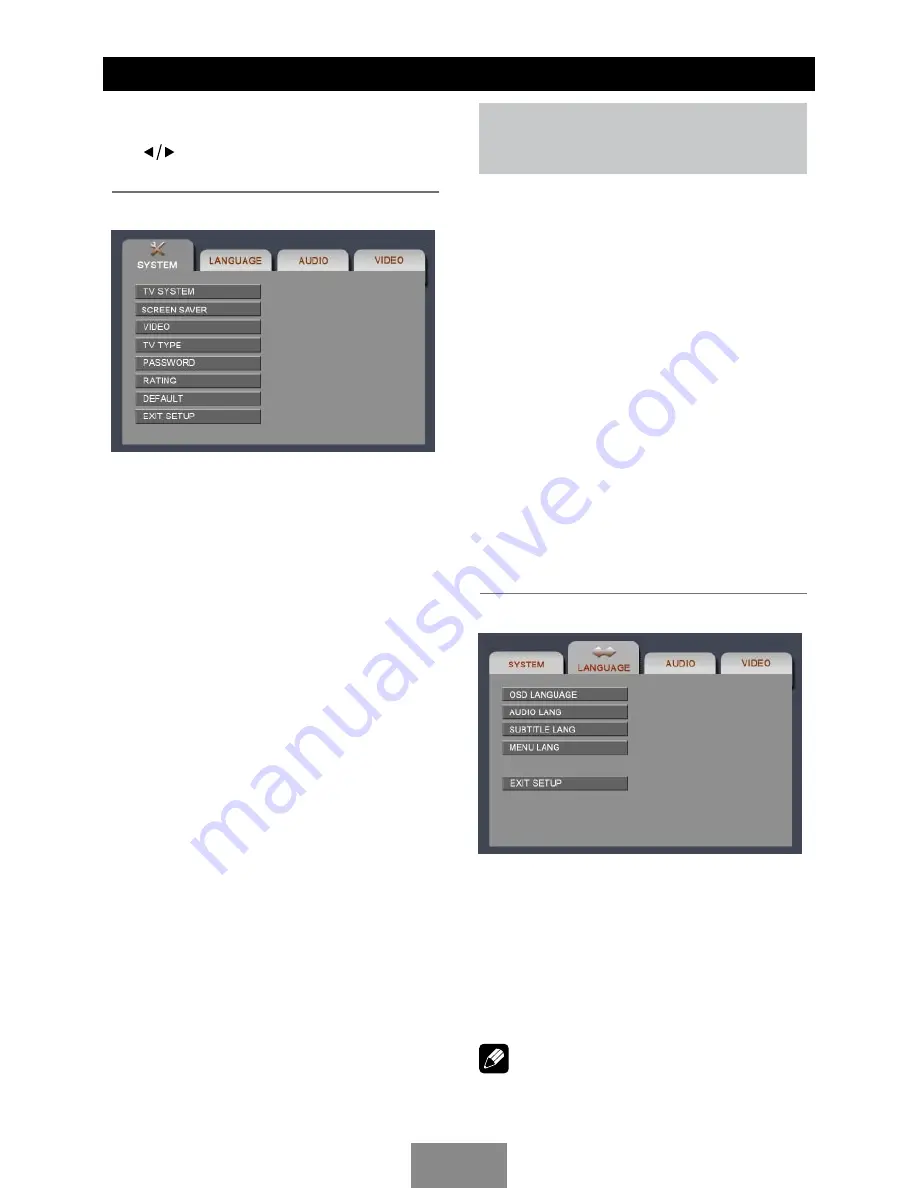
EN - 16
DVD Setup
Press
SETUP
to display setup menu on the
screen.
Use
to select setup items:
SYSTEM - LANGUAGE - AUDIO - VIDEO
SYSTEM
TV System:
PAL/NTSC/AUTO
Select the output video format in the setting
menu.
Screen Saver:
ON/OFF
The screen saver appears if disc stop last
more than 3 minutes. Original setting: ON.
Video Output Mode:
S-VIDEO
Setting TV type:
4:3PS/4:3LB/16:9
Select TV type to watch wide screen movies.
4:3 Pan Scan: For 4:3 TV, left and right edges
will be cut.
4:3 Letter Box: For 4:3 TV, black bars will
appear on top and bottom.
16:9: For 16:9 wide screen TV.
Password:
1. Press number button " 0000 " on the remote
control, then press the
ENTER
button to
confirm.
2. Press the desired 4-digit password, and
then press
ENTER
button to confirm.
3. Record the password and keep it in a safe
place for future reference.
If you forget the password, please
enter 0000 to reset a new password.
Setting Rating:
1 KID SAFE / 2 G / 3 PG / 4 PG13 / 5 PG-R /
6 R / 7 NC-17 / 8 ADULT
The rating of the disc is from 1 to 8:
(1) with the most limits when playing.
(8) with the least limits when playing.
Original setting: 8
Note:
The rating can be selected only under the
password unlocked status, and the limits can
be worked only under the password locked
status.
Load Default:
RESTORE
If this item is selected, the unit will return to
original setting.
LANGUAGE
OSD Language
Select one language that you are familiar with
to display system menu.
Audio Language
Select one dialogue language that you are
familiar with when playing back DVD discs.
Note:
If the DVD disc has the audio file in the
selected language, the dialogues you listened
Summary of Contents for MCD893
Page 26: ...CLASS 1 LASER PRODUCT...









































