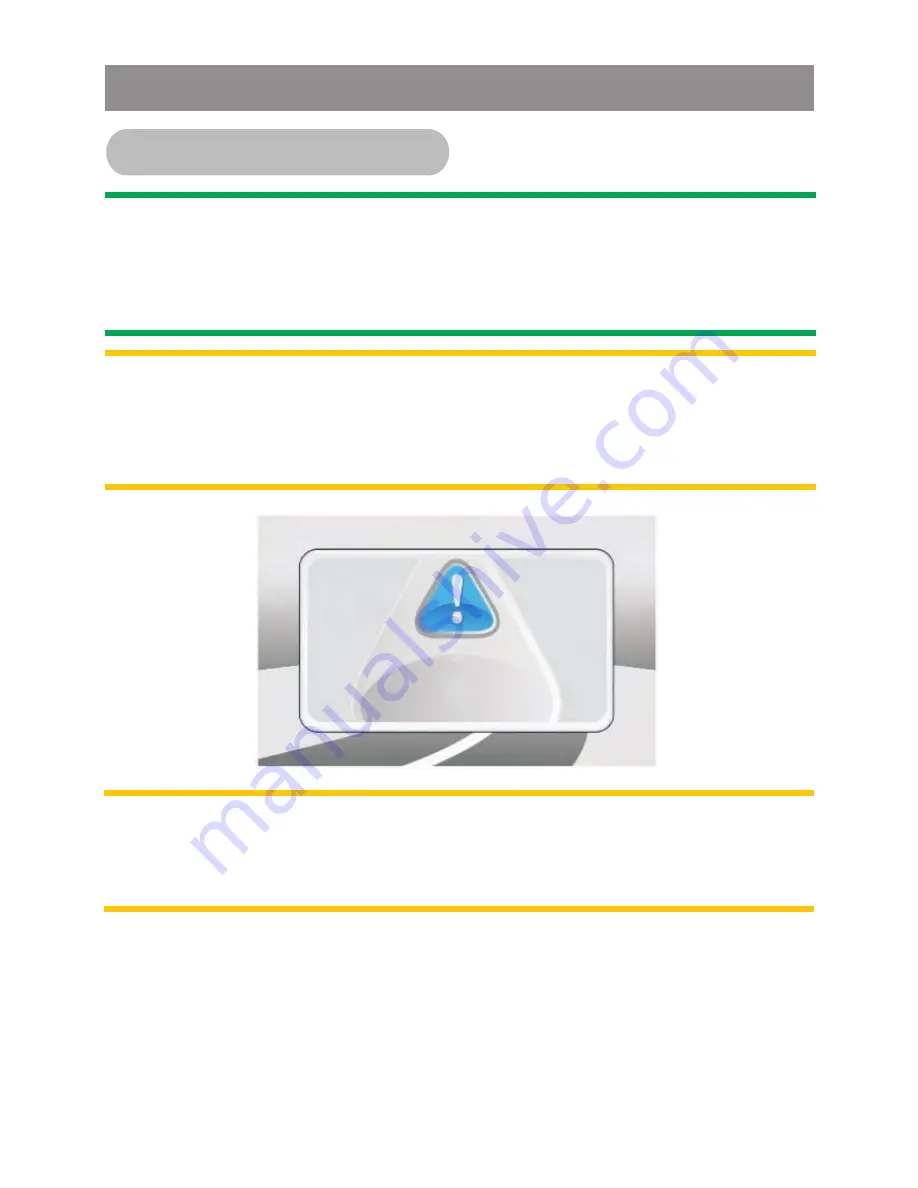
Caution:
In order to avoid any accident, the driver must not
watch video while driving. This unit is designed to not allow
watching moving video while driving. Park your car in a safe place
and engage the parking brake before watching moving video.
"
"
Note:
If watch moving video from Disc or AV In source but
Parking Brake
IS NOT PROPERLY CONNECTED
, the
video signal will be blocked by the system and the below
display will be shown on the unit screen:
Note:
The Video Blocking system under Parking Brake NOT
ENGAGED only control this unit's display, This system will not
affect the Video Output thru the rear RCA Video Output.
Connecting the System
About Parking Wire
Reminder!
Reminder!
Engage Parking Brake
Video Lock
to enjoy Video.





































