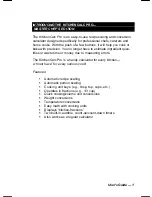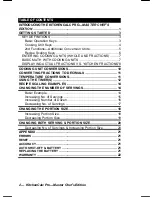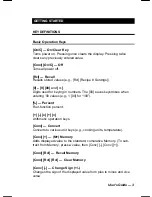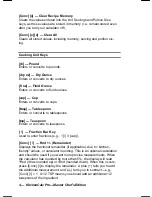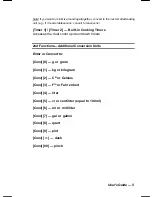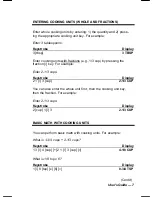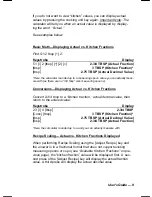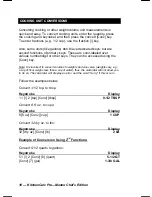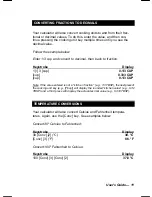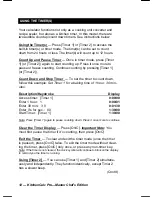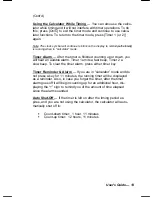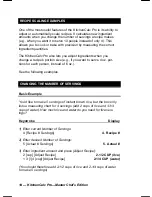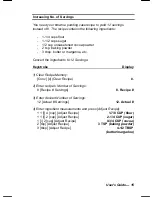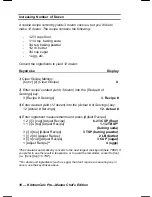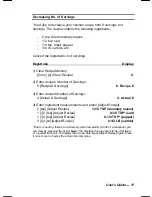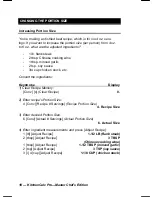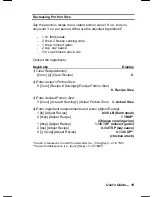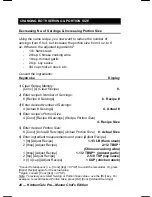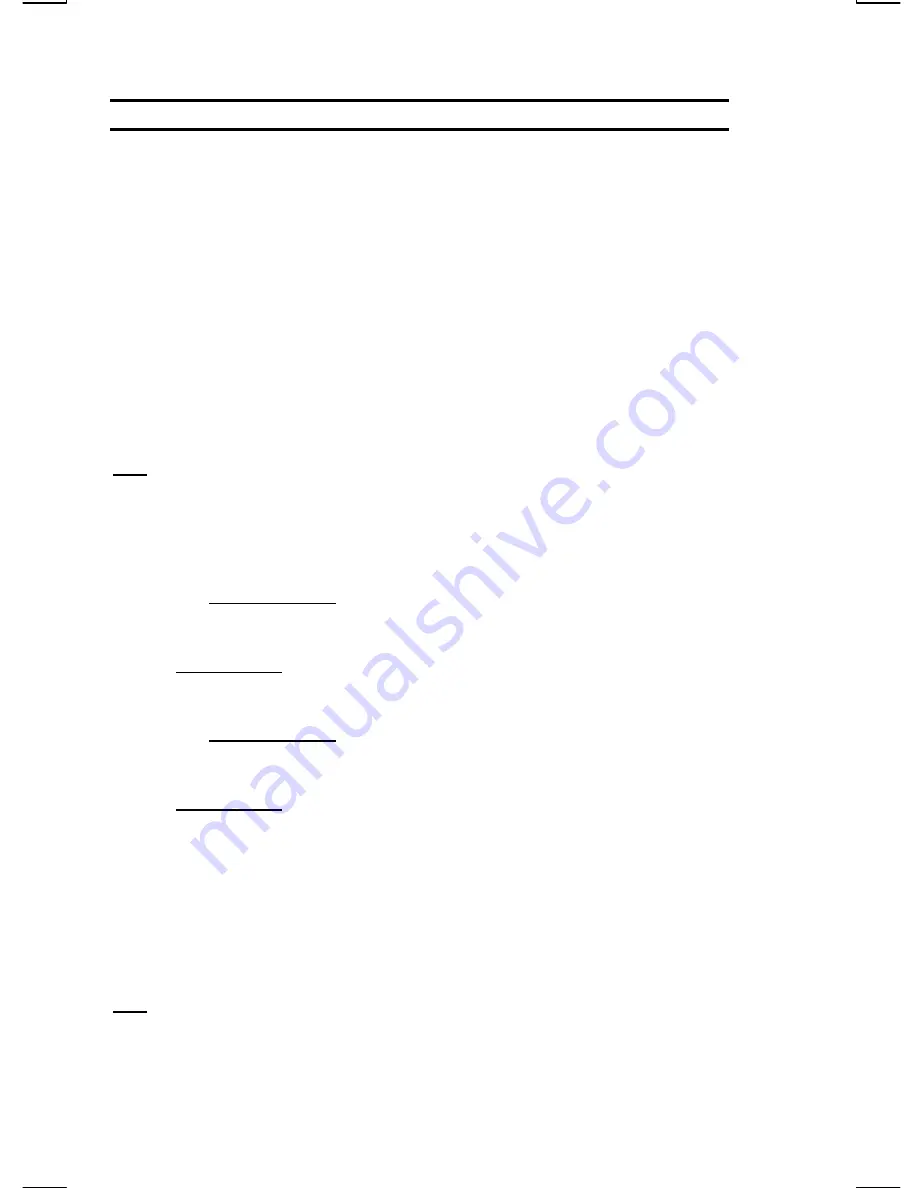
6 — KitchenCalc Pro—Master Chef’s Edition
Recipe Scaling Keys
Use the keys below to “scale” recipes (when you’re cooking or bak-
ing for less or more than the recipe’s stated serving size, and have
to calculate adjusted ingredient quantities). Your calculator quickly
converts recipe ingredients to their proper proportions, so you can
cook or bake precisely and avoid measurement errors.
First, find the recipe’s stated number of servings or yield, and then
determine how many servings you need to make (if other than the
stated serving size). Use the keys below to enter the “stated” and
“desired” serving sizes (and/or portion sizes), enter each ingredient
quantity and press [Adjust Recipe] to convert each ingredient to its
new, adjusted quantity.
Note: You may prefer to write the new quantities on a piece of paper, or note them
next to the recipe’s ingredients, or simply measure new ingredient amounts as you
go.
[Recipe # Servings]
— Recipe’s Number of
Servings
Enters the recipe’s stated number of servings.
[Actual # Servings]
— Actual Number of Servings
Enters your desired number of servings.
[Conv] [Recipe # Servings]
— Recipe’s Portion Size
Enters the recipe’s stated per person portion size.
[Conv] [Actual # Servings]
— Actual Portion Size
Enters your desired per person portion size.
[Adjust Recipe]
— Recipe Adjust
Calculates adjusted ingredient quantities based on entered # of Serv-
ings and/or Portion Size.
[Rcl] [Adjust Recipe
] — Recipe Scale Factor
Displays the ratio used for adjusting ingredients.
Note: Values entered in Recipe Scaling Keys are stored permanently, so use [Conv]
[x] to clear them prior to entering a new problem. Also, to review stored values, press
[Rcl] and the applicable key. For example, to review your stored Recipe’s Number of
Servings, press [Rcl] [Recipe # Servings]. To review your stored Recipe’s Portion Size,
press [Rcl] [Conv] [Recipe # Servings]).