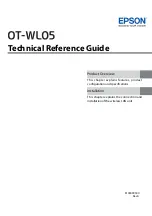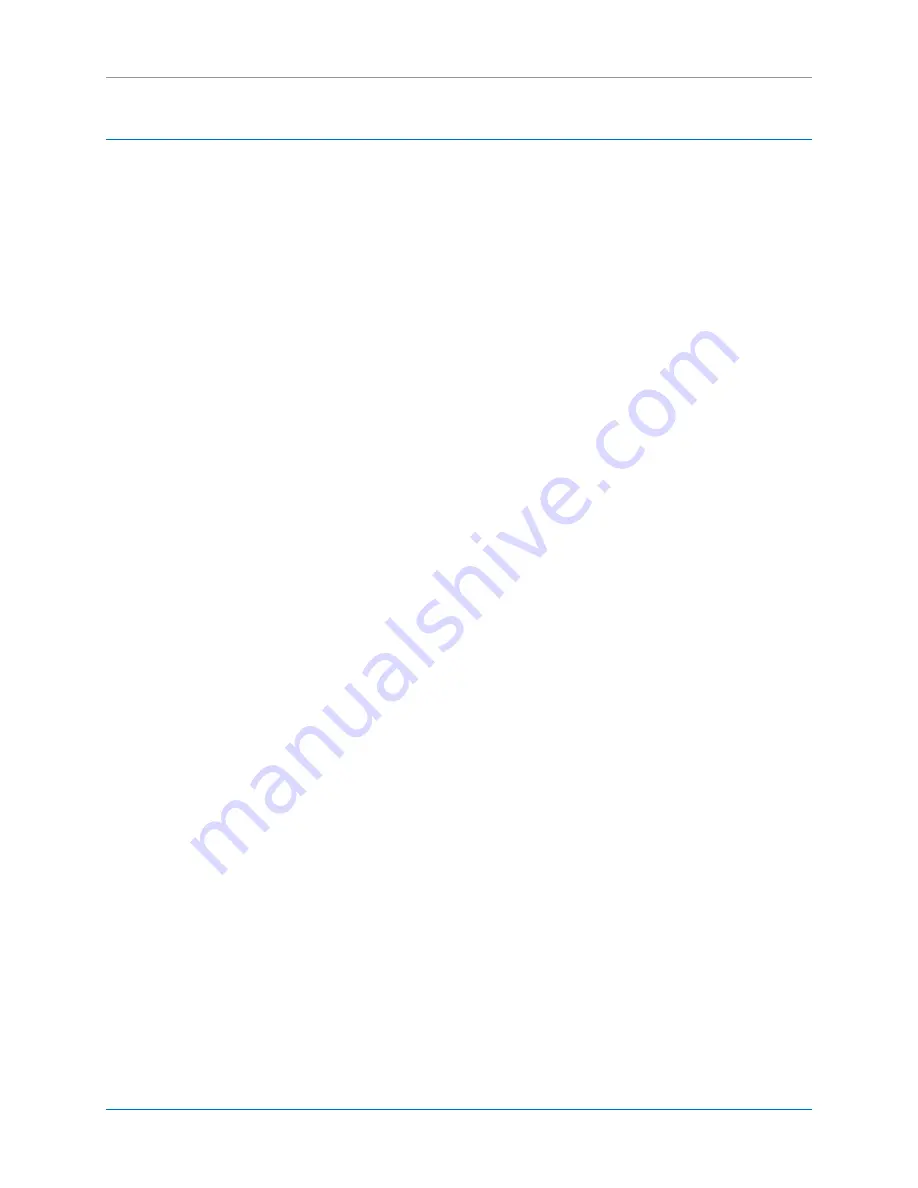
CalAmp | LMU-30xx/CVF-3030 & OBD-II Extender Cable Install Guide
Page iv
MBUD-0268v1.4
LIST OF FIGURES
Figure 1: LMU-30xx/CVF-3030 ...................................................................................................................... 3
Figure 2: OBD-II Extender Cable - (6ft, P/N 144301 or 2ft, P/N144302) ...................................................... 3
Figure 3: Tamper Tape Applied and Removed .............................................................................................. 3
Figure 4: Remove Bottom Panel ................................................................................................................... 8
Figure 5: Bottom Panel Removed ................................................................................................................. 8
Figure 6: Remove Top Panel ......................................................................................................................... 9
Figure 7: Guide the Extender Cable behind the Panel ................................................................................ 10
Figure 8: Connect the LMU-30xx/CVF-3030 Device .................................................................................... 10
Figure 9: Tamper Tape over LMU-30xx/CVF-3030 and OBD-II Extender Cable Connection ...................... 11
Figure 10: Plug Male Connector of OBD-II Extender Cable into OBD-II port. ............................................. 11
Figure 11: Secure the Extra OBD-II Extender Cable .................................................................................... 12
Figure 12: Tuck LMU-30xx/CVF-3030 Behind Panel ................................................................................... 12
Figure 13: Snap Dashboard Panel Back in Place ......................................................................................... 13
Figure 14: Snap Bottom Panel Back in Place ............................................................................................... 13
Figure 15: FO MobileInstall Example Screens ............................................................................................. 15
Figure 16: Air ID .......................................................................................................................................... 16
Figure 17: Enter Vehicle Details .................................................................................................................. 17
Figure 18: Test Install .................................................................................................................................. 18
Figure 19: Apply Geozones ......................................................................................................................... 19
Figure 20: FleetOutlook Reporting Verification .......................................................................................... 19