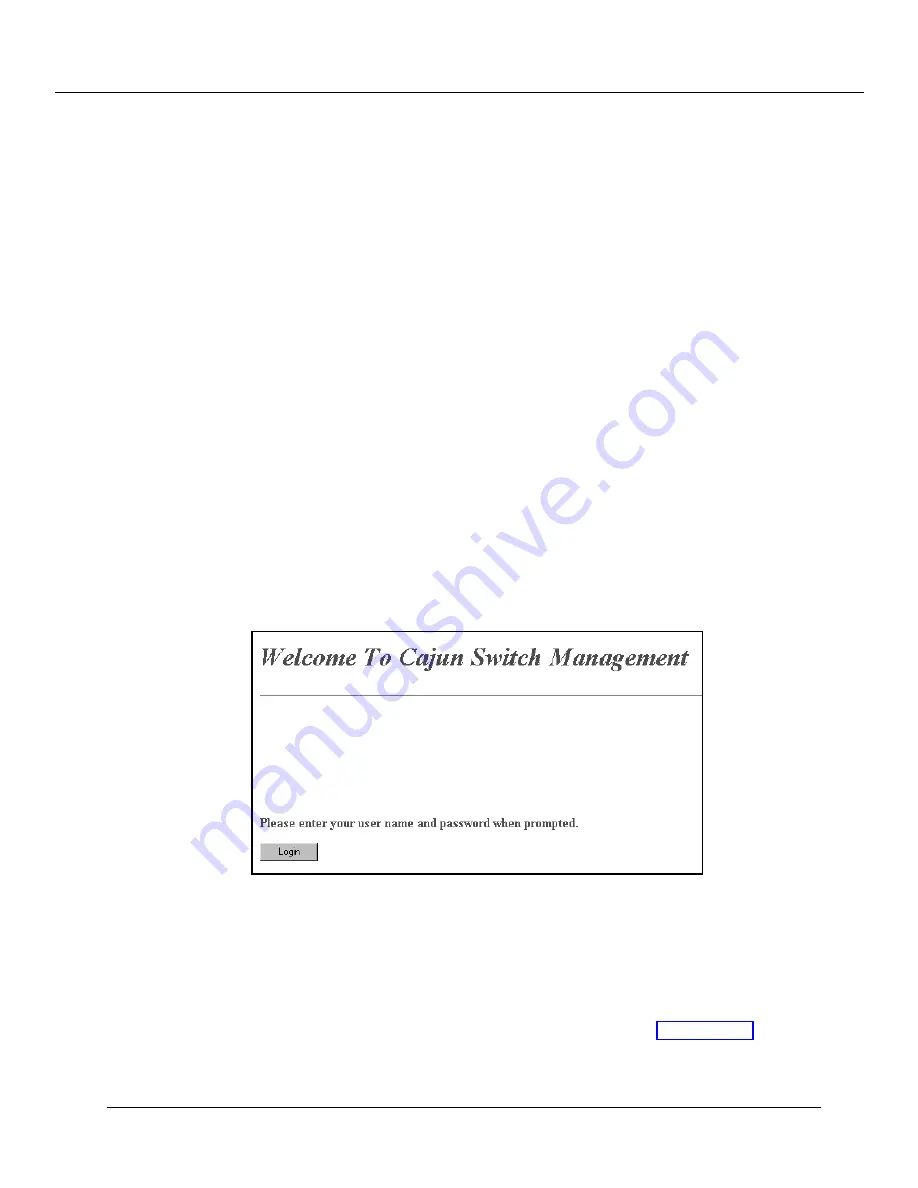
Configuring the P220G Gigabit Switch
2-4 Cajun P220G Switch Configuration and Operation Guide
!
The P220G provides an embedded HTTP server that enables you to set all parameters on
a particular switch. Use this interface for quick and simple configuration changes.
'
Although the Web Agent supports any frames-capable browser, the switch has been
qualified with the following browsers:
❒
Netscape Navigator 3.0 or later
❒
Microsoft Internet Explorer 3.0 or later
To log in to the Web Agent, complete the following steps:
1. Start your browser.
2. Enter the URL of the switch you want to manage in the Location field
(example: http://127.253.253.0). Each interface to the Supervisor Module (console
or inband) has a separate IP address.
3. Press Enter. The Welcome screen displays (Figure 2-1):
Figure 2-1. Switch Login Screen
4. Click Login. The Login screen displays.
5. Enter a valid user name, then press Tab. The default super user name is root.
6. Enter the password for the user name you entered. The default password is root.
The System Information screen of the Web Agent displays (Figure 2-2).
Summary of Contents for P220G
Page 1: ...Cajun P220G Gigabit Switch Configuration and Operation Guide Document Number 610 0065 041...
Page 7: ...Preface viii Cajun P220G Switch Configuration and Operation Guide...
Page 37: ...Configuring the P220G Gigabit Switch 2 22 Cajun P220G Switch Configuration and Operation Guide...
Page 81: ...Analyzing Network Performance 6 10 Cajun P220G Switch Configuration and Operation G uide...
Page 93: ...Monitoring the P220G Gigabit Switch 7 12 Cajun P220G Switch Configuration and Operation Guide...






























