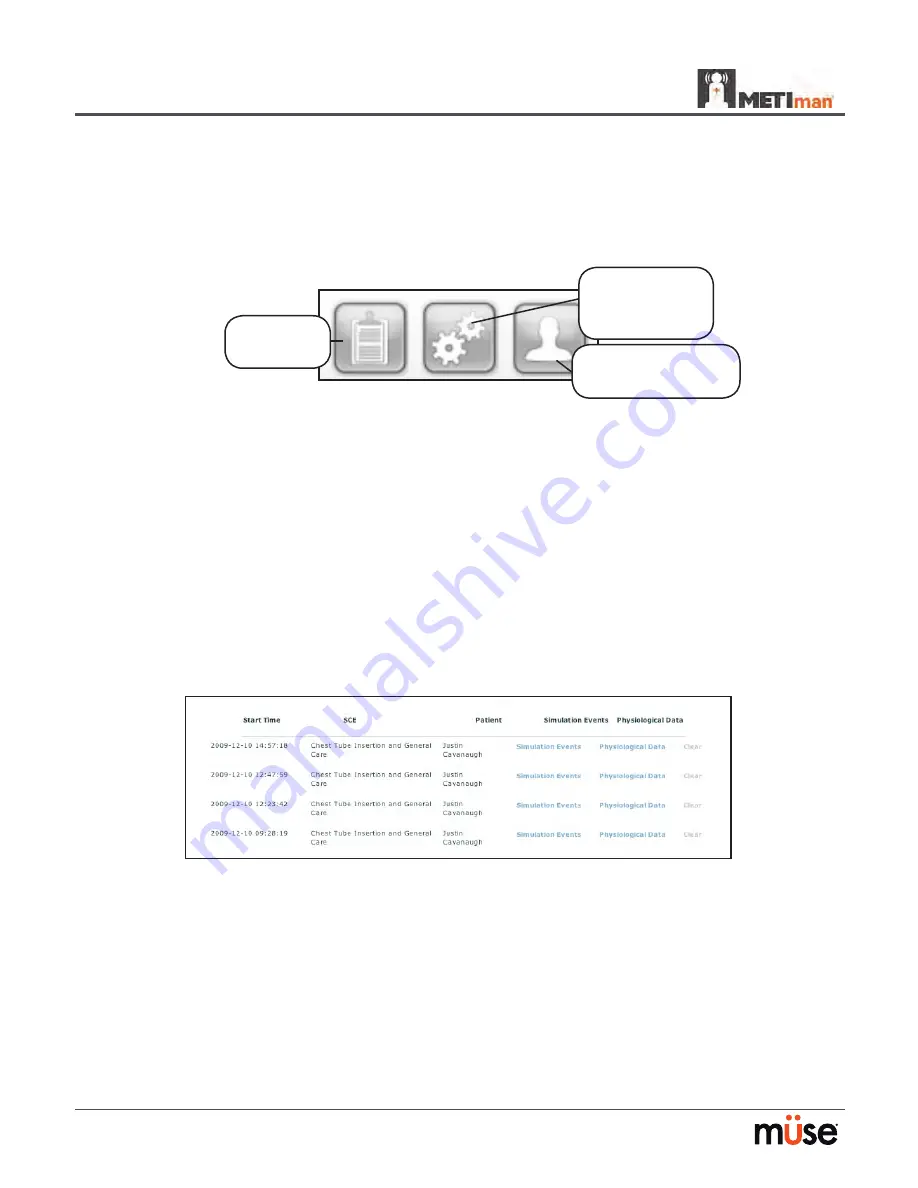
90
Using the Software
Administrative Tools
The Müse software has administrative tools that allow users to manage logs, stored content,
users and system settings. The administrative tools are accessed via the Administrative Tools
buttons, located on the Home screen.
Administrative Tools Buttons
Click the
History
button to view and manage Simulation Session Logs.
Click the
System Administration
button to manage stored content, user accounts, groups
and system settings.
Click the
Account Profile
button to manage and determine preferences for the active
account.
History
From the History screen, users can view and export the Simulation Session Logs of performed
SCEs. Each Simulation Session lists the Start Time, the title of the SCE and the Patient’s name.
In addition, the Physiological Data and Simulation Events Logs are available for review and
download.
The History Screen
By clicking the
Simulation Events
link of a Simulation Session, users can view the entire log of
the simulation and all the events that occurred during the SCE.
When the
Physiological Data
link of a Simulation Session is clicked, users can view all the
physiological data that occurred during the SCE.
On both the Simulation Events and Physiological Data screens, there is an
Export
button that,
when clicked, exports the data to a CSV file that can be stored on an external device.
History
button
System
Administration
button
Account Profile
button
Summary of Contents for METIman
Page 1: ...METIman User Guide...
Page 2: ......






























