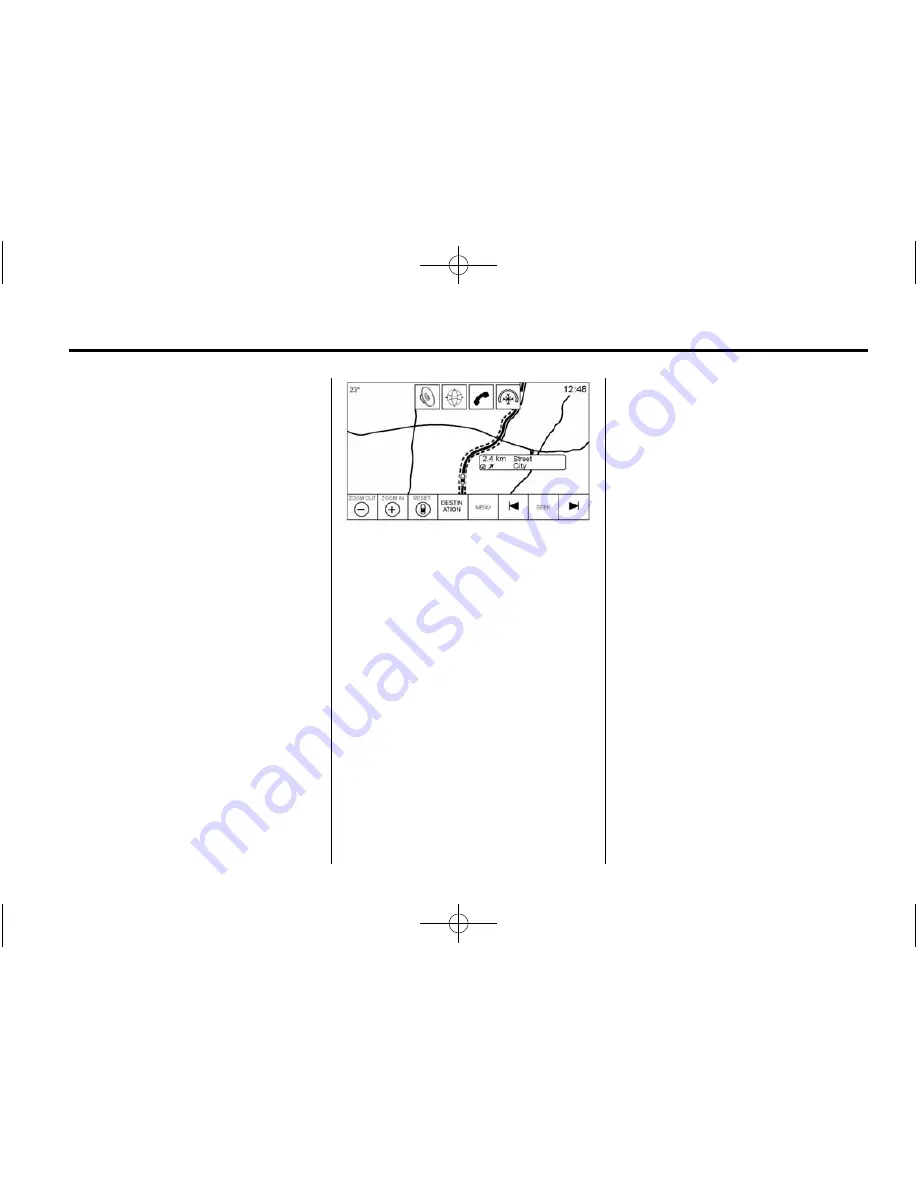
Black plate (49,1)
Cadillac CUE Infotainment System - 2014 - CRC 1st Edition - 7/15/13
Infotainment System
49
.
Fling a finger on the map; the
map will start scrolling in a short
continuous scroll.
.
Press a finger on the location on
the map; the map recentres to
the location that was
pressed on.
.
Press a finger twice on a
location on the map; the map
zooms in one level to the
location that was pressed twice.
.
When the map is recentred away
from being locked to the vehicle
position, the crosshairs will show
in the centre of the map. As the
map continues to be recentred,
the crosshairs will remain on the
screen. When the crosshairs are
shown on the screen, a callout
with more information displays.
If the map is moved from the
current location, the crosshairs
will disappear along with the
callout.
.
Press a finger on the callout next
to the crosshairs and the
destination details view displays.
From this view, route guidance
can be received or saved to the
vehicle's contact list.
.
When the map is recentred, the
straight-line distance from the
vehicle to the selected point is
displayed in the callout. In
addition, a heading direction in
the form of an arrow is displayed
to indicate the direction. The
arrow is shown in relation to the
current vehicle heading.
.
Press a finger on a POI icon
shown on the map; the name of
the POI is shown in the address
callout, along with the city name
and country. If the callout is
selected, the destination details
view for the POI is shown.
.
After panning the map away
from the vehicle, press RESET
to return the map back to the
current position.
.
Press the Overview button to
quickly get a view of the entire
route. The route Overview button
takes the place of the RESET
button while under route
guidance. Press the RESET
button to return the map to the
current position.
Maps
The map database is stored in the
internal flash memory that is used in
the navigation system.
















































