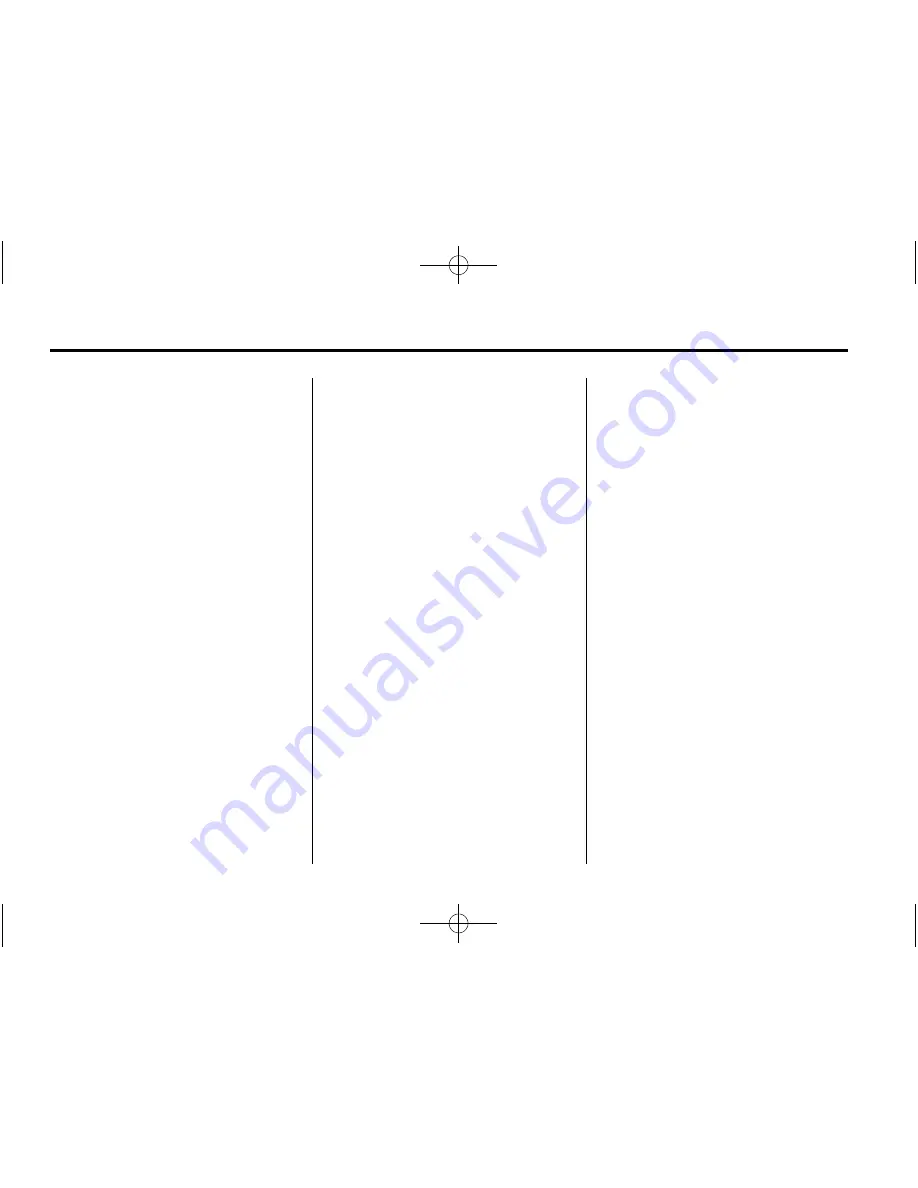
Black plate (54,1)
Cadillac CTS/CTS-V Navigation System - 2013 - crc - 4/2/12
54
Infotainment System
be available in more cities in the
future. Visit www.xmnavtraffic.com
for more details on local coverage.
To turn XM NavTraffic on or off:
1. Press the CONFIG control
button, then press CONFIG
repeatedly until Nav is selected
or press the Nav screen button.
2. Press the Traffic Information
button.
3. Press the Display Traffic
Information button. This button
highlights when it is active.
Selecting Use Traffic Information
for Guidance enables the system
to show a pop-up screen
notifying you of a possibly quick
route. If currently driving using a
planned route, the pop-up
screen appears on the display
when this has been selected.
When these features are
highlighted while traveling on a
route, accidents can be viewed
and avoided that are on the
route.
When traffic is enabled, a vehicle
traffic symbol appears in the Traffic
screen button. The vehicle traffic
symbol is color coded, as follows:
.
No symbol displays if traffic
conditions reported to the
navigation system do not affect
the vehicle, or no information is
received while driving on a route
that is not active.
.
Green indicates that the traffic
condition is far away.
.
Yellow indicates that a minor
traffic condition in the
general area.
.
Red indicates that, while under
route guidance, a quicker route
is available.
Traffic flow conditions appear on the
map screen:
.
Green indicates free traffic flow.
.
Yellow indicates a congestion.
.
Red indicates heavy or stopped
traffic.
Locations and Information of
Traffic Conditions
The system may take some time to
sort the information. The list of
traffic conditions display in the order
of distance from the vehicle, for up
to approximately 240 km (150 mi).
If currently traveling on a planned
route, you can filter the list to see
traffic conditions along the planned
route. Not all traffic conditions may
be reported in the list.
To view the traffic condition location
and information on the map:
1. Press the NAV control button,
then press NAV repeatedly until
Traffic is selected, or press the
Traffic screen button. A list of
traffic conditions may display
with the direction and how far
away the traffic conditions are
from the vehicle's current
position.






























