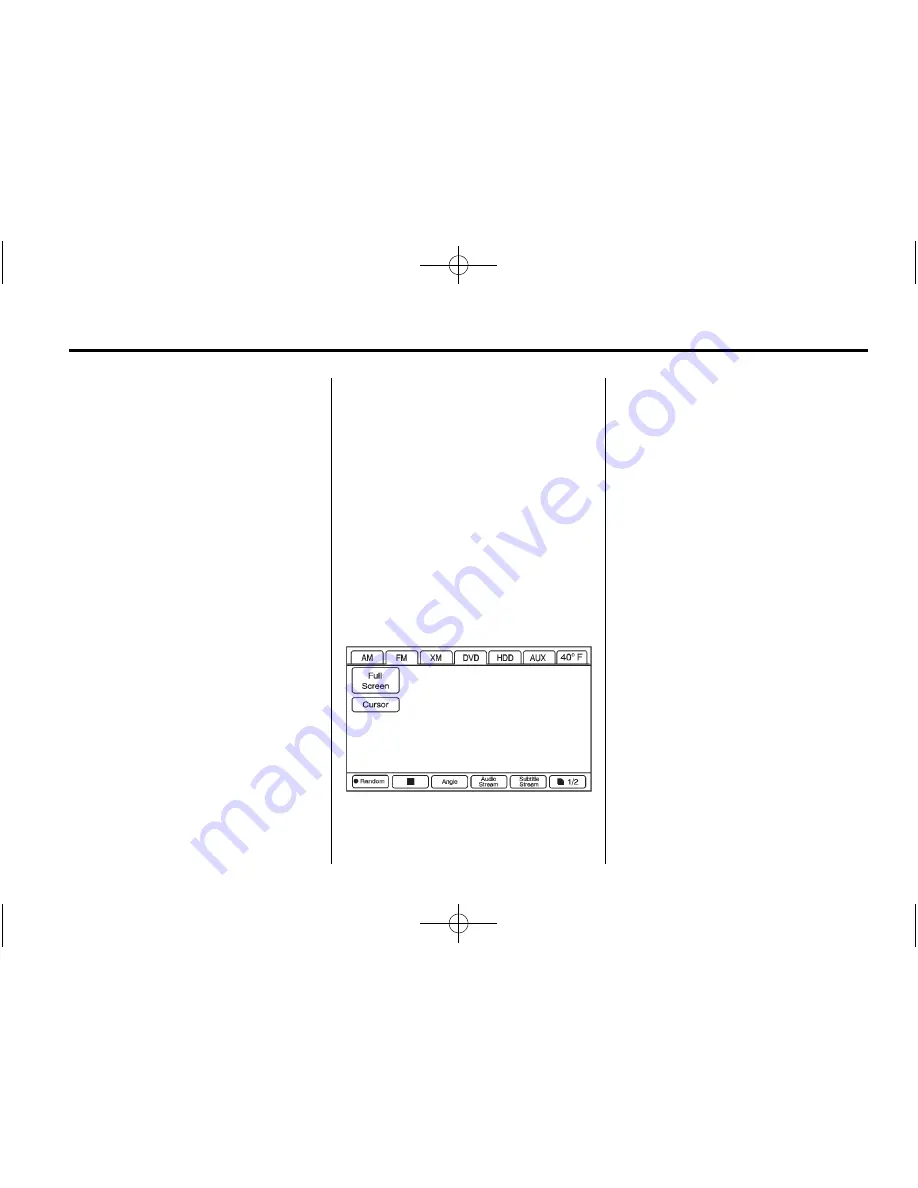
Black plate (17,1)
Cadillac CTS/CTS-V Navigation System - 2013 - crc - 4/2/12
Infotainment System
17
2. Press the left arrow to go to the
start of the current track, if more
than five seconds have played
or to the previous track,
if five seconds or less have
played.
3. If either arrow is pressed more
than once, the player continues
moving backward or forward
through the CD. The sound
mutes while seeking.
TUNE/TONE knob:
Turn to go to
the next or previous track.
Track List Screen:
Press the
center button on the main screen to
go to the Track List Screen. Press
the screen button to select a
different song to play from the disc.
Playing a DVD
There are two ways to play a DVD:
.
Once a DVD is inserted, the
system automatically starts play
of the DVD.
.
Press AUDIO, then press the
DVD screen button.
VOL/
O
(Volume/Power):
1. Press to turn the system on
and off.
2. Turn to increase or decrease the
volume of the audio system.
DVD Menu Options
Once a DVD starts to play, the
menu options automatically appear.
To display the menu choices while a
DVD is playing in full screen, press
anywhere on the screen.
There are two pages of menu
options. Press the page number
screen button, located in the bottom
right corner of the screen, to use all
of the menu screen buttons. Menu
options are available when they are
highlighted. Some menu options are
only available when the DVD is not
playing.
Full Screen:
1. Press this screen button to
remove all menu options from
the display.
2. Press anywhere on the screen
to display the menu options.
















































