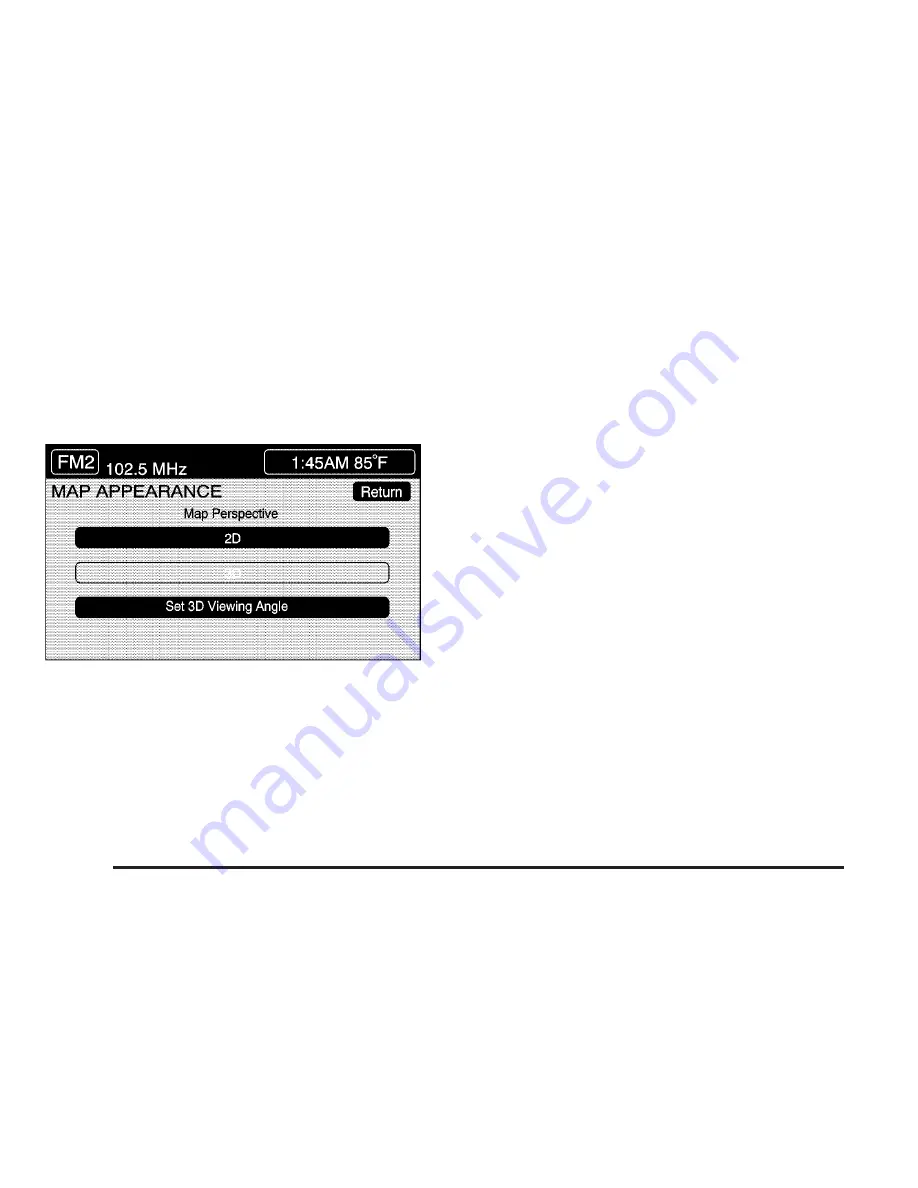
Map Appearance
This menu allows you to set the map appearance
screen options. The current setting will appear
as light blue.
2D:
Select this feature to display the map as a
two-dimensional view.
3D:
Select this feature to display the map as a
three-dimensional view.
Set 3D Viewing Angle:
This feature allows you
to adjust the 3D viewing angle. To do so, do
the following:
1. Touch 3D on the MAP APPEARANCE menu.
2. Touch Set 3D Viewing Angle.
The map screen with the 3D viewing angle
bar will be displayed.
3. Touch the up or down arrows to set the
viewing angle.
4. Touch Return to save your settings and to exit
this menu or touch Reset to restore the
viewing angle to the default setting.
248
Summary of Contents for 2007 XLR ROADSTER
Page 6: ...These are some examples of symbols that may be found on the vehicle 6...
Page 15: ...Put someone on it Get it up to speed Then stop the vehicle The rider does not stop 15...
Page 62: ...NOTES 62...
Page 134: ...NOTES 134...
Page 137: ...NOTES 137...
Page 138: ...Instrument Panel Overview XLR shown XLR V similar 138...
Page 232: ...Overview Navigation System Overview 232...
Page 360: ...NOTES 360...
Page 376: ...When you open the hood on the 4 4L V8 XLR V engine here is what you will see 376...
Page 460: ...NOTES 460...
Page 476: ...Engine Drive Belt Routing 4 6L V8 Engine 4 4L V8 Engine 476...






























