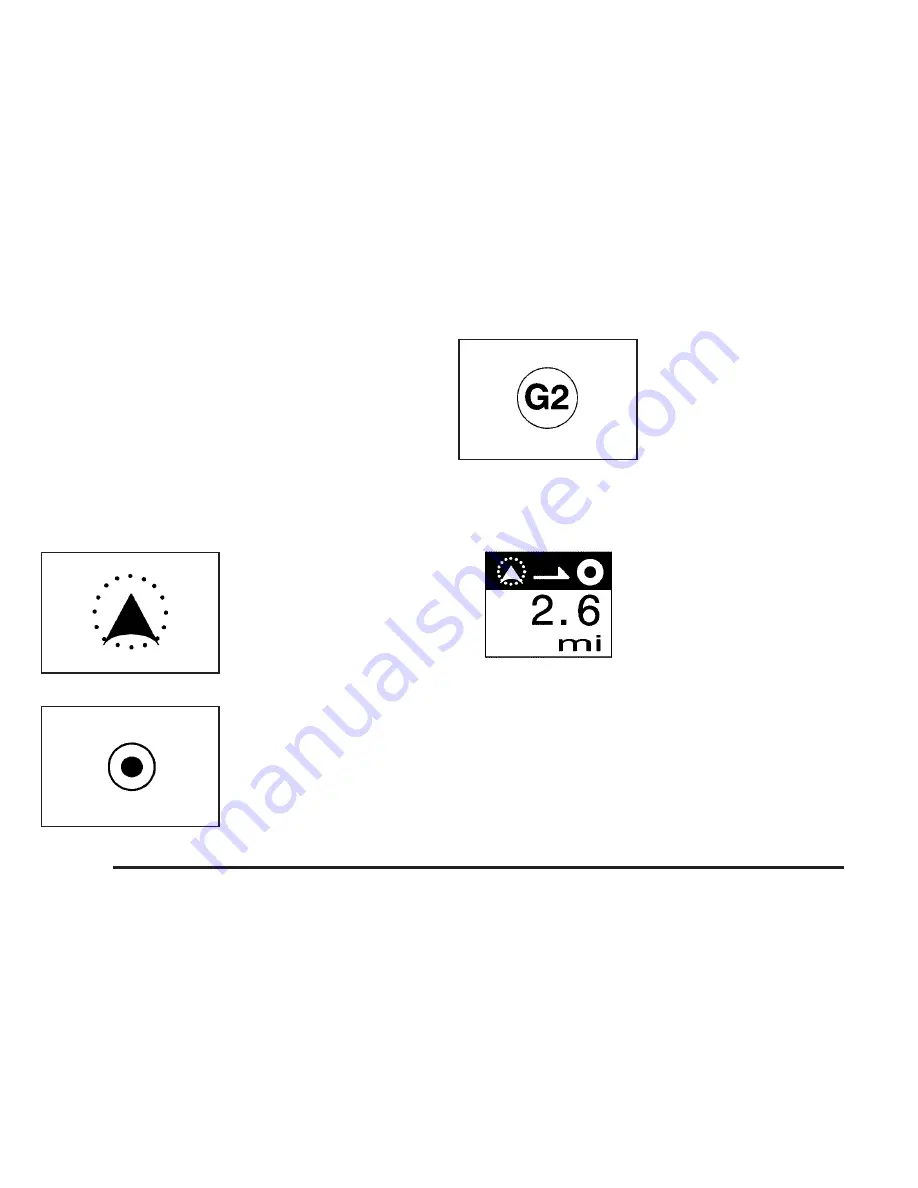
You can use the scroll feature on the map to set a
destination. See “Map” under Destination on page 2-11
for more information.
When scrolling on the map without a planned route,
press the GO screen button to calculate the route from
your current position to the destination mark.
Symbols
The following symbols are the most common symbols
that will appear on a map screen.
Your vehicle is shown as
this symbol. It indicates the
current position and
heading direction of your
vehicle on the map.
The destination symbol will
appear on the map, after a
route has been planned,
marking your final
destination.
The waypoint symbol will
display on the map after a
waypoint has been
added to your route.
The waypoint symbol will be numbered from one
through three depending on how many intermediate
waypoints have been set.
The distance to destination
symbol indicates the
distance to your final
destination.
It only appears when time is not available or when you
are scrolling on the map.
2-6
Summary of Contents for 2006 DTS
Page 4: ...Overview Navigation System Overview 1 2...
Page 48: ...NOTES 2 36...
Page 70: ...NOTES 3 22...
Page 71: ...Voice Recognition 4 2 Section 4 Voice Recognition 4 1...
Page 76: ...NOTES 4 6...
















































