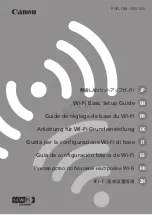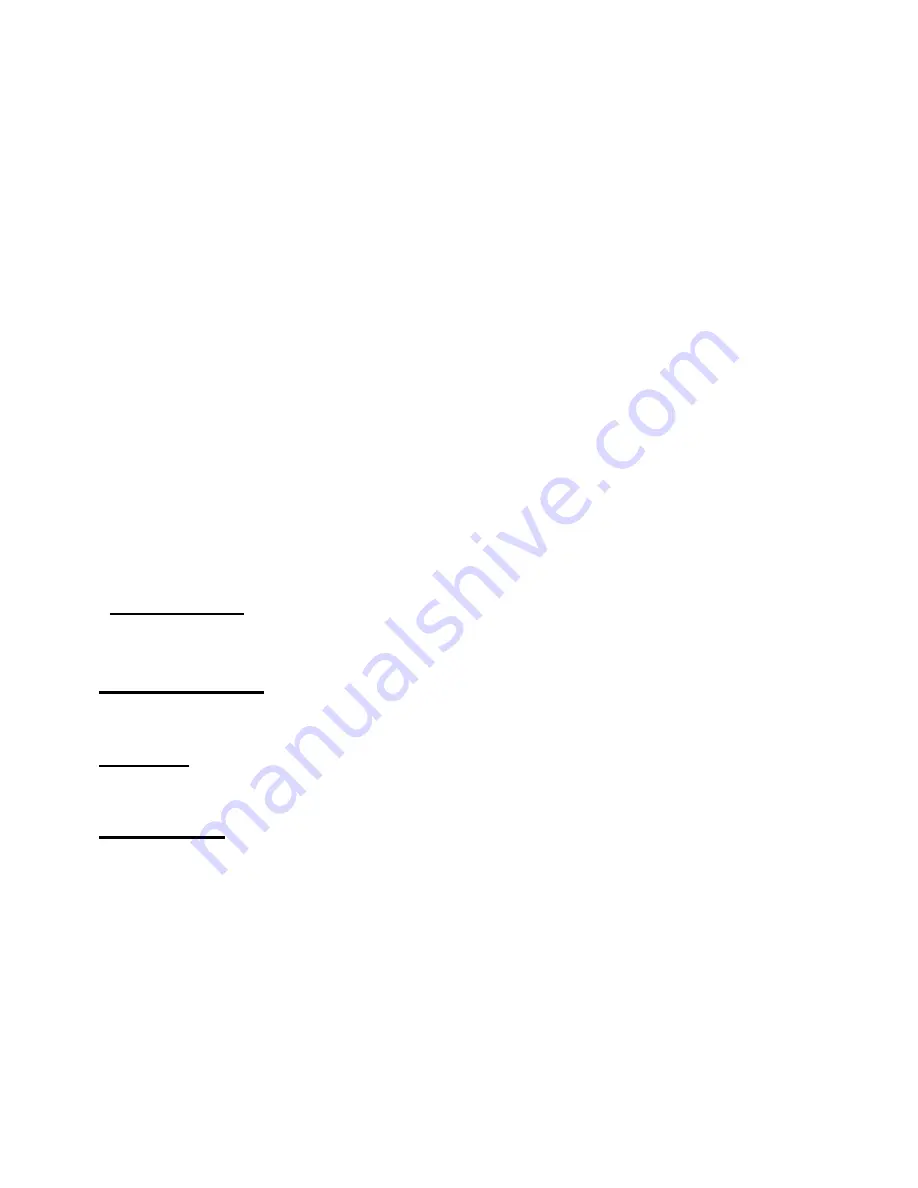
4
1. LED Indicator
: A red light appears when the device is either turned on
or charging. A red light blinks when the device is recording.
2. Power Button
: Hold down to turn the device on or off. To turn off/on
the device’s LCD only, press the button with a single
press.
3. Headphone/Microphone Jack
: Input for microphone/headset or
output for headphones
4. AV IN
: Input jack for RCA input (from VCR, camcorder, etc.)
5. HDMI IN
: HDMI input port.
6. HDMI OUT
: HDMI output port.
7. USB
: Plug in a USB hard drive or USB flash drive.
8. Panel Buttons:
9. Menu/Back
: Press this button to enter or exit menus.
In playback mode: press to delete a recording.
10. Vol+/-,Mic+/-
: Press these buttons to control
Speaker/Microphone volumes
11. Mode
: Press this button to switch among
Record/Photo/Playback modes.
12. Rec/Stop
: A single press will start/stop recording in recording mode.
In photo/snapshot mode, press to capture a snapshot.
13. USB Power / PC
: Power input (or connect to PC for live
streaming/PC recording)
14. Micro SD card slot
: Insert an SD card (up to 128GB)
–
with gold
contacts facing you
–
for recording or playback.