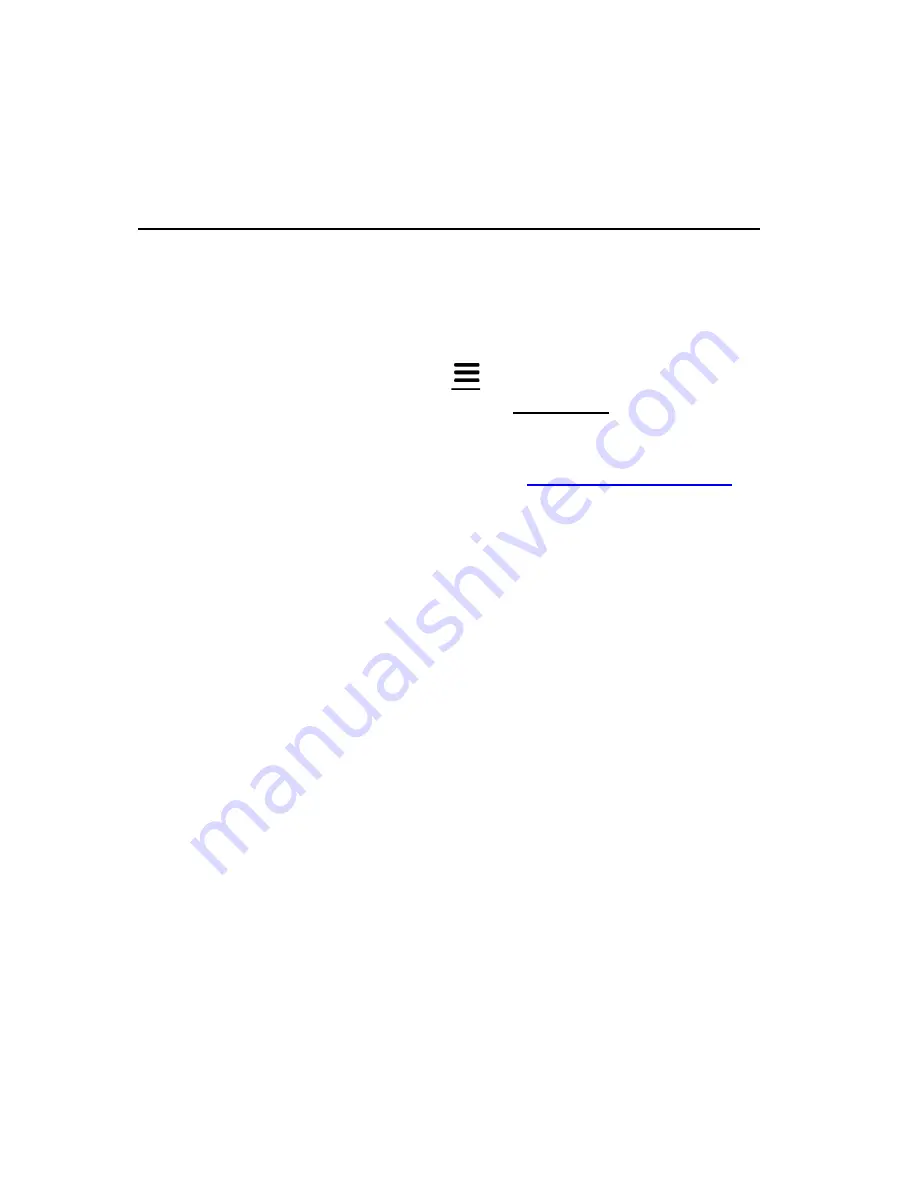
7
Quick Start Guide
–
Live Streaming or Recording
with OBS (PC Only)
1.
IMPORTANT:
Read the note on page #6 before continuing!
2.
Connect the included micro USB cable to the “USB Power / PC” port on
the HD Video Capture Box. Plug the other end into your PC.
(Macintosh not
supported.)
3.
Turn on your device and open the
Menu on your device. Scroll down
to “USB Mode” and press “OK.” Select “PC
Streaming
Mode” and press
“OK.” Press “Menu” to exit the
menu.
4.
Download & install the OBS software from
5.
Open the OBS software.
6.
Click Scenes
Add Scene
and enter a name.
7.
Click Sources
Add Video Capture Device
Device Selection, and
select
“UHD UVC
Camera.”
(You may need to also click Sources
add
Audio Capture Device
Device Selection and select
“UHD
UAC
Audio”
to
add the audio as well.)
8.
Click Settings
Audio
Desktop Audio Device, and choose your
speaker/sound card.
9.
Now you can start recording or live streaming your HDMI video source.


























