Reviews:
No comments
Related manuals for SC-DX103

VP-L905D
Brand: Samsung Pages: 75

HDV149
Brand: Jazz Pages: 21

EZ409HD - Small Wonder Camcorder
Brand: RCA Pages: 20

EZ5000 Series
Brand: RCA Pages: 37

KS120
Brand: NET Pages: 6

AG-AC160A Series
Brand: Panasonic Pages: 8

CAMTVI16
Brand: Velleman Pages: 47

VIXIA HF R40
Brand: Canon Pages: 37
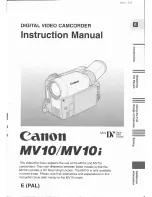
MV 10 i
Brand: Canon Pages: 100

Vixia HG21
Brand: Canon Pages: 135

HDTV/FX Filter
Brand: Tiffen Pages: 1

ENFORCER EV-5105-N1SQ
Brand: SECO-LARM Pages: 4

Z16
Brand: Zetta Pages: 4

F10 MARK II
Brand: Panasonic Pages: 198

CGO1
Brand: YUNEEC Pages: 19

W8000
Brand: Wiseup Pages: 30

G-SHOT 5011CC
Brand: Goodmans Pages: 43

AHD-1V1D-T/RF-720P
Brand: ASIT Pages: 6

















