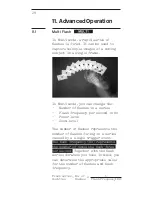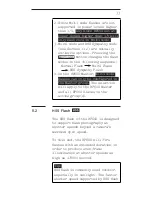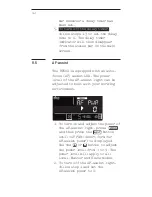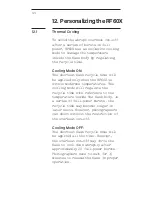29
For example, if you wish to f ire a
series of flashes that lasts for
0.5 second at a frequency of 10 times
per second (i.e., 10Hz), the number of
flashes would be 5.
Similarly if you wish to f ire
10 flashes at a frequency of 100Hz,
the flash series would last for
0.1 second.
The flash series duration is usually
equal to the shutter speed. However,
it may be necessary to use a longer
shutter speed that exceeds the flash
series duration in order to expose
for ambient light. Alternatively, it
may be necessary to use a shorter
shutter speed, and a slightly longer
series duration as a safety margin.
Refer to the table below for the
maximum number of flashes and flash
frequencies supported by each power
level.
Maximum Number of Multi Flashes
Hz
Power
1
2
3
4
5
6-7
8-9
1/4
7
6
5
4
4
3
3
1/8
14
14
12
10
8
6
5
1/16
30
30
30
20
20
20
10
1/32
60
60
60
50
50
40
30
1/64
90
90
90
80
80
70
60
1/128
99
99
99
99
99
90
80