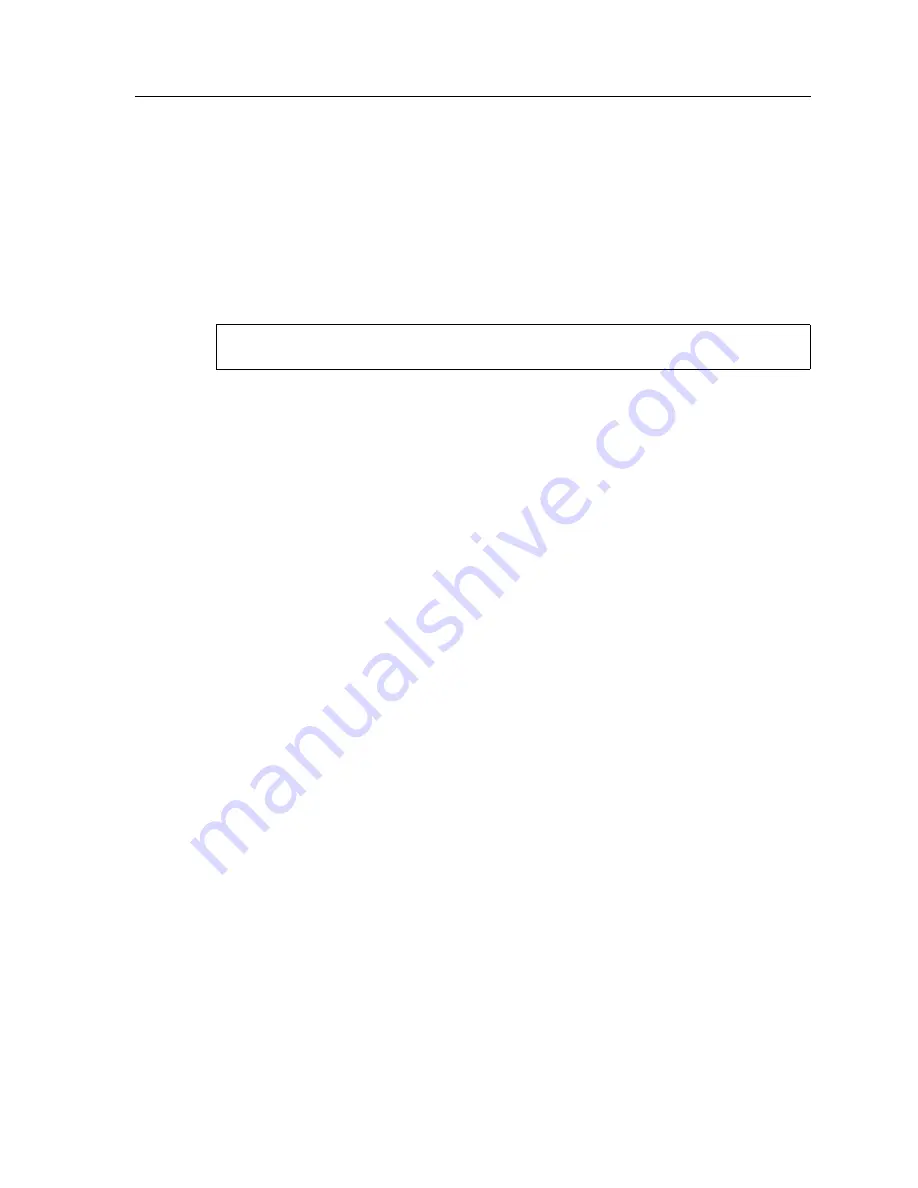
SmartSwitch Router User Reference Manual
261
Chapter 17: Access Control List Configuration Guide
101 by entering,
no acl 101 *
. The negation of all related ACL commands is important
because it removes any potential confusion caused by the addition of new ACL rules to
existing rules. Basically, the
no acl
command cleans up the system for the new ACL rules.
Once the negation command is executed, the second and the third commands proceed to
redefine ACL 101. The final command applies the ACL to interface int12.
If the changes are accessible from a TFTP server, you can upload and make the changes
take effect by issuing commands like the following:
The first
copy
command uploads the file acl.changes from a TFTP server and puts the
commands into the temporary configuration area, the scratchpad. The administrator can
re-examine the changes if necessary before committing the changes to the running system.
The second
copy
command makes the changes take effect by copying from the scratchpad
to the active running system.
If you need to re-order or modify the ACL rules, you must make the changes in the
acl.changes file on the remote host, upload the changes, and make them effective again.
Maintaining ACLs Using the ACL Editor
In addition to the traditional method of maintaining ACLs using TFTP or RCP, the SSR
provides a simpler and more user-friendly mechanism to maintain ACLs: the ACL Editor.
The ACL Editor can only be accessed within Configure mode using the
acl-edit
command. You edit an ACL by specifying its name together with the
acl-edit
command. For example, to edit ACL 101, you issue the command
acl-edit 101
. The only
restriction is that when you edit a particular ACL, you cannot add rules for a different
ACL. You can only add new rules for the ACL that you are currently editing. When the
editing session is over, that is, when you are done making changes to the ACL, you can
save the changes and make them take effect immediately. Within the ACL editor, you can
add new rules (
add
command), delete existing rules (
delete
command) and re-order the
rules (
move
command). To save the changes, use the
save
command or simply exit the
ACL Editor.
If you edit and save changes to an ACL that is currently being used or applied to an
interface, the changes will take effect immediately. There is no need to remove the ACL
from the interface before making changes and reapply it after changes are made. The
process is automatic.
ssr#
copy tftp://10.1.1.12/config/acl.changes to scratchpad
ssr#
copy scratchpad to active
Summary of Contents for SmartSwitch Router
Page 1: ...SmartSwitch Router User Reference Manual 9032578 04...
Page 12: ...Notice 12 SmartSwitch Router User Reference Manual...
Page 28: ...Preface 28 SmartSwitch Router User Reference Manual...
Page 68: ...Chapter 3 Bridging Configuration Guide 68 SmartSwitch Router User Reference Manual...
Page 74: ...Chapter 4 SmartTRUNK Configuration Guide 74 SmartSwitch Router User Reference Manual...
Page 84: ...Chapter 5 DHCP Configuration Guide 84 SmartSwitch Router User Reference Manual...
Page 108: ...Chapter 7 VRRP Configuration Guide 108 SmartSwitch Router User Reference Manual...
Page 207: ...SmartSwitch Router User Reference Manual 207 Chapter 12 Multicast Routing Configuration Guide...
Page 208: ...Chapter 12 Multicast Routing Configuration Guide 208 SmartSwitch Router User Reference Manual...
Page 254: ...Chapter 16 IPX Routing Configuration Guide 254 SmartSwitch Router User Reference Manual...
Page 282: ...Chapter 18 Security Configuration Guide 282 SmartSwitch Router User Reference Manual...
Page 294: ...Chapter 19 QoS Configuration Guide 294 SmartSwitch Router User Reference Manual...
Page 298: ...Chapter 20 Performance Monitoring Guide 298 SmartSwitch Router User Reference Manual...
Page 338: ...Chapter 22 WAN Configuration Guide 338 SmartSwitch Router User Reference Manual...
















































