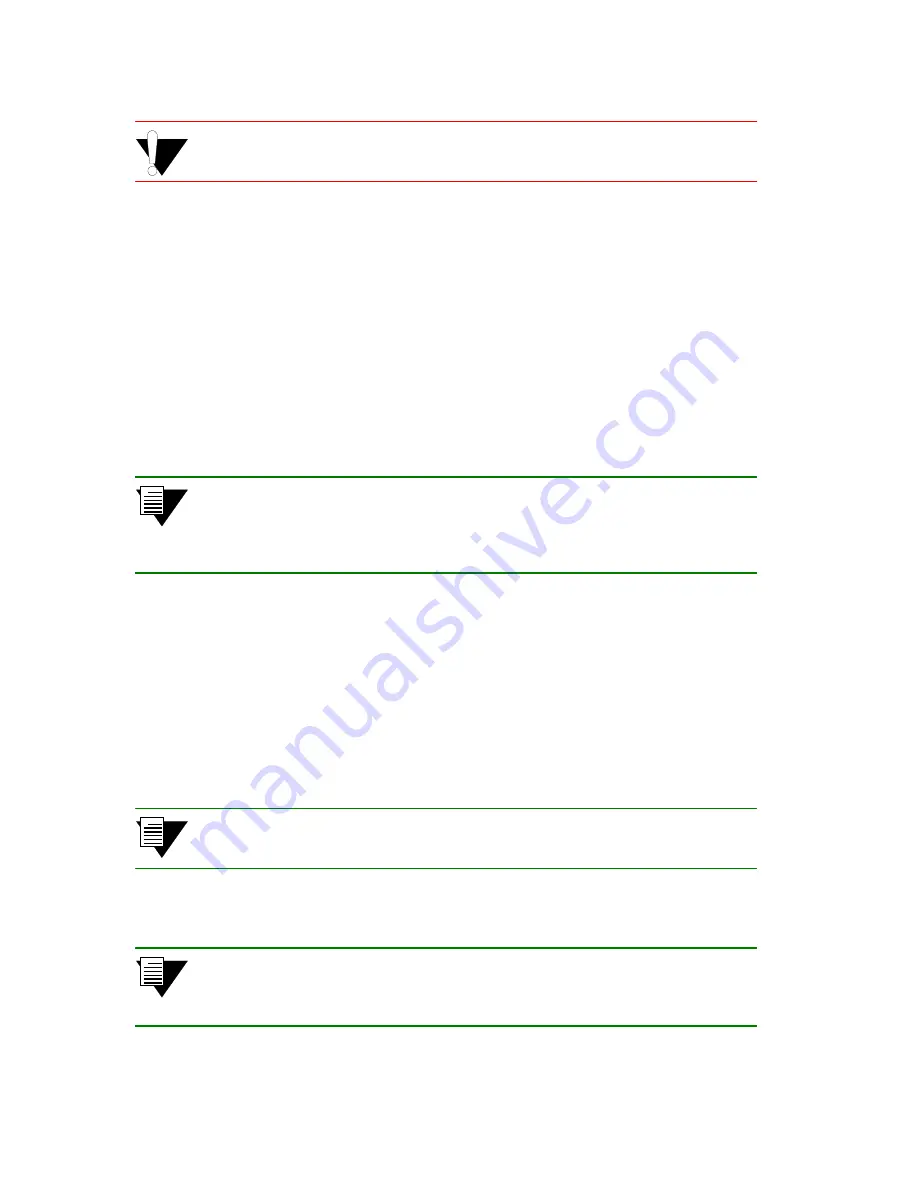
SmartSwitch 6500 User Guide 3-5
IP Over ATM and LANE
Creating an Emulated LAN
Caution
Never create an ELAN (or ELAN client) with the same subnet as the
SmartSwitch 6500 Ethernet port.
4.
Enter the
show client
command verify that the client is operational.
SmartCell ZX # show client 1
LANE Client 1
============================================================================
Client State : Operational
Client Address : 39:00:00:00:00:00:00:00:00:00:14:41:80:00:20:D4:14:41:81:00
LAN Name : Marketing
LECS Addr Source : ILMI
LECS Address : 39:00:00:00:00:00:00:00:00:00:14:41:80:00:20:D4:14:41:80:01
LES Address : 39:00:00:00:00:00:00:00:00:00:14:41:80:00:20:D4:14:41:82:02
LAN Type : 802.3
MTU : 1516
IP Address : 90.1.1.1
IP NetMask : 255.255.255.0
SmartCell ZX #
Note
While creating an ELAN client for the switch is not absolutely necessary, it does
provide management connectivity with the switch over its ATM ports (instead of
the Ethernet port). See Chapter 5, "Routing." Section 5.5 for information about
how to reach switches not directly connected to the Ethernet network.
5.
Physically connect your end nodes and edge devices to the SmartSwitch 6500 ports.
6.
Configure the ATM interface or adapter for all end nodes and edge devices. Typically, configuration
consists of specifying LAN Emulation as the connection type, assigning the device an IP address that
corresponds to the subnet of the switch’s client, and indicating that you want the device to either
acquire the LECS address through ILMI or use the Well Known Address as the address for the
LECS. For details on the SmartSwitch 6500 automatic addressing scheme for LANE, see
Section 3.2.1.
7.
As each end device registers with the LES and BUS, messages are sent to the event log of the
SmartSwitch 6500 containing the LECS. You can check connectivity by pinging between end nodes.
Note
If configured devices fail to join the ELAN, see Chapter 5, "Routing." Section 5.3.
Also, see Chapter 9, "Troubleshooting."
Your ELAN is now operational. Additional ELANs can be created in the same way.
Note
While it is possible for a single ELAN on the SmartSwitch 6500 switch to support
multiple subnets, in general, switch performance is best (and management easiest)
when the “One-subnet-per-ELAN” rule is observed.
Summary of Contents for SmartSwitch 6500
Page 12: ...xii SmartSwitch 6500 User Guide Table of Contents Index I 1...
Page 14: ...xiv SmartSwitch 6500 User Guide List of Figures...
Page 16: ...xvi SmartSwitch 6500 User Guide List of Tables...
Page 20: ...1 4 SmartSwitch 6500 User Guide SmartSwitch 6500 Modules Introducing the SmartSwitch 6500...
Page 90: ...6 12 SmartSwitch 6500 User Guide Virtual Ports Virtual Ports and Static Connections...
Page 98: ...7 8 SmartSwitch 6500 User Guide Traffic Management Capabilities Traffic Management...
Page 120: ...A 4 SmartSwitch 6500 User Guide Specifications...






























