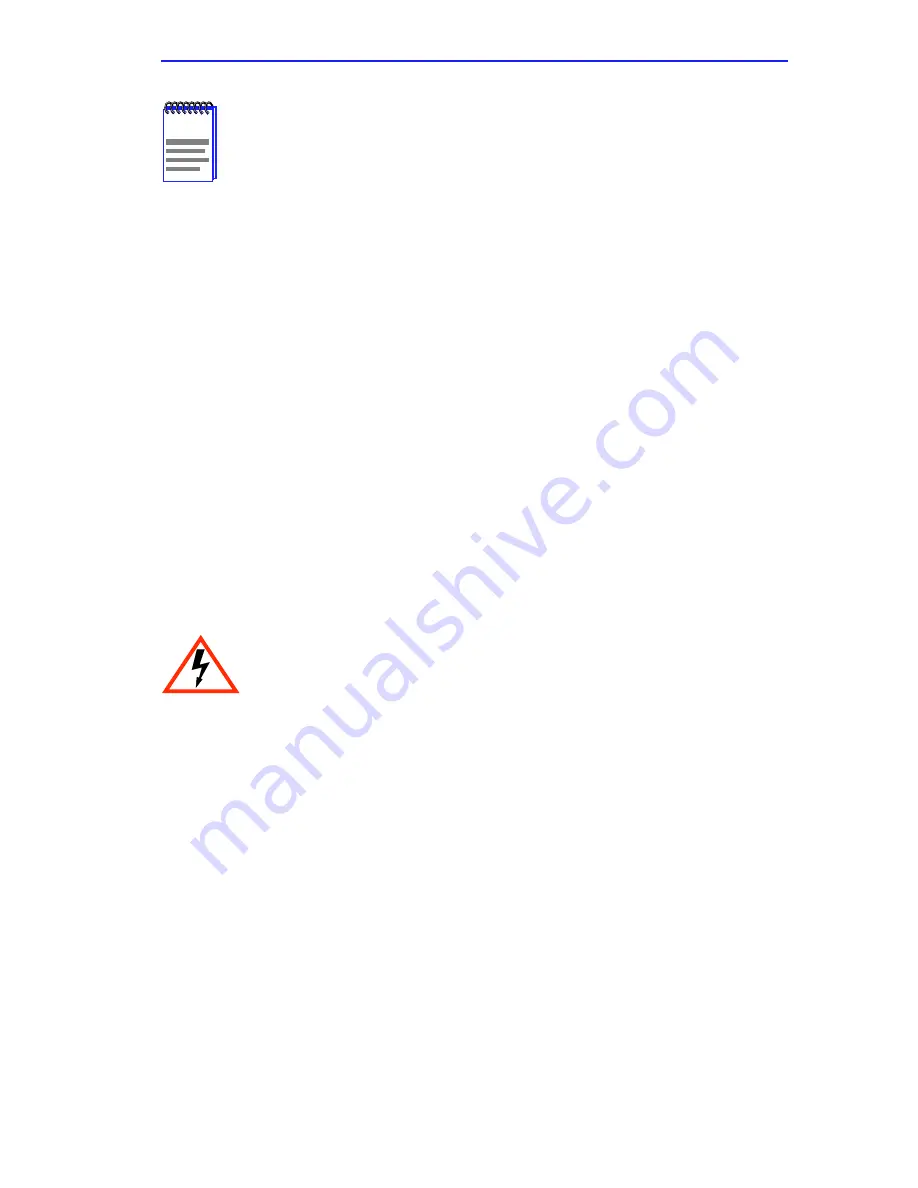
Installing an HSIM
HSIM-A6DP User’s Guide
2-7
11.
Secure the HSIM to the standoffs with the two screws saved in
Step 6
.
12.
Reinstall the module in the chassis.
13.
Reattach the network cabling to the module.
14.
Refer to
Chapter 3
for instructions on configuring the HSIM-A6DP
using Local Management.
2.3.2
Installing an HSIM in a Standalone Hub
To install an HSIM into a standalone hub that supports HSIM technology,
perform the following steps:
1.
Power down the hub and remove the power cord.
2.
Disconnect all cables from the hub. Note the ports to which these
cables attach.
3.
Attach the antistatic wrist strap (refer to the instructions outlined on
the antistatic wrist strap package).
4.
Remove the hub chassis cover (refer to your specific hub
documentation for instructions on removing the hub chassis cover).
5.
Remove and save the two faceplate mounting screws securing the
HSIM coverplate and remove the coverplate. See
Figure 2-3
.
6.
Remove and save the two standoff screws. See
Figure 2-3
.
7.
Place the HSIM behind the hub faceplate. See
Figure 2-4
.
8.
Insert the connector of the HSIM into the HSIM connector pins on the
hub.
NOTE
In
Step 11
ensure that the standoffs on the interface module
align with the standoff screw holes on the HSIM to prevent
bending pins.
Ensure that you remove the power cord and ONLY the screws
required to remove the chassis cover. Failure to comply could
result in an electric shock hazard.
Summary of Contents for HSIM HSIM-A6DP-
Page 1: ...HSIM A6DP User s Guide HSIM A6DP R R APIM 1 APIM 2 ...
Page 2: ......
Page 8: ...Notice vi HSIM A6DP User s Guide ...
Page 12: ...Contents x HSIM A6DP User s Guide ...
Page 18: ...Chapter 1 Introduction 1 6 HSIM A6DP User s Guide ...
Page 100: ...Appendix A APIM Specifications A 8 HSIM A6DP User s Guide ...














































