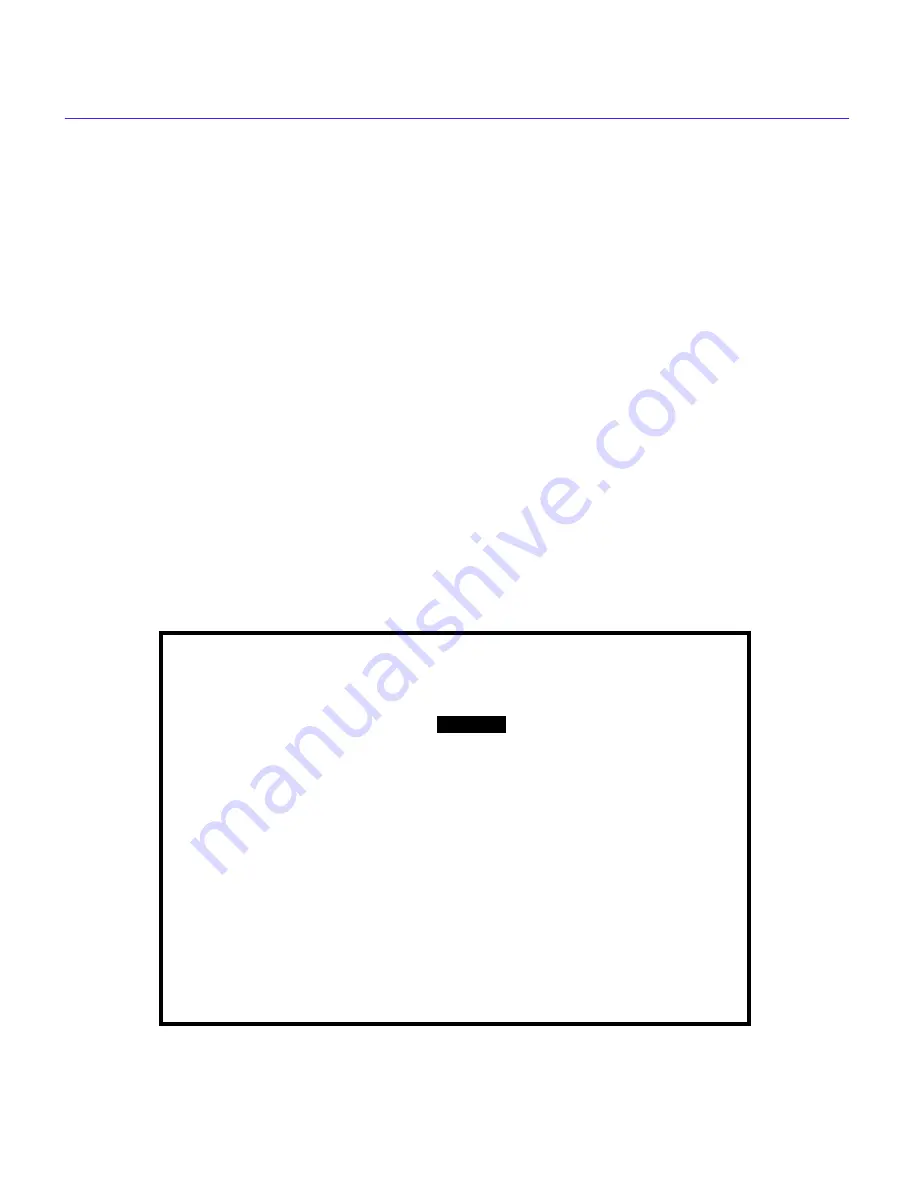
General Configuration Using Local Management
CSX200 Family User’s Guide
113
5.
Use the arrow keys to highlight the Download File Name field.
6.
Type the complete path and filename of the new image file to be downloaded. You must include
all directories and subdirectories involved in accessing the file. Type the new entry over the
previous entry. For example: c:\images\cyberswitch\11011.hex
7.
Press ENTER.
8.
Use the arrow keys to highlight the TFTP Gateway Server IP field.
9.
Enter the IP address of the TFTP gateway server.
10.
Use the arrow keys to highlight the EXECUTE command located at the bottom of the Flash
Download screen. The CSX200 attempts to download the file using the IP address, filename,
and path provided. This file is assigned to the Flash memory of the CSX200.
Bridge Setup Screen
This section explains how to use the Bridge Setup screen to select a Spanning Tree protocol and
enable/disable bridge ports.
Figure 54
shows the Bridge Setup screen.
Figure 54
Bridge Setup Screen
BRIDGE SETUP
SPANNING TREE PROTOCOL:
BRIDGE PORT ADMIN STATUS:
BRIDGE PORT PAIR ADMIN STATUS:
SAVE
[IEEE 802.1]
PORT 01 --> ALL PORTS
PORT XX --> PORT [02]
BRIDGE_PORT [01]
RETURN
[ENABLED]
[ENABLED]
2012_08
CSX 200 Local Management
Flash Image Version: XX.XX.XX
Summary of Contents for CSX200 CyberSWITCH
Page 1: ...CSX200 FAMILY USER S GUIDE 2012 01 ...
Page 2: ......
Page 14: ...Contents xii CSX200 Family User s Guide ...
Page 50: ...Installation 36 CSX200 Family User s Guide ...
Page 186: ...WAN Configuration Using Local Management 172 CSX200 Family User s Guide ...
Page 214: ...MIB Navigator 200 CSX200 Family User s Guide ...
Page 226: ...Troubleshooting 212 CSX200 Family User s Guide ...
Page 242: ...WPIM Cable Specifications 228 CSX200 Family User s Guide ...






























