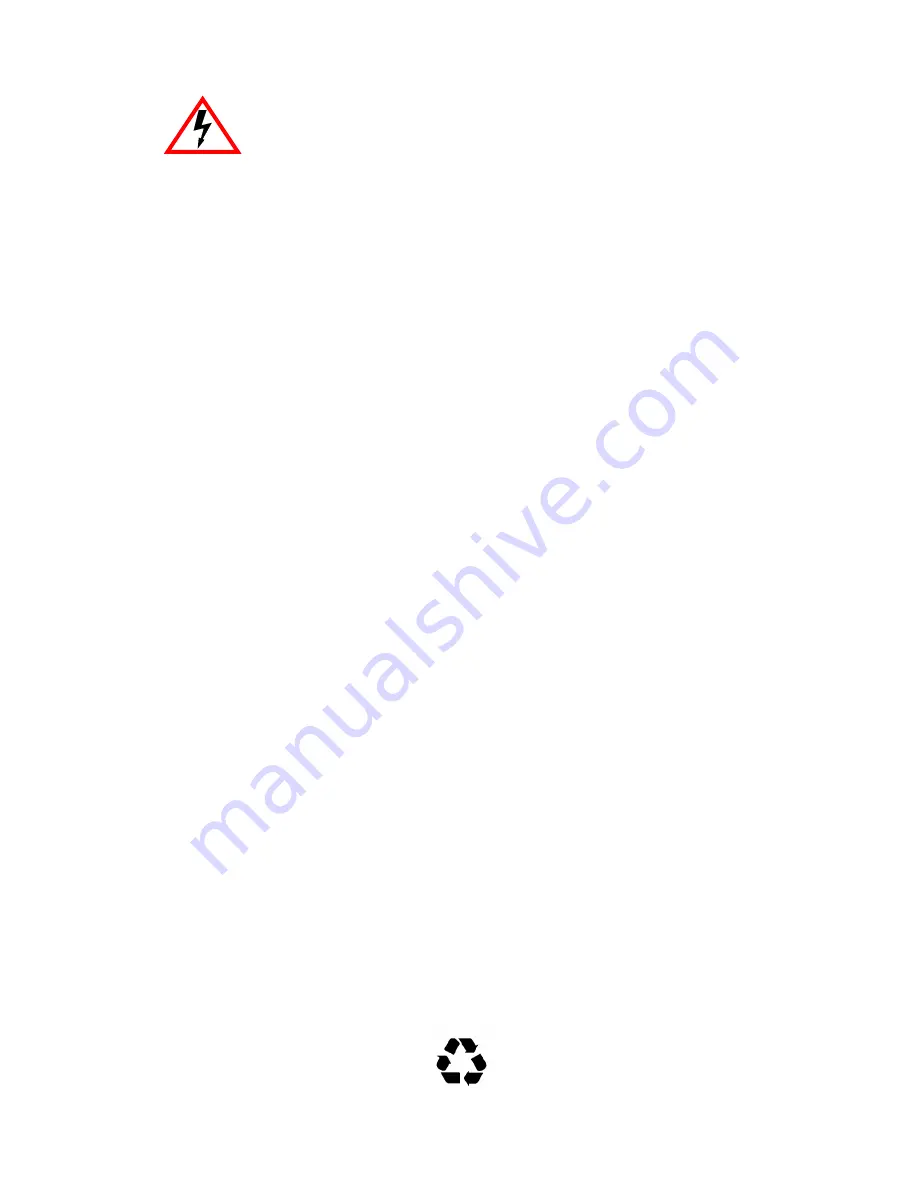
2H23-50R/2H33-37R User’s Guide
i
NOTICE
Cabletron Systems reserves the right to make changes in specifications and other information
contained in this document without prior notice. The reader should in all cases consult Cabletron
Systems to determine whether any such changes have been made.
The hardware, firmware, or software described in this manual is subject to change without notice.
IN NO EVENT SHALL CABLETRON SYSTEMS BE LIABLE FOR ANY INCIDENTAL,
INDIRECT, SPECIAL, OR CONSEQUENTIAL DAMAGES WHATSOEVER (INCLUDING BUT
NOT LIMITED TO LOST PROFITS) ARISING OUT OF OR RELATED TO THIS MANUAL OR
THE INFORMATION CONTAINED IN IT, EVEN IF CABLETRON SYSTEMS HAS BEEN
ADVISED OF, KNOWN, OR SHOULD HAVE KNOWN, THE POSSIBILITY OF SUCH
DAMAGES.
1998 by Cabletron Systems, Inc., P.O. Box 5005, Rochester, NH 03866-5005
All Rights Reserved
Printed in the United States of America
Order Number: 9032286-04 September 1998
Cabletron Systems
,
SPECTRUM
,
LANVIEW
,
QuickSET
, and
S
ecure
F
ast
are
registered
trademarks and
SmartSwitch
is a trademark of Cabletron Systems, Inc.
All other product names mentioned in this manual may be trademarks or registered trademarks of
their respective companies.
FCC NOTICE
This device complies with Part 15 of the FCC rules. Operation is subject to the following two
conditions: (1) this device may not cause harmful interference, and (2) this device must accept any
interference received, including interference that may cause undesired operation.
NOTE
:
This equipment has been tested and found to comply with the limits for a Class A digital
device, pursuant to Part 15 of the FCC rules. These limits are designed to provide reasonable
protection against harmful interference when the equipment is operated in a commercial environment.
This equipment uses, generates, and can radiate radio frequency energy and if not installed in
accordance with the operator’s manual, may cause harmful interference to radio communications.
Operation of this equipment in a residential area is likely to cause interference in which case the user
will be required to correct the interference at his own expense.
WARNING:
Changes or modifications made to this device which are not expressly approved by the
party responsible for compliance could void the user’s authority to operate the equipment.
Only qualified personnel should perform installation
procedures.
Printed on
Recycled Paper
Summary of Contents for 2H23-50R
Page 2: ......
Page 8: ...Notice vi 2H23 50R 2H33 37R User s Guide...
Page 24: ...Chapter 1 Introduction 1 12 2H23 50R 2H33 37R User s Guide...
Page 42: ...Chapter 3 Installation 3 16 2H23 50R 2H33 37R User s Guide...
Page 158: ...Chapter 5 Local Management 5 108 2H23 50R 2H33 37R User s Guide...
Page 162: ...Appendix A Specifications A 4 2H23 50R 2H33 37R User s Guide...
Page 166: ...Appendix B FE 100TX FE 100FX and FE 100F3 Specifications B 4 2H23 50R 2H33 37R User s Guide...
Page 182: ...Index Index 6 2H23 50R 2H33 37R User s Guide...


















