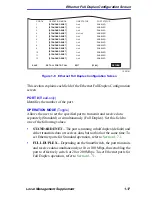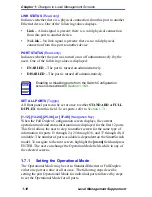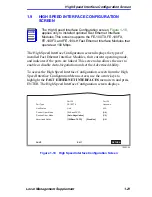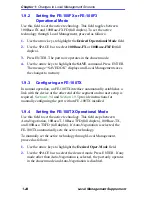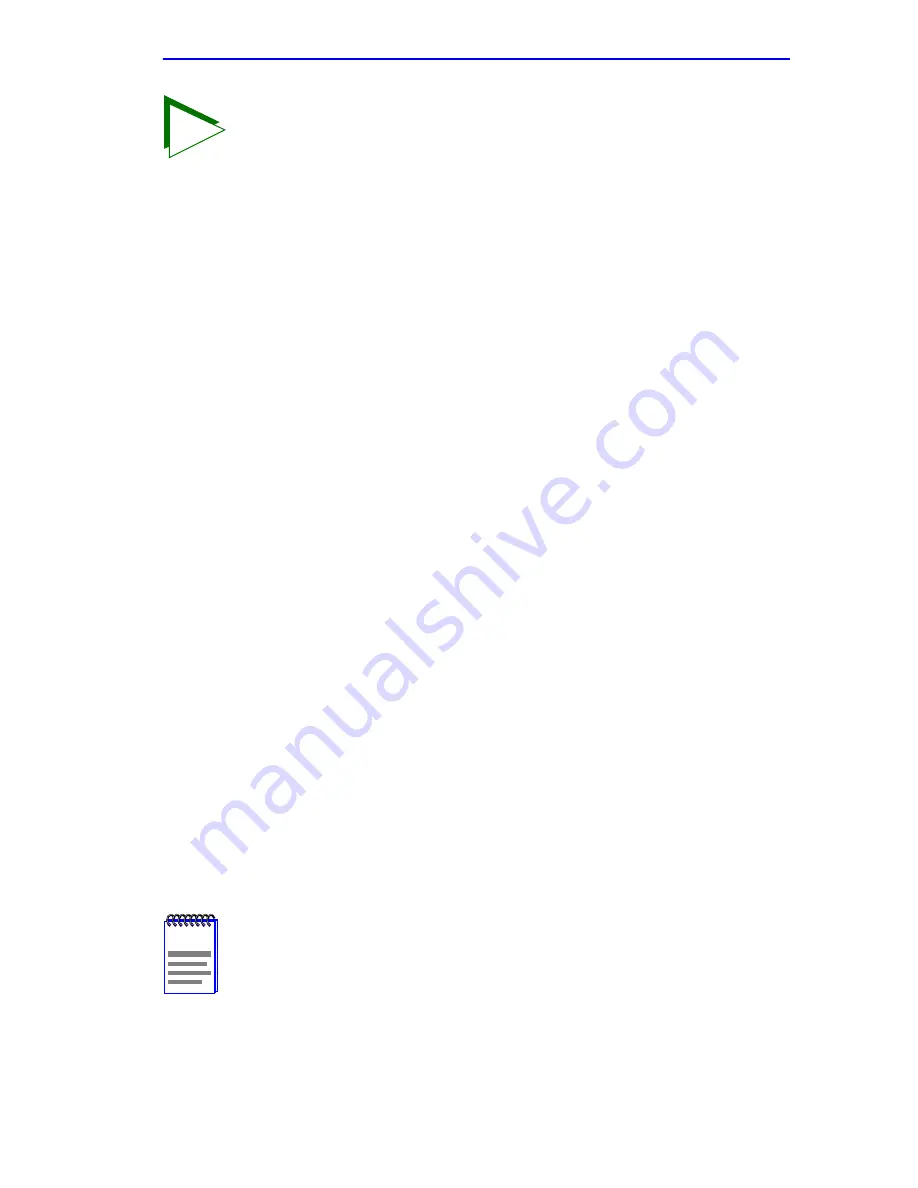
VLAN Redirect Configuration Screen
Local Management Supplement
1-31
11.
Use the arrow keys to highlight SAVE at the bottom of the screen.
Press ENTER. The message “SAVED OK” displays. This saves the
new settings and updates the Source Port and Destination Port
read-only fields.
1.12
VLAN REDIRECT CONFIGURATION SCREEN
The VLAN Redirect Configuration screen,
Figure 1-13
, enables the user
to select a source VLAN identification (ID) and a destination port. For
example, VLAN ID 1 can be set as the source VLAN with port 2 as the
destination port. Traffic from VLAN 1 is then automatically redirected to
port 2 according to the Frame Format setting for that source VLAN. The
Frame Format setting determines the format in which the frames received
belonging to the source VLAN are redirected to the destination port. The
frames can be forwarded in the frame format as received, tagged, or
untagged.
The VLAN redirect function is very useful for troubleshooting purposes.
It allows traffic associated with a particular VLAN to be sent to a
particular port where, with the use of an analyzer or RMON probe, all
current traffic from the source VLAN can be examined.
TIP
If more than one port is being redirected, repeat steps 1
through 10 for each additional setting. Then go to step 11 to
save all the new settings at once.
If an entry is to be changed, delete the entry, save the screen,
then recreate the entry with its new settings.
Any combination, up to 128, of port redirect instances
(configured on the Port Redirect Configuration screen) and/or
VLAN redirect instances (configured on the VLAN Redirect
Configuration screen) can be configured.
NOTE
Although traffic associated with a particular VLAN is sent to the
destination port, normal switching is still performed for all
frames on the source port.
The Redirect Errors function is not supported on this screen.