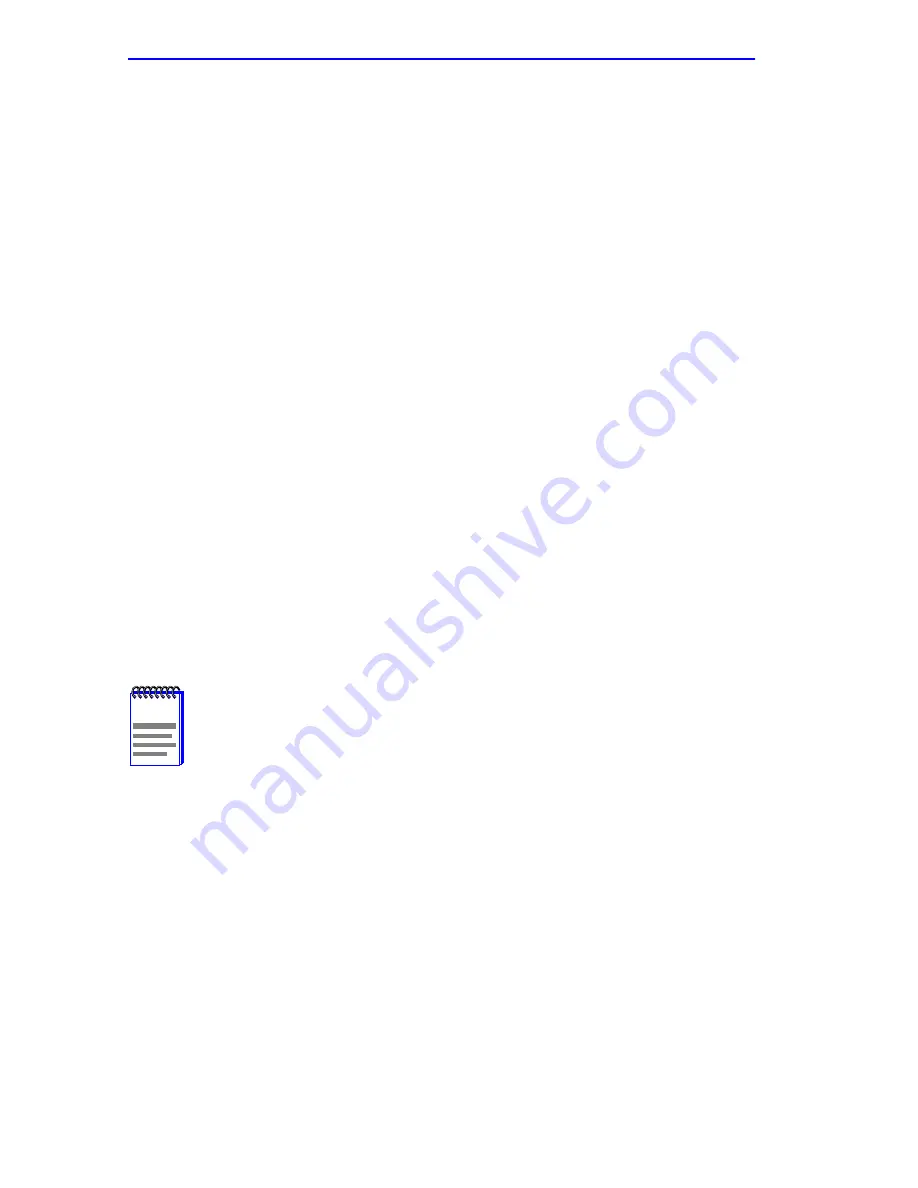
Chapter 1: Changes to Local Management Screens
1-54
Local Management Supplement
3.
Use the arrow keys to highlight the SAVE command at the bottom of
the screen.
4.
Press ENTER. The message “SAVED OK” displays and the setting is
saved.
1.22
ADVANCED PORT PRIORITY CONFIGURATION
SCREEN
The Advanced Port Priority Configuration screen,
Figure 1-22
, is used to
set the Priority/Queue Mapping and Priority Regeneration for a particular
port or change the default port priority. Priority/Queue Mapping is used to
set the transmit (TX) queue (0 or 1, with 0 being the lowest level TX
queue) for each frame priority.
For example, if the TX queue is set to 1 for those frames with a priority 1,
then those frames would be transmitted before any frames with a priority
that has the TX queue set to 0.
Priority Regeneration is used to classify different types of traffic by
reprioritizing received frames to a different transmit priority. For
example, the frames associated with a particular type of traffic that have a
received (RX) transmit priority, or a port default priority, of 3 could be
changed to have a transmit priority of 5.
To access the Advanced Port Priority Configuration screen from the
Priority/Multicast Configuration Menu screen, use the arrow keys to
highlight the ADVANCED PORT PRIORITY CONFIGURATION
menu item and press ENTER. The Advanced Port Priority Configuration
screen displays.
NOTE
The Advanced Port Priority Configuration screen does not
display when the operational mode of the device is set to
802.1D SWITCHING.






























