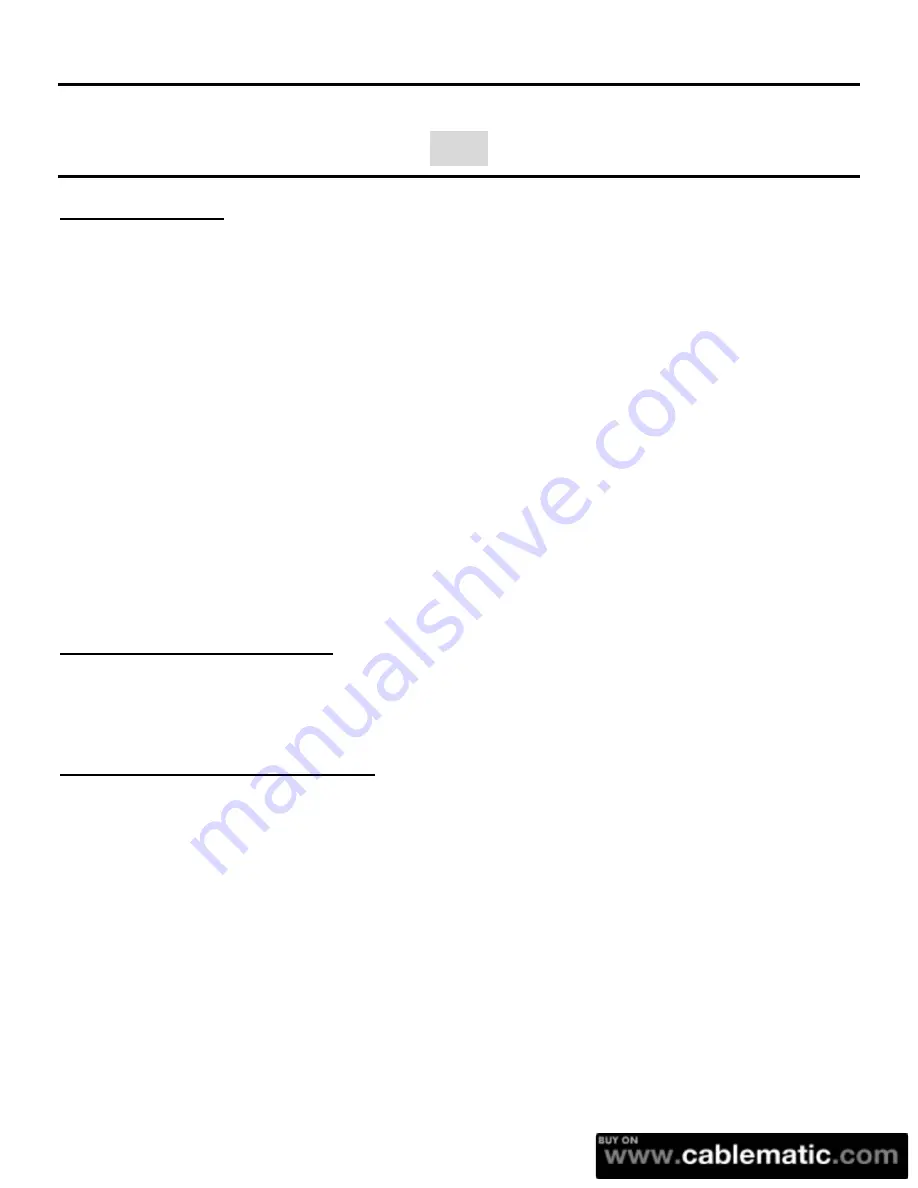
4 Bay MULTI HDD BOX User Guide
35
Note
About HDD Mode
Resetting the device is necessary every time HDD Mode changes. Press Raid Reset button
only when the device is powered on & connected to a running PC. HDD pre-installation is
mandatory.
Make sure to back up all files before HDD mode changes since such practice requires HDD
reformatting.
Detailed procedures to perform HDD Mode change as follow
a.
Install four HDDs to the case
b.
Connect the case and PC and have both devices powered on. Strong recommendation on
USB connection is proposed.
c.
Adjust RAID switch correctly.
d.
Pin and hold Raid reset button for 3-5 seconds to observe rapid blinking of four HDD
LEDs. HDD mode adjustment is complete when LED rapid blinking stops.
e.
Initialize and format HDD(s) to complete operation.
When using four HDDs of unequal capacity, users may experience capacity reduction
under RAID0/3/5 and RAID10 configuration. Therefore, it is recommended that HDDs of
equal capacity are used to utilize the application.
About HDD Capacity Support
Installing HDD(s) over 2TB is possible. However, make sure to run this device under Vista,
Win7, Linux and Mac OS and activate GPT(GUID Partition Table) mode when formatting
this device to have it work correctly.
About USB & eSATA Connectivity
The equipped USB3.0 port is downward compatible with USB2.0 PC/notebook by simply
plug and play.
eSATA host(PC) needs to support Port Multiplier function in order to have Normal
Mode(Single) operable thus 4 HDDs correctly recognized.
If eSATA host(PC) doesn’t support hot swappable plug and play function, please pay
attention to the sequence to powering on the case as follows
a.
Connect eSATA cable when case and PC are powered off.
b.
Power on case first and observe HDD Link LED(s) are light on
c.
Power on PC
Practice this procedure every time reconnection is necessary.
Connecting USB & eSATA simultaneously is impossible. eSATA connection will be
prioritized.
Summary of Contents for 3.5"
Page 11: ...4 Bay MULTI HDD BOX User Guide 10 6 Select the RAID mode that you want to apply 7 Press Apply...
Page 27: ...4 Bay MULTI HDD BOX User Guide 26 6 Press Create for creating a new partition...
Page 29: ...4 Bay MULTI HDD BOX User Guide 28 9 Select Mount Point to access into the folder...
Page 31: ...4 Bay MULTI HDD BOX User Guide 30 2 Select Disk Utility...
Page 34: ...4 Bay MULTI HDD BOX User Guide 33 6 Select Apply to finish formatting a hard drive...















