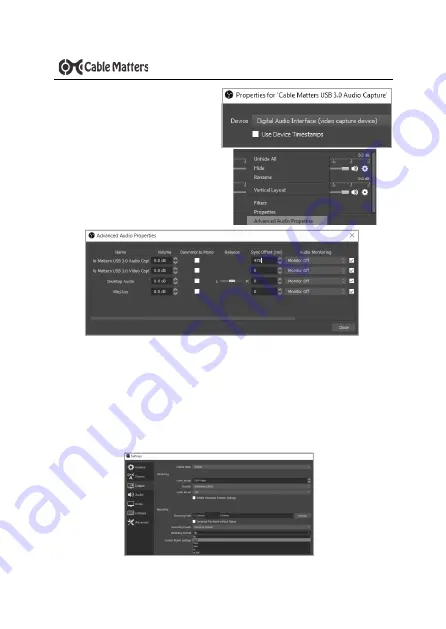
7
www.cablematters.com
USB 3.0 HD Video Capture Device
10.
The
Properties
dialog box should
open automatically. If it does not,
right
-
click
the
newly created device
under Sources and click
Properties
11.
In the
Properties
dialog box, select
Digital Audio Interface (Video
Capture Device)
from the drop
-
down list, and click
OK
12.
From the OBS main screen, click
the Gear icon next to the newly
created audio device, and select
Advanced Audio Properties
13.
In the
Advanced Audio Properties
dialog, find the Audio Capture Device in the
list. In the Sync Offset (ms) column, enter 470.
NOTE
: This is a standard
offset sync setting. If you experience audio delays, try adjusting this setting.
14.
Click
OK
to save your changes.
15.
From the OBS main screen, click the
Settings
button from the menu in the
Controls
tab at the bottom of the screen.
16.
For streaming, select the
Stream
tab and configure the program for your
desired streaming service. For recording, select the
Output
tab and configure
your desired
Bitrates
and
Recording Format
. Click
OK
to save your settings.
17.
Click the
“
Start Streaming
”
or
“
Start Recording
”
buttons to stream or record.










































