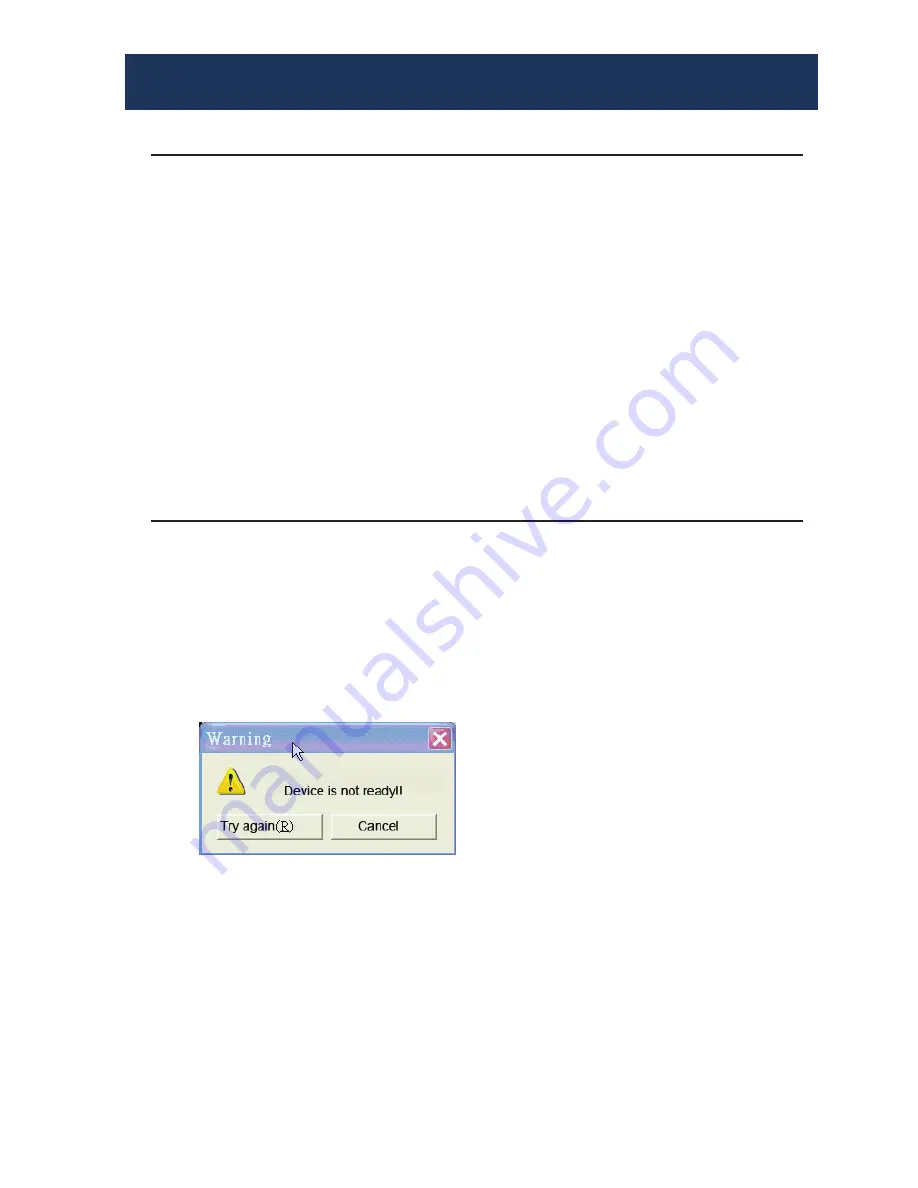
12
OPERATION SOFTWARE
1. After turning off the DVP14; please wait at least 15 seconds
to allow the power capacitors to be discharged before
reapplying power.
2. The DVP14 comes with a software control program which
runs under Microsoft Windows 98, 2000, XP. The application
controls the DVP14 through a RS-232 serial data control interface.
3. Before you run the software please, make sure you have a
RS-232 cable connected between your computer COM port
and the DVP14.
4. To make sure all information shown in the software display
is synchronized with those in the device; please click "Connect"
to acquire the latest data from the DVP14.
System Requirement and Precautions
1. Turn on the DVP14. The front panel Display will be blink
one time. Make sure the serial port (RS-232) connection
is secured.
2. The first step after running the software is automatic detec-
tion of the DVP14. If the DVP14 responds correctly through
RS-232 port, the computer will show the main control
panel. The process takes 5 to15 seconds. If the response is
not accurate, a warning window will show up as follows.
Instructions for Software Connection
There are a couple of possible reasons causing the lack of
communications:
•The DVP14 is not powered on.
•The DVP14 been ON with no activity for a long period of
time and may enter a sleep state. Please check the cur-
rent status, and reboot the DVP14.
•The RS-232 cable maybe loose or some other software
has taken the available serial port. Please make sure the
RS-232 cable is connected and the available serial port is
free to be used by the DVP14 software.
*** NOTE: The Software is the same for the DVP14 & DVP19 ***














































