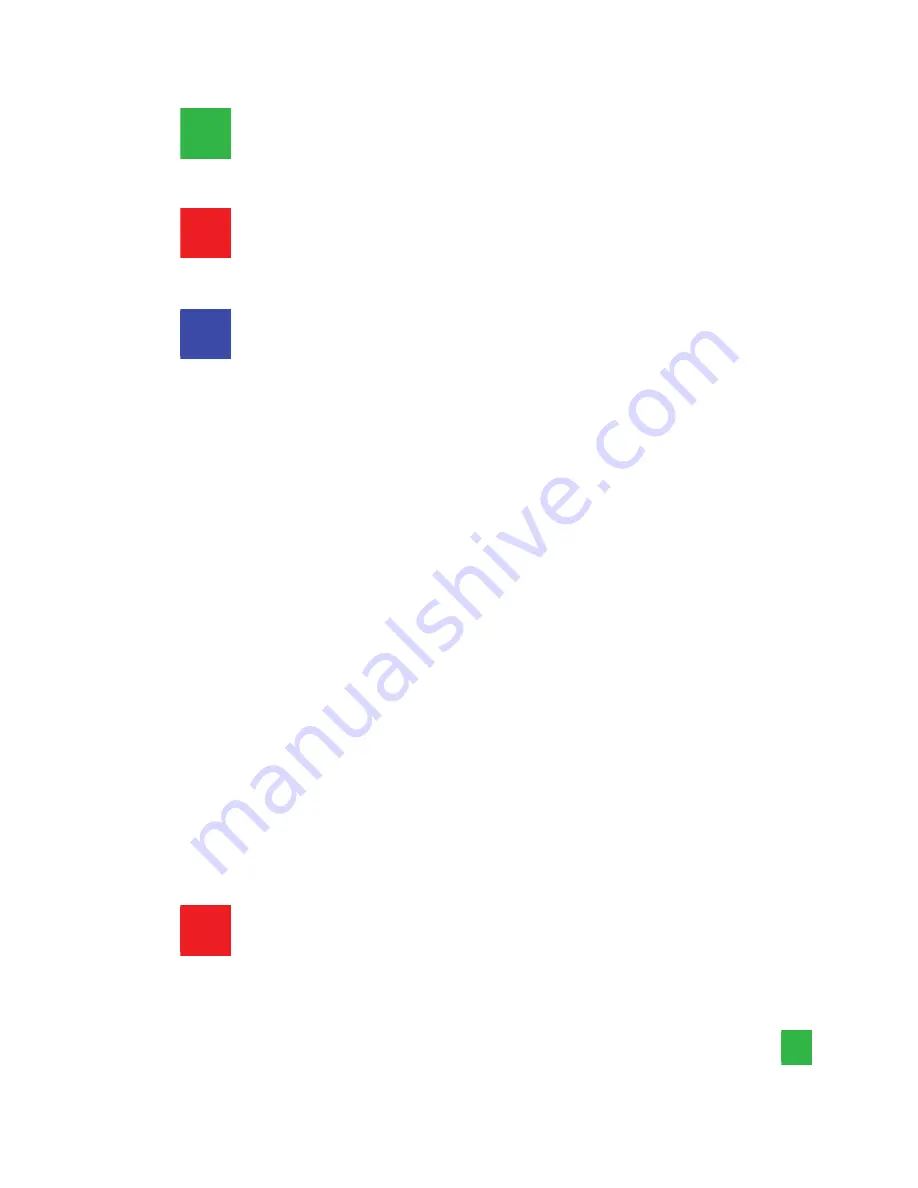
This screen representation area will demonstrate the resulting
selection of the input video to be displayed for the selected
DVI output port.
"Original Input Video" shows the resolution information of the
input video to each output channel, and it will vary depend-
ing upon the input video.
"Original Resolution" Section Setup the output resolution for
individual DVI output port. Notice that each display can run
at a different resolution to adapt to different resolutions from
different panels.
Check "Capture Mode Enable" will enable the scaling pa-
rameters. This monitor will now display the video region as
defined by the output scaling parameters. If users disable
this section, this output channel will display simply the full
display of the input video.
Check "Auto Apply Settings" will automatically load the
new settings into processor.
Select “Update Status” will refresh the information of the
output video parameters.
Select “Update Apply Settings” will load the parameters
into processor.
While “Auto Apply Settings” is checked, parameter
updates are automatically sent to the processor.
Define Area Setting – Select the X Total, Y Total, Upper-left
X, Y point coordinates using scroll bars or manually keying in
this section accordingly. This section will roughly define cap-
ture area for the input which is needed for each individual
channel. The resulting capture area corresponds to the input
video will be illustrated in the screen representation area.
16
1
2
3
4
1

























