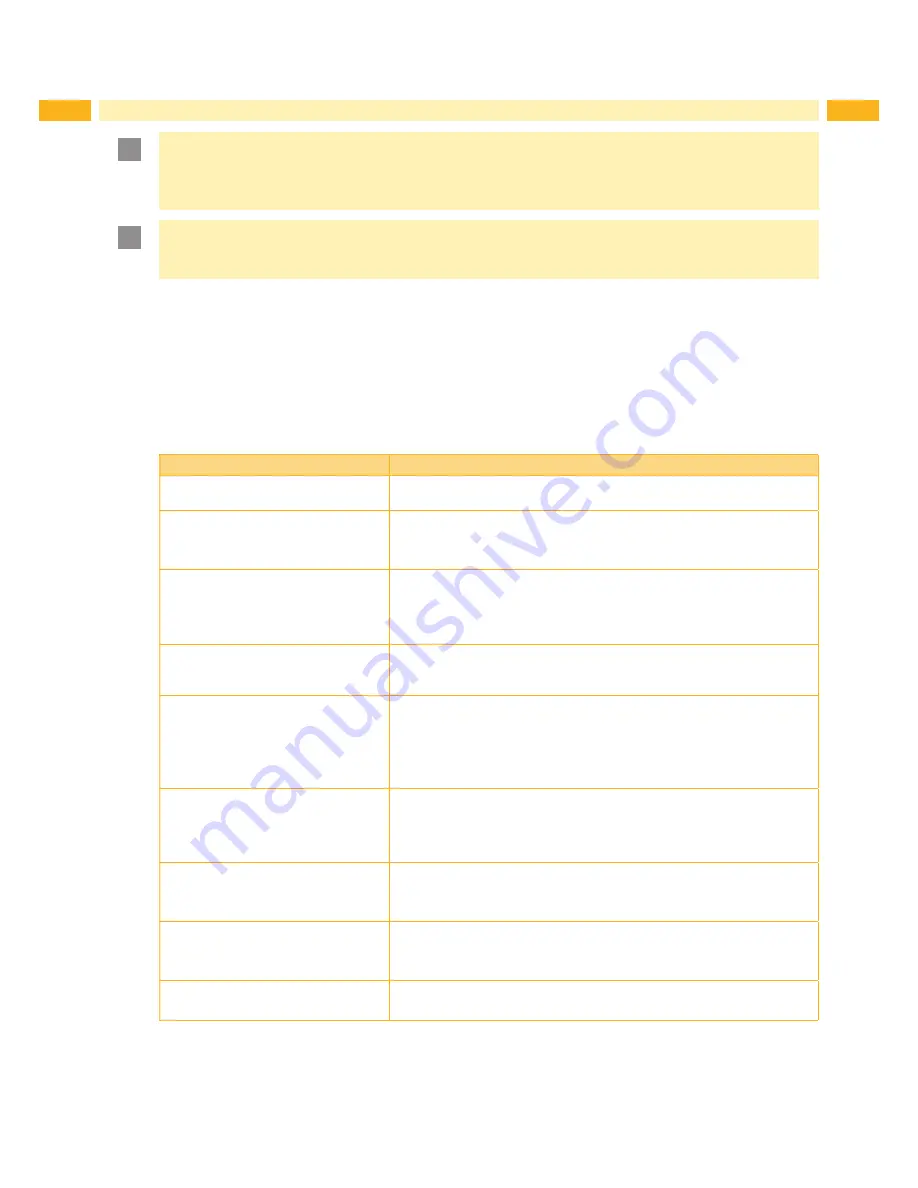
26
26
7 Maintenance
!
Attention!
Printheads can be damaged!
Do not use sharp or hard objects to clean the printheads.
Do not touch protective glass layer of the printheads with fingers.
!
Attention!
Risk of injury from the hot printhead lines.
Ensure that the printheads have cooled down before starting cleaning.
Cleaning Steps
1. Turn off the printer.
2. Open the printer cover.
3. Remove the ribbon.
4. To remove any label residue or other dirt from the print head (see arrow), please use a soft lint-free cloth dipped in
alcohol.
7.2
Troubleshooting
Problem
Solution
The printer is switched on but the LED
does not light up.
Check the power supply.
3.1.1 on page 10
The LED lights up red and printing is
interrupted.
Check the software settings (driver settings) or command codes.
Look for the error alert.
Check whether the print mechanism is closed correctly.
The label stock passes through the
printer but no image is printed.
Please make sure that the label stock is loaded the right way up and
that it is suitable material.
Choose the correct printer driver.
Choose the correct label stock and a suitable printing mode.
The label stock jams during printing.
Clear the paper jam. Remove any label material left on the thermal
print head and clean the print head using a soft lint-free cloth dipped in
alcohol.
7.1.2 on page 25
There is no printed image on some
parts of the label.
Check whether any label material or ribbon is stuck to the thermal print
head.
Check for errors in the application software.
Check whether the starting position has been set correctly.
Check the ribbon for wrinkles.
There is no printed image on part of
the label or the image is blurred.
Check the thermal print head for dust or other dirt.
Use the internal “~T” command to check whether the thermal print
head will carry out a complete print job.
Check the quality of the print medium.
The printed image is positioned
incorrectly.
Check whether there is paper or dust covering the sensor.
Check whether the label stock is suitable. Contact your supplier.
Check the paper guide settings.
A label is missed out during printing.
Check the label height setting.
Check whether there is dust covering the sensor.
Run the auto-detection function.
6.3 on page 23
The printed image is blurred.
Check the darkness setting.
Check the thermal print head for dust or dirt.
7.1.2 on page 25






























