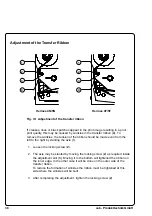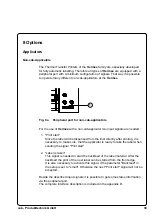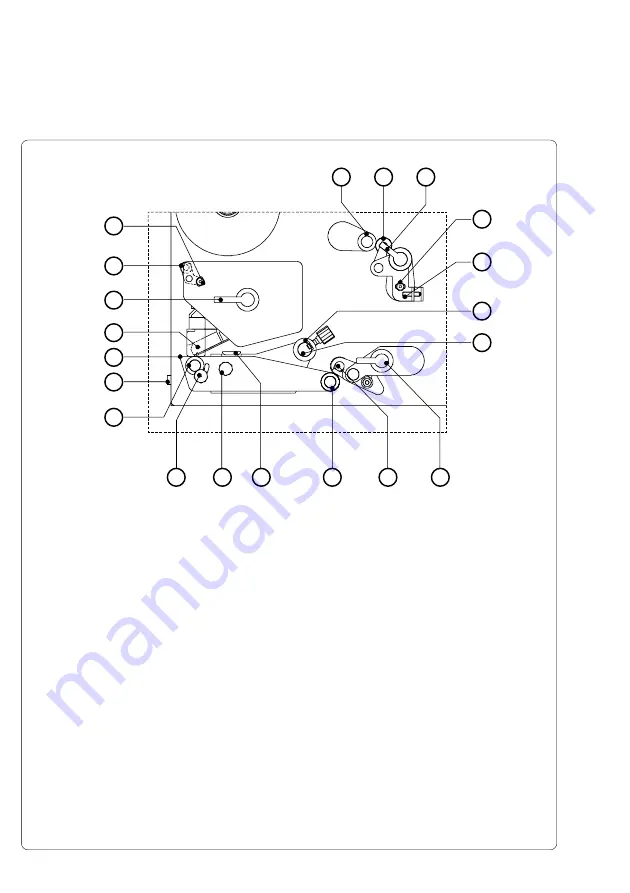
cab - Produkttechnik GmbH
24
Fig. 4e Detailed view of the print mechanism Hermes 4N/5N
1
- Backfeed roller
2
- Backfeed system locking unit
3
- Backfeed system locking lever
4
- Locking screw for label track adjustment
5
- Set screw for label track adjustment
6
- Media guide with locking screw
7
- Media guide axle
8
- Transport system locking lever
9
- Transport system locking unit
10
- Transport roller
11
- Label edge sensor
12
- Knurled knob to adjust the label edge sensor
13
- Printhead levelling adjustment screw
14
- Print roller
15
- Socket of the peripheral port for cab-applicators
16
- Peel-off edge
17
- Thermal printhead
18
- Printhead locking lever
19
- Adjustable axle for ribbon track adjustment
20
- Locking screw for ribbon track adjustment
2
1
8
9
14
16
15
3
4
5
6
7
10
11
12
13
17
18
19
20
Summary of Contents for Hermes 4F
Page 27: ...27 cab Produkttechnik GmbH ...
Page 50: ...50 cab Produkttechnik GmbH ...