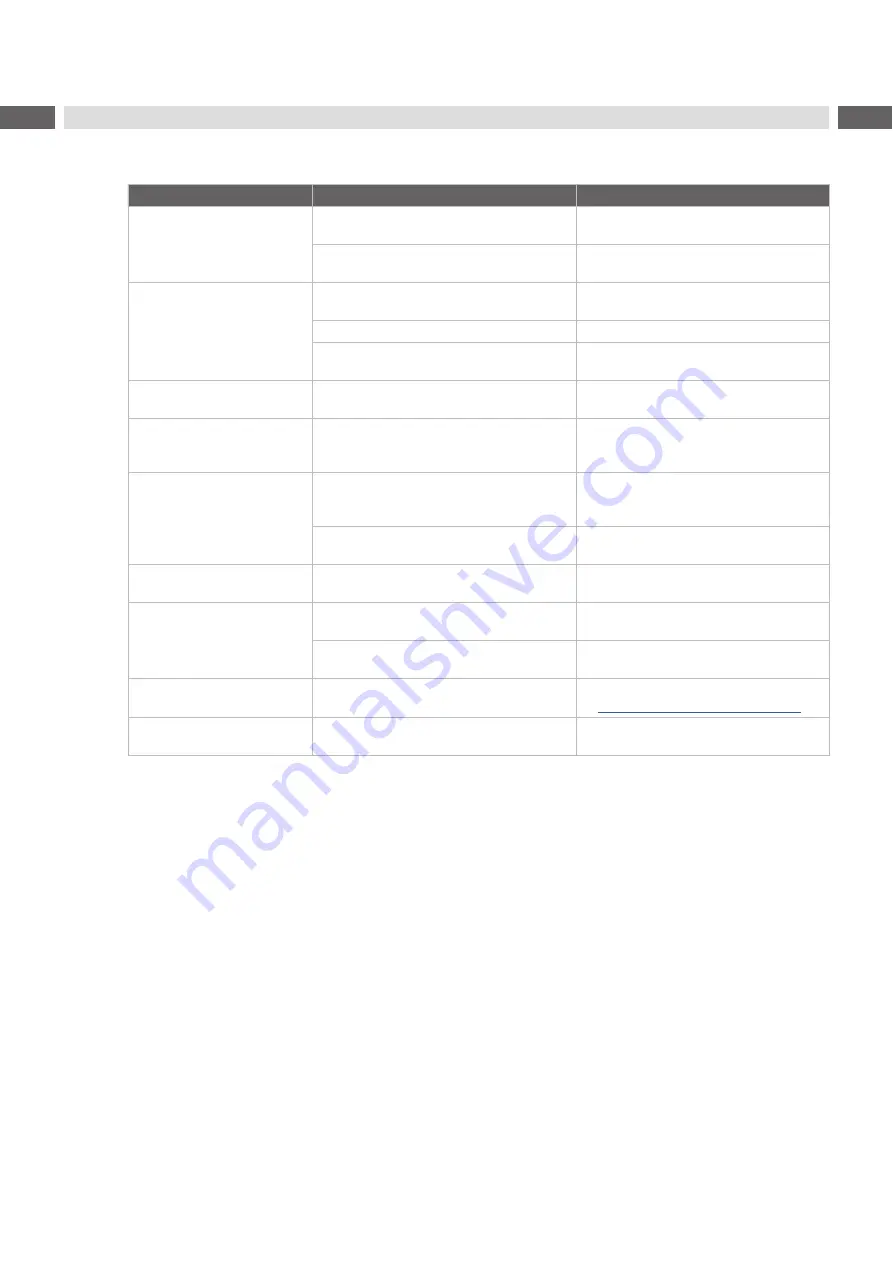
22
22
8.3
Problem Solution
Problem
Cause
Remedy
Transfer ribbon creases
Transfer ribbon deflection not adjusted
Adjust the transfer ribbon deflection.
Transfer ribbon too wide
Use a transfer ribbon slightly wider than
the width of label.
Print image has smears or
voids
Printhead is dirty
Clean the printhead
Temperature too high
Decrease temperature via software.
Unsuitable combination of labels and
transfer ribbon
Use different type of ribbon.
Device does not stop after
transfer ribbon runs out
Thermal printing is chosen in the software
Change to thermal transfer printing.
Device prints a sequence
of characters instead of the
label format
Device is in monitor mode
Cancel the monitor mode.
Device transports label
media, but transfer ribbon
does not move
Transfer ribbon incorrectly inserted.
Check and, if necessary, correct the
transfer ribbon web and the orientation
of the label side.
Unsuitable combination of labels and
transfer ribbon
Use different type of ribbon.
Device only prints each
second label
Setting of the size in the software is too
large.
Change the size in the software.
Vertical white lines in the
print image
Printhead is dirty
Clean the printhead
Printhead is defective (failure of heat
elements)
Change the printhead.
Service
Horizontal white lines in the
print image
Device is used with the
backfeed > smart
in
the cut or peel-off mode
Set the
backfeed > always
in the setup.
Print image is irregular, one
side is lighter
Printhead is dirty
Clean the printhead
Table 7
Problem solution





































