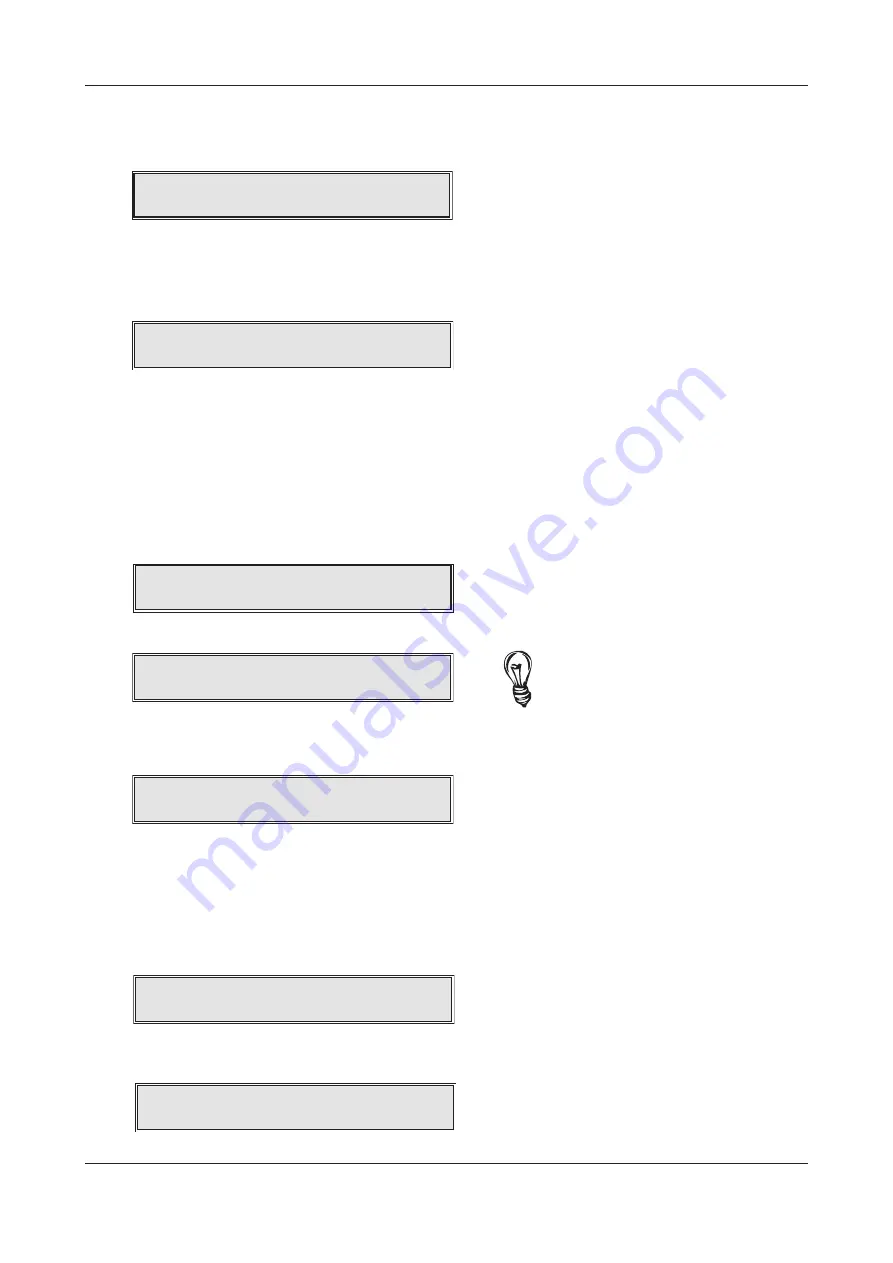
Changing the panel’s time and date
This function allows the panel’s time and date to be adjusted. When selected, press the Accept
4
button and the following window (or similar) will appear:
Use the
5
and
6
buttons to adjust the hour (the panel has a 24 hour clock so hours 0 to 23 are available).
When the correct hour is displayed, press the Accept
4
button to move to the minutes field.
Use the
5
and
4
buttons to adjust the minutes.
When the correct time is displayed, press the Accept
4
button to alter the date.
A window similar to the one below will appear:
Use the scroll
56
and Accept
4
buttons to set the day/month/year as appropriate. When correct,
press the Accept
4
button again and you will be returned to the main access level 2 menu.
Event log functions
This function allows you to print a hard copy of the panel’s event log to an external printer (if connected),
to view it on the panel’s display or to reset it. When the EVENT LOG FUNCTIONS? prompt appears, press
the Accept
4
button and scroll down to the desired event log function using the
6
button.
The PRINT EVENT HISTORY function, when selected, will print the panel’s log to a printer. When
selected, the following window will appear:
If you try to print the event history when no printer is connected, the following window will appear:
The DISPLAY EVENT HISTORY menu option, when selected, displays the panel’s 500 event log on the
display. For example:
Initially only the last event will appear in the window but you can scroll through the list using the
5
button to see previous saved events. When the log is full, the oldest record is replaced by the
newest record. Events are listed in chronological order. When you have finished viewing the required
events, press the Escape
3
button to return to the previous menu.
The RESET EVENT HISTORY? menu option, when selected, clears the log from the panel’s memory. To
help ensure it is not erased by mistake, a warning will appear when the Accept
4
button is pressed:
Press the Accept
4
button to confirm you want to erase the log. The following window will appear
whilst the log resets after which the panel will return you to the EVENT HISTORY MENU.
Printing Event 56...
Press ESC to stop printing
Printer fault, Check connections, paper
Ensure the printer is on-line
Event 499 at 05/02/05 11:31:19
Access Level 2 entered
Are you sure you want to erase
the Event log?
Resetting the Event History...
Resetting entry 499
XFP USER MANUAL & LOG BOOK • Approved Document No. DFU2000510 Rev 1 • Page 16 of 28
XFP NETWORKABLE ANALOGUE ADDRESSABLE FIRE ALARM PANEL
Set the time:- 00:00
Set the time:- 16:52
Set the date:- xx:xx:xx
Note: Print Event History function is only
available on the 1 or 2 Loop, 32 Zone Version.
To escape from this window, press the
Control Panel Reset button.
www.acornfiresecurity.com
www.acornfiresecurity.com













































