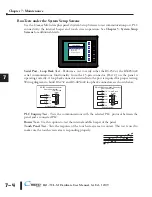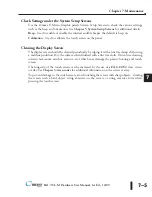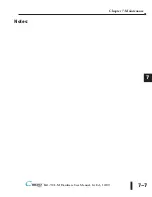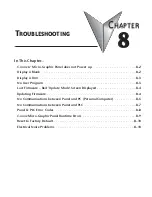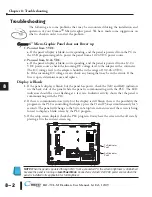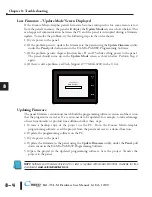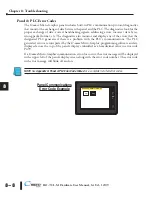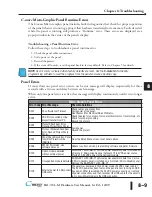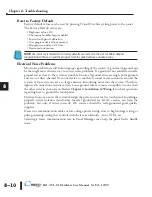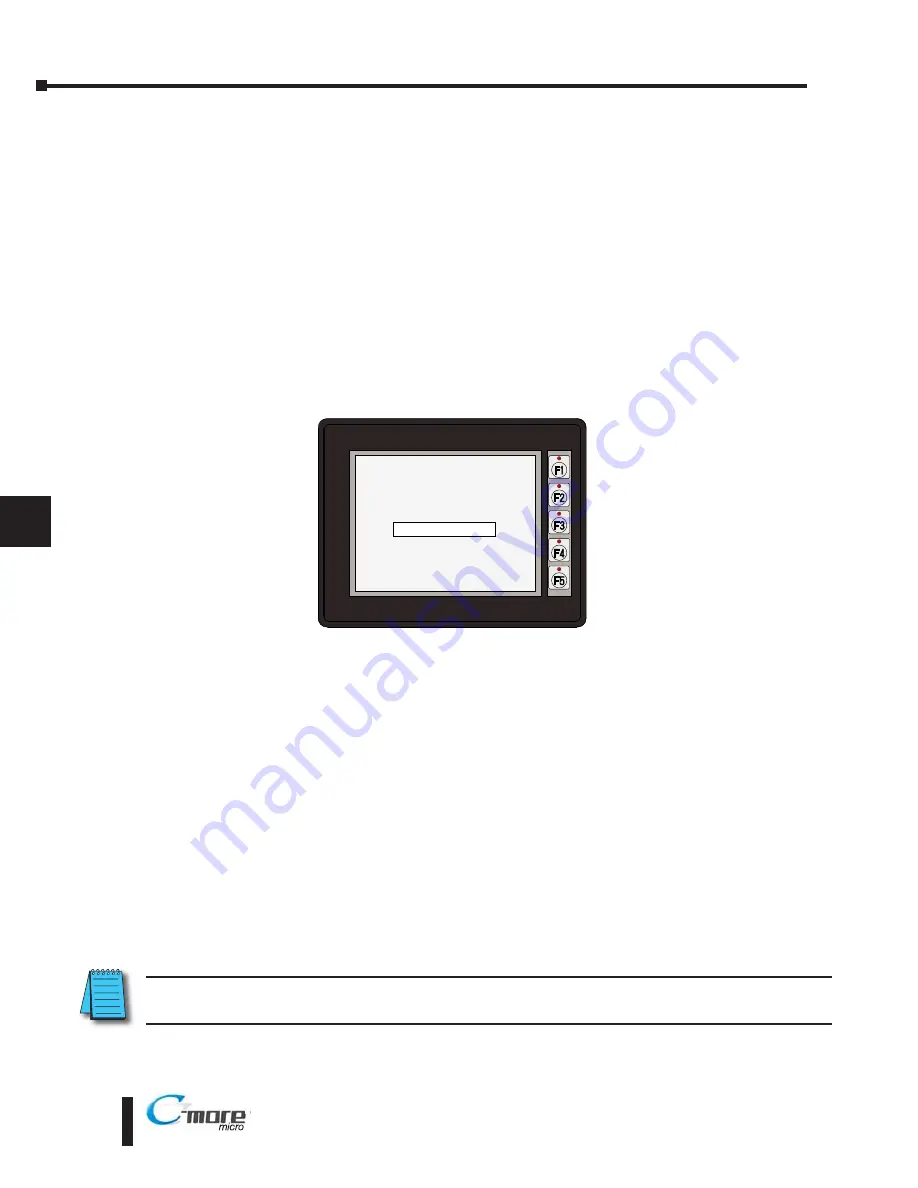
Lost Firmware – ‘Update Mode’ Screen Displayed
If the
C-more
Micro-Graphic panel’s firmware becomes corrupted or for some reason is lost
from the panel’s memory, the panel will display the
Update Mode
screen as shown below. This
can happen if communication between the PC and the panel is interupted during a firmware
update. To resolve the problem, try the following steps in the order shown:
1.) Cycle power to the panel.
2.) If the problem persists, update the firmware to the panel using the
Update Firmware
utility
under the
Panel
pull down menu in the EA-MG-PGMSW Programming Software.
3.) If the problem persists, depress function keys F1 and F5 while cycling power to the panel.
The panel should come up in the
Update Mode
screen as shown below. Perform Step 2
again.
4.) If there is still a problem, call Tech Support @ 770-844-4200 in the U.S.A.
Updating Firmware
The panel firmware version must match both the programming software version and the version
that the program was saved as. If a version needs to be updated, for example, to take advantage
of new functionality or product line additions follow these steps:
1.) Create a backup copy of the project on the PC. From the
C-more
Micro-Graphic
programming software, read the project from the panel and save to a desired location.
2.) Update the programming software on the PC.
3.) Cycle power to the panel.
4.) Update the firmware to the panel using the
Update Firmware
utility under the
Panel
pull
down menu in the EA-MG-PGMSW Programming Software.
5.) Open the project in the updated programming software. Save the project. Transfer the
project to the panel.
NOTE
: Software and Firmware Version 2.5 or later is required with models EA1-T6CL. Available for free
download at
www.automationdirect.com
.
8–4
Chapter 8: Troubleshooting
®
8
EA1-TCL-M Hardware User Manual, 1st Ed., 12/09
Update Mode
Data Transfer