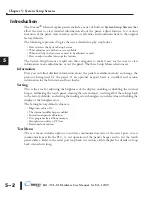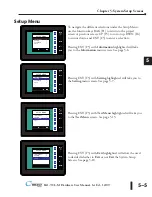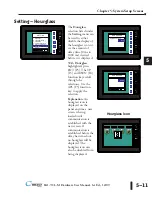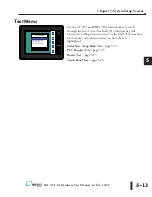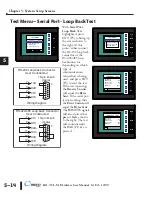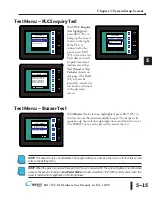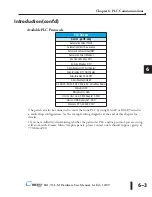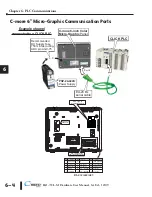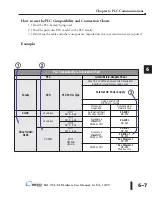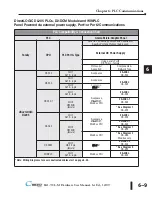5–12
Chapter 5: System Setup Screens
5
®
EA1-TCL-M Hardware User Manual, 1st Ed., 12/09
Setting – Rotation
With
Rotation
highlighted, press
ENT [F5] to show
the current
orientation. Press UP
[F3] and DWN [F4]
to toggle between the
portrait (vertical) and
landscape
(horizontal)
orientation. Use the
APL [F5] function
button to apply the
selection.
Note:
Loading a project to the panel will override the orientation choosen from the System Setup Screens’
Rotation selection screen. The selected orientation is displayed only when in the System Setup Screens.
BAK
UP
DWN
APL
ENT
ROTATION
Portrait Mode
off
ENT
SETTING
1 Brightness >
2 Touch/Key Beep >
3 Calibration >
4 Clear User Memory
5 Reset to Factory Def
6 Hourglass >
7 Rotation >
BAK
UP
DWN
ENT
NXT