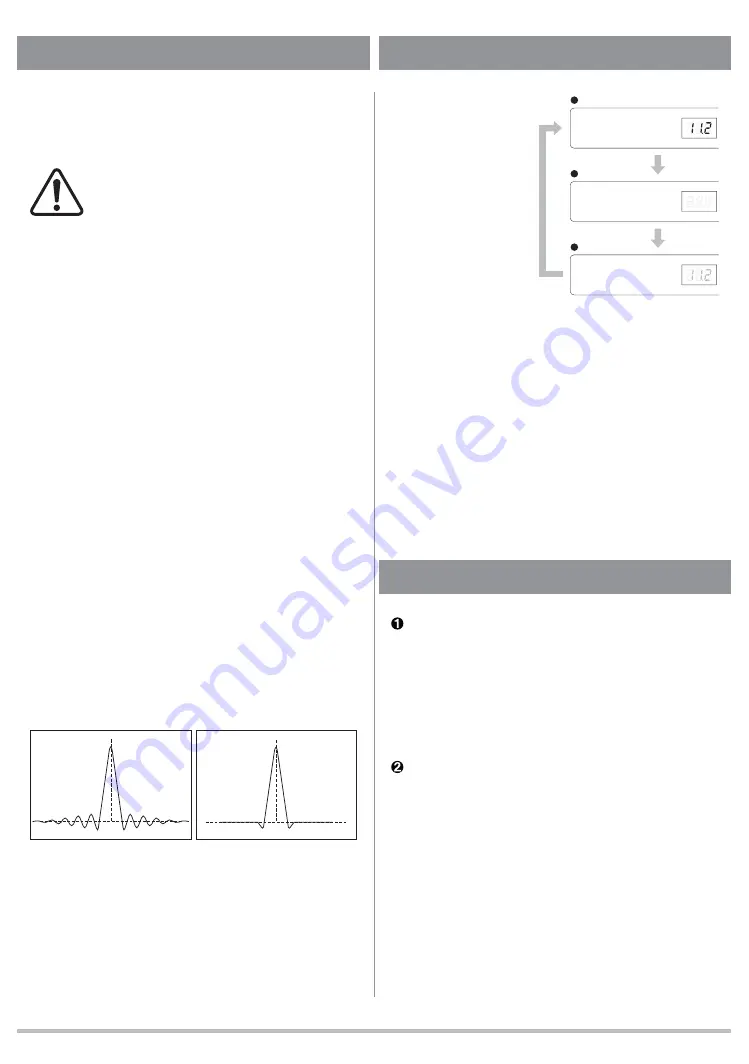
11
Press the FILTER button on the front panel or D.FILTER
button on the remote control unit to select a digital
fi
lter
type FLAT or PULSE.
Click noise may happen from speakers
or headphones when changing the digital
filter. It is recommended to change the
fi lter after volume down.
Note
: Digital filter type is always FLAT when DSD
signal is played, and PULSE is not available.
Note
: When the display is " off " by dimmer setting
pressing once the FILTER button will return the
display brightness to the default " brighter " and
show the current digital filter type. Press the
button again to change the digital
fi
lter type.
FLAT
digital Filter is very common in digital audio items.
The frequency response is almost perfect, but such
fi
lter
cause " ringing " in the time domain. Some energy of a
pulse signal is distributed in the time domain, before and
after the pulse centre. Any ringing before the signal does
not exist in nature.
PULSE
digital filter avoids the problems in the time
domain and thus has a very good response in the time
domain. The frequency response of the PULSE digital
fi
lter shows a soft roll-off at high frequencies. This results
in about -2dB at 20kHz with an input sampling frequency
of 44.1kHz. For higher sampling frequencies the roll-off is
irrelevant and the " PULSE "
fi
lter is the best choice. For
44.1kHz and 48kHz the better result may depend on the
whole system as well as personal preferences.
Differences in ringing of FLAT and PULSE
Wavy form of the digital signal passing through the circuit
FLAT
PULSE
Digital Filter
Display brightness
can be changed in
different three levels.
Press the DIMM key
on the remote control
unit to dim the display.
The display brightness
will toggle through
" brighter " (default),
" off " and " lighter ".
During " off " mode
:
Pressing once a function button on the front panel or
remote control unit relating to the input, digital filter or
volume the display will return to " brighter " and show the
current setting. Press the function button successively to
change the setting. 5 seconds later the display brightness
will return to " off " automatically.
□
Regardless of any DIMMER setting the brightness will
return to the default whenever the power is turned on
again.
brighter (default)
off
lighter
FLAT
USB
COAX
PCM
PULSE
AES
TOS
DSD
FLAT
USB
COAX
PCM
PULSE
AES
TOS
DSD
FLAT
USB
COAX
PCM
PULSE
AES
TOS
DSD
Dimmer
If the surface of the DA5 case becomes soiled, wipe
with a soft cloth or use diluted neutral cleaning liquid.
Be sure to remove any fluid completely. Do not use
thinner, benzene, alcohol, chemical cloths or bleaching
agents as these may damage the surface of the CD5
case. Also avoid using aerosol insecticides near this
appliance.
DA5 requires no periodic maintenance, and contains
no user-serviceable parts. Contact your dealer or an
authorized CEC service center for an inspection and
repair in case of malfunction.
Maintenance
Summary of Contents for DA5
Page 13: ...13 Memo...










































