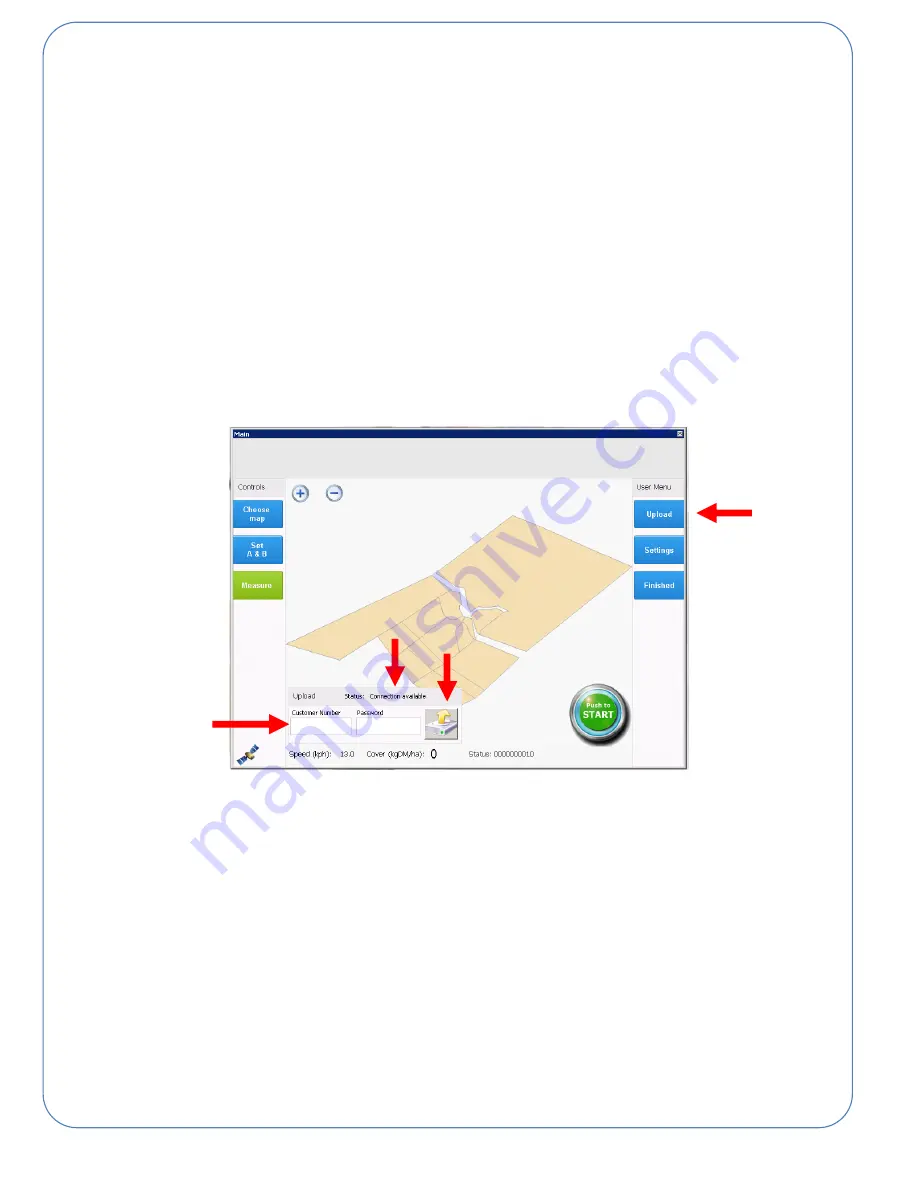
31
Uploading Spray Data
To upload the recorded data to
SmartMaps
two requirements must be met.
A valid internet connection must be present. This can either be a network cable connected to the left
hand side of the console, or an established Wi-Fi wireless network connection. (Set Wi-Fi via the
standard windows Wi-Fi connection, onscreen keyboard is located on the Desktop for your
convenience.)
A valid customer number and password must be entered into the console screen.
The console will automatic
ally check for a network connection and if found, will display “Connection
Available” in the upload menu
1. Press the
Upload
button on the top right hand side of the screen to access the upload menu.
2. Make sure the status is showing
Connection available
3. Enter a valid Customer Number and Password (an on screen keyboard will pop up when you
click in the customer number or password box)
4. Press the grey upload symbol to upload the data to SmartMaps.
1
2
3
4























