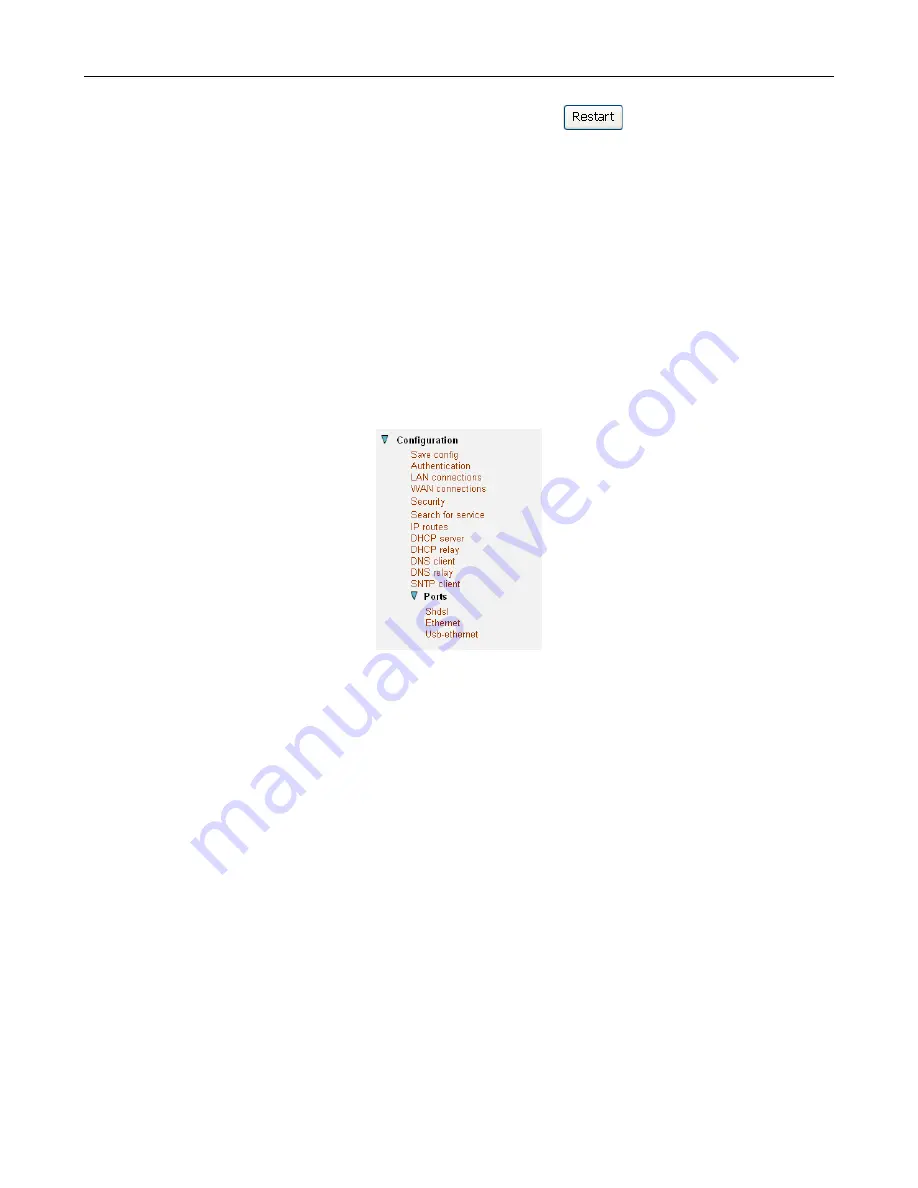
PAMSPAN 3000 User Manual
-11-
option of restarting and
restoring the factory default settings. Click in the
Reset to factory
default settings
box to check it, and then click on the
. Read the console status
output to check how the reset is progressing.
3.
Once the login and password prompt is displayed at the console, you can login as usual
(with login =
admin
, password =
admin
), then refresh the browser that is running EmWeb.
The
Status
page is displayed and your Router has been reset.
3.2.4 About the Configuration menu
The Configuration menu contains options for configuring features on PAMSPAN 3000
including basic LAN and WAN conections and DHCP and DNS settings.
Note:
Most of the features contain sensible default settings. You are unlikely to have to
reconfigure every feature included in the Configuration menu. From the left-hand menu,
click on
Configuration
. The following sub-headings are displayed:
• Save config: allows you to save your current configuration to Flash memory.
• Authentication: allows you to create, edit and delete user accounts.
• LAN connections: allows you to edit your LAN port IP address, create and edit a
secondary IP address and create new LAN services.
• WAN connections: allows you to create, edit and delete WAN services.
• Security: allows you to configure Security, Firewall, NAT and Intrusion Detection.
• Search for service: allow you to search for IP DSLAM with matched PVCs.
• IP routes: allows you to create, edit and delete IP routes.
• DHCP server: allows you to enable, disable and configure your DHCP server.
• DHCP relay: allows you to enable, disable and configure your DHCP relay.
• DNS client: allows you to enable, disable and configure DNS client.
• DNS relay: allows you to enable, disable and configure DNS relay.
• SNTP client: allows you to configure Simple Network Time Protocol at Client side.
(Please point to the SNTP server, contact with your ISP provider.)
• Ports: allows you to configure the ports available on your Router.






























