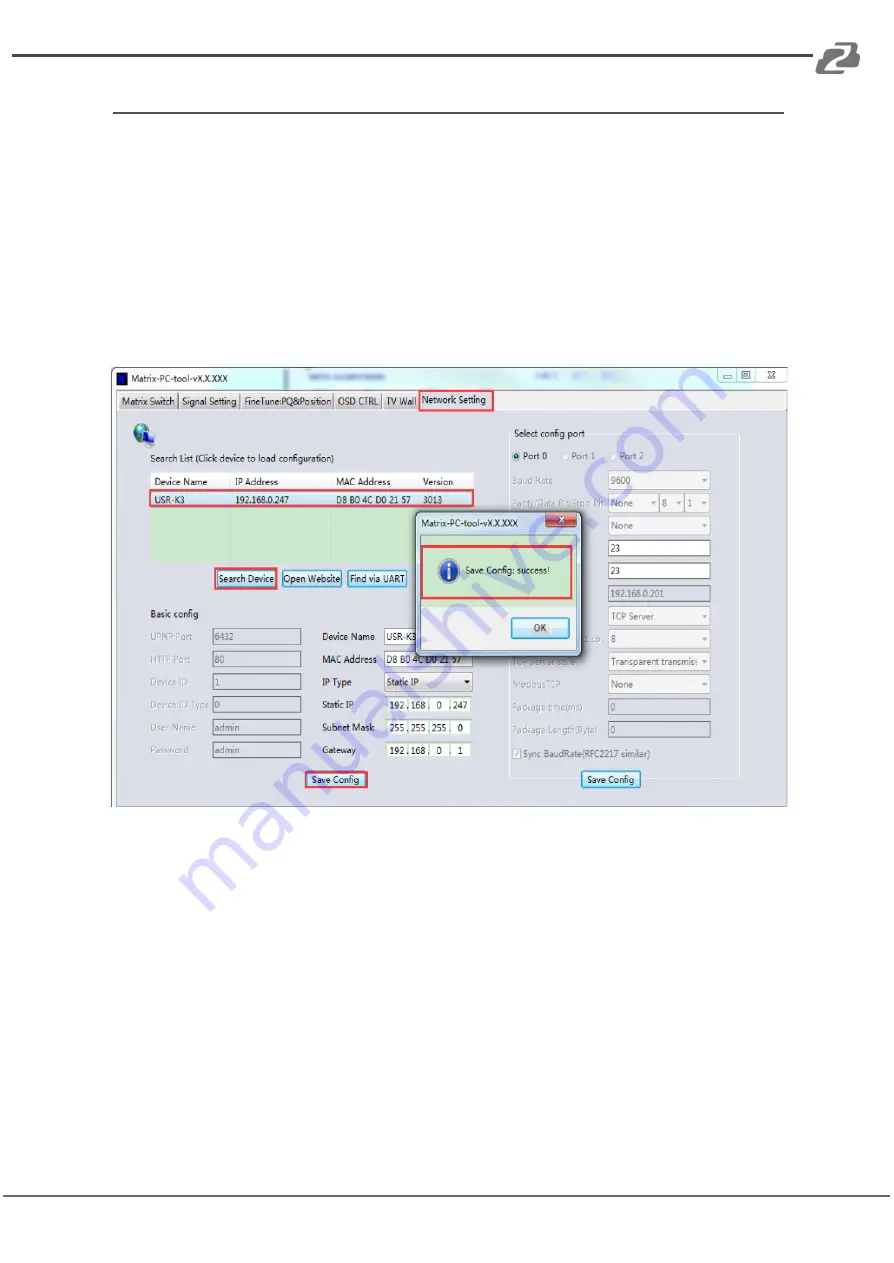
BZBGEAR BZ-MVS8x8-4K
PRODUCT MANUAL
Configure the Network of the Device via LAN
1.
Switch the Ctrl Mode to "Network" on the Matrix Switch page as shown above.
2.
Click the Network Settings tab and click "Search Device" to search for devices.
3.
Click the device you want to configure in the result list
4.
Modify the IP address settings as needed.
5.
Click the ‘Save Config’ button to save modifications.
6.
When the software shows the message "Success," click the "Search Device" button to
search and load the configuration to ensure your modifications saved successfully.
NOTE
:
1.
Configuration via Network connection allows users to edit the device’s name to better
identify the matrix. Users can also set the IP type (dynamic/static), subnet mask,
gateway, and set the device port. Serial port baud rate is set to 9600 and cannot be
changed.
2.
Configuration via UART only supports modification of the IP address or IP address type.
If you want to modify other settings you will need to connect via Network connection.
Address:
830 National Drive #140, Sacramento, CA 95834, USA
·
Tel:
+1(888)499-9906
·
Email:
15




















