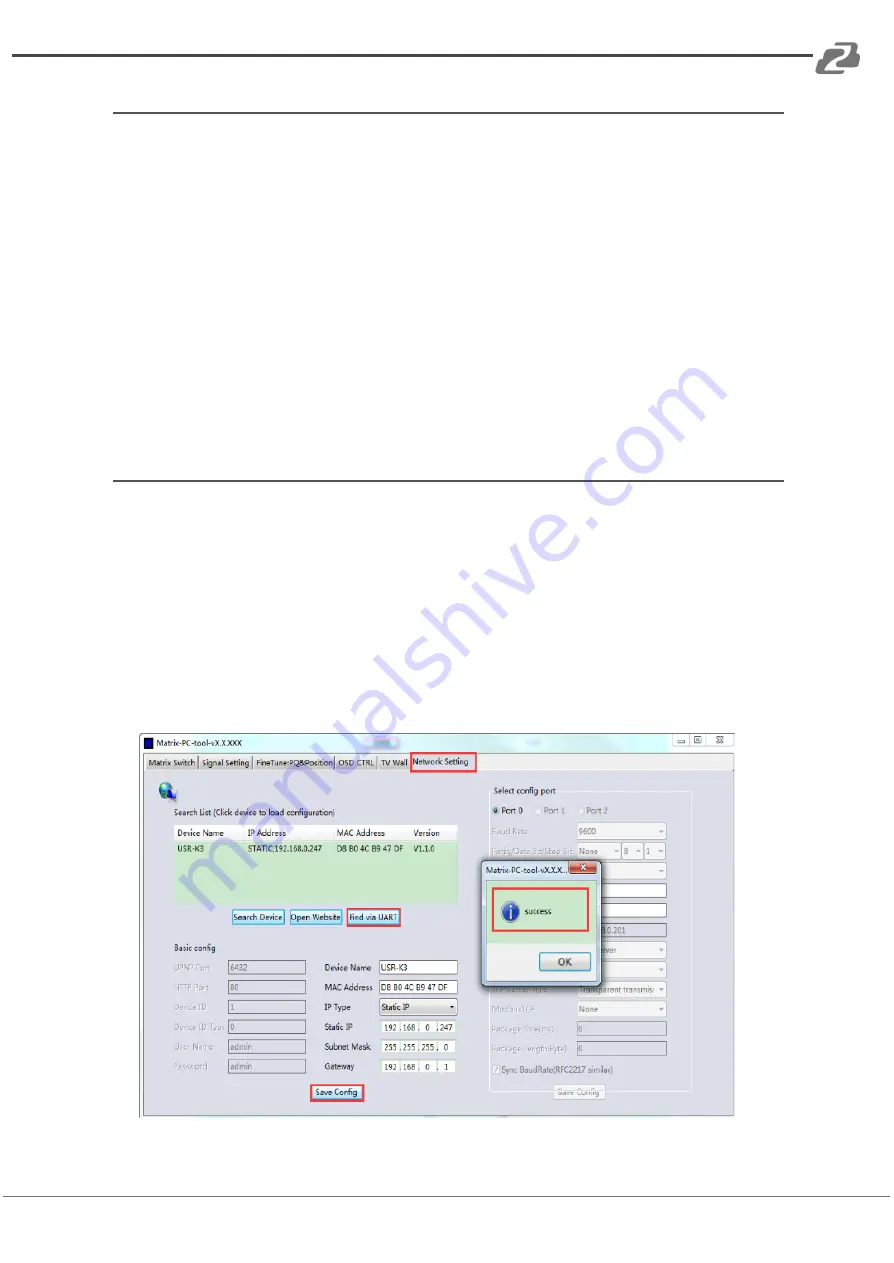
BZBGEAR BZ-MVS8x8-4K
PRODUCT MANUAL
Connection via LAN
1.
Connect the PC and the device to the same network.
2.
Ensure the IP address of the PC and the device are in the same subnet.
3.
Run the PC control software (If you change the IP address of the PC after running the
software you will need to close it and run it again).
4.
Click to switch the "Ctrl Mode" to "Network."
5.
Click the "Search Device" button at the bottom.
6.
Click the device you want to control in the result list.
7.
Click the ‘Disconnected’ button to connect to the device.
8.
If connected successfully, the "Status" button will show "Connected."
Configure the Network of the Device via UART
1. Connect to the device using a serial cable and configure for UART use as shown above.
2. Select the "Network setting" page.
3. Click the "Find via UART" button to read the configuration of the device.
4. Modify the IP address settings as needed.
5. Click the "Save Config" button to save modifications.
6. When the software shows the message "Success," click the "Find Via UART" button to
load the configuration to ensure your modifications saved successfully.
Address:
830 National Drive #140, Sacramento, CA 95834, USA
·
Tel:
+1(888)499-9906
·
Email:
14




















