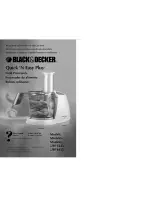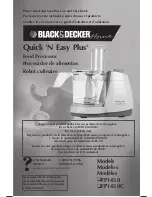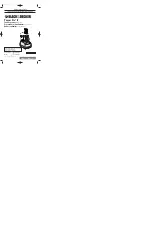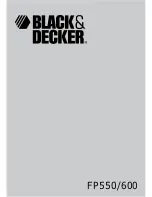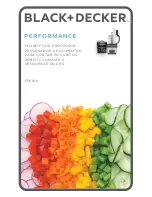11
Type B Bezel Setting:
Measure the display from top to bottom
outside
the bezel. Next, measure in display from top to
bottom
inside
the bezel. Enter both measurement values into the entry boxes, click “Set” and the
bezel will be correct for automatically.
Bezel Compensation
The images below demonstrate a video wall set-up without bezel compensation and a video
wall set-up with correctly configured bezel compensation:
Incorrect Bezel Adjustment
Correct Bezel Adjustment
Save/Load
The Save Scene/Layout and Load Scene/Layout buttons allow video wall configurations to
be saved and used at any time. The system stores up to 10 saved configurations. Each
saved configuration can optionally be given a personalized name for easier identification.
8. Safety Instructions
To ensure reliable operation of this product as well as protecting the safety of any person
using or handling this device while powered, please observe the following instructions.
1. Do not operate this product outside the specified temperature and humidity range given in
the above specifications.
2. Ensure adequate ventilation is allow for this product to operate efficiently.
3. Repair of the equipment should only be carried out by qualified professionals. This
product contains sensitive devices that may become damaged by mishandling.
4. Only use this product in dry environments. Do not allow this product to come in contact
with liquids or harmful chemicals.
Summary of Contents for BG-UHD-VW29
Page 1: ...BG UHD VW29 Ultra HD Video Wall Processor...
Page 16: ......