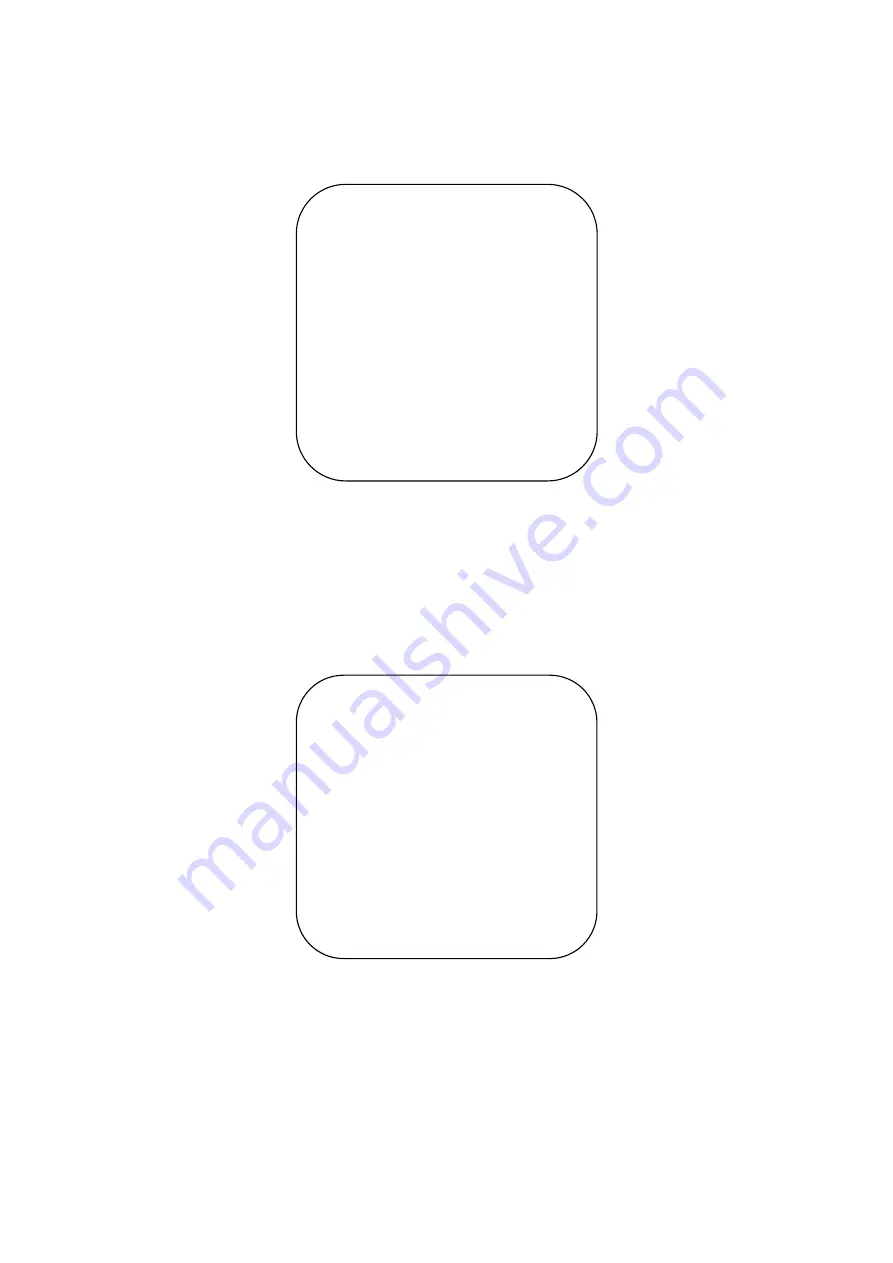
12
[← →] Change Value
:
for modify parameters
[MENU] Back
:
Press [MENU] to return
[Home] OK
:
Press [Home] to confirm
3.3.2 System Setting
Move the pointer to the (Setup) in the Main Menu, click the
【
HOME
】
key and enter the (System Setting) as shown below.
PROTOCOL
: VISCA/Pelco-P/Pelco-D/Auto
Visca ADDR
: VISCA=1~7 Pelco-P=1~255 Pelco-D = 1~255
Baud rate:
2400/4800/9600/115200
Visca Address Fix
: On/Off
3.3.3 Camera Setting
Highlight (CAMERA) in the Main Menu, click the
【
HOME
】
key to enter camera settings.
EXPOSURE:
Enter Exposure setting
COLOR:
Enter color setting
Image:
Enter into image setting
Focus:
Enter into focus setting
Noise Reduction:
Enter noise reduction
1) EXPOSURE SETTING
Highlight (EXPOSURE) in the Main Menu, click the
【
HOME
】
key to enter exposure settings.
SETUP
===============
Protocol
Auto
Visca Address
1
Visca Address Fix
OFF
PELCO-P Address
1
PELCO-D Address
0
Baudrate
9600
[
↑↓
]Select
[
←
→
]Change
Value
[Menu]Back
[
↑ ↓
]
选 择
[
←
→
]
修
改
[
菜单
]
返回
CAMERA
===============
(Exposure)
(Color)
(Image)
(Focus)
(Noise Reduction)
[
↑↓
]Select
[
←
→
]Change
Value
















































