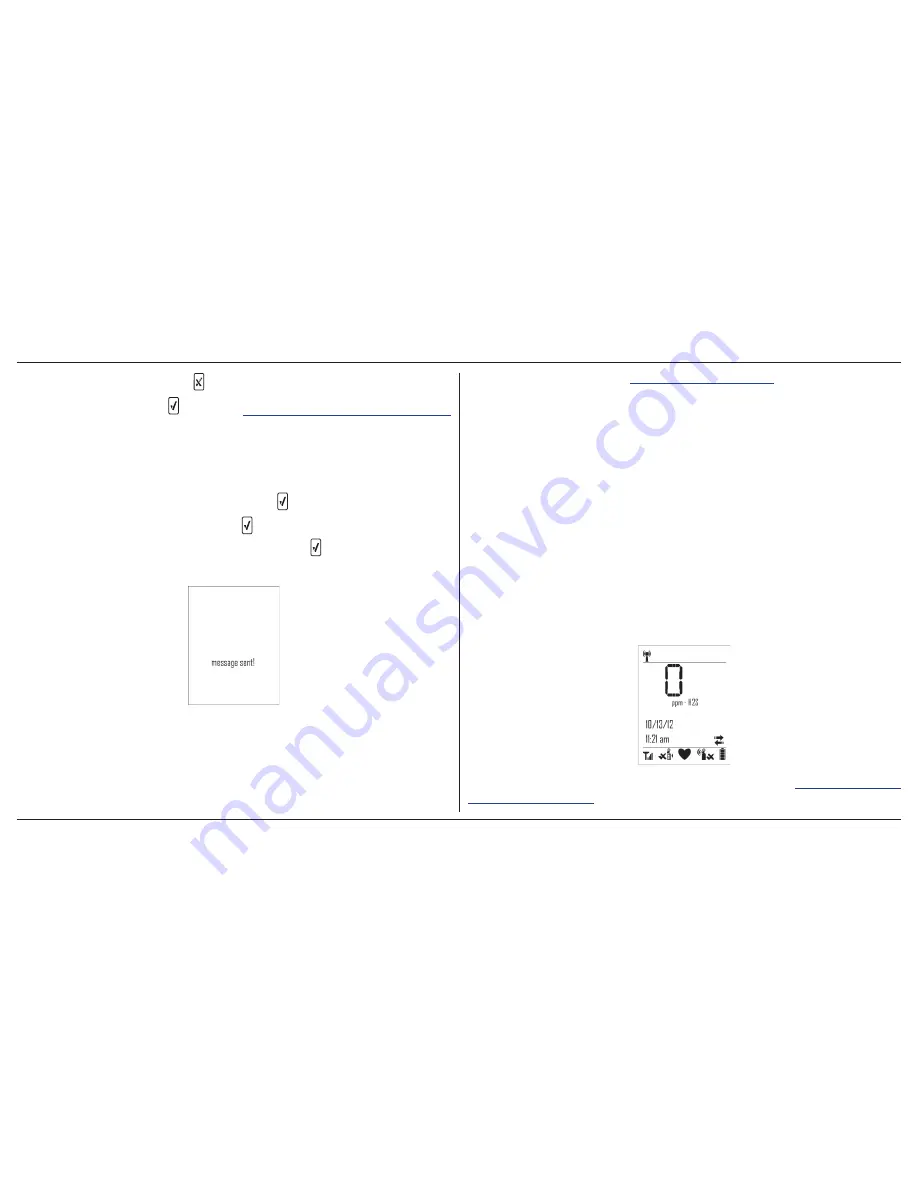
ConneX1 Operator’s Manual
32
Panic Alarm Messages
To exit from the message, press .
To reply to a message, press and refer to
13.2.1 Sending a Messages on page 32
13.2.1 Sending a Messages
A message can be sent as a reply or as a new message to a LocaXion Manager
operator. Refer to the following to send messages or reply to received messages.
1.
If replying to a recieved message, press from the full message screen.
If sending a new message, press and scroll to
Send message
.
2.
Select the pre-configured message and press to send the message.
3.
When the message has been sent, the following screen displays.
4.
The detector returns to normal operation.
13.3 Panic Alarm Messages
When Panic Alarm is activated, a message is automatically sent to LocaXion
Manager.
For more information, refer to
6. Panic Alarm on page 20
.
14. LocaXion Manager
For more information, refer to the Network Settings section.
15. Fleet Manager II
Go to
www.gasmonitors.com
for information about Fleet Manager II.
15.1 Downloading Data To Fleet Manager II
The datalog and event log files can be downloaded to a PC using the IR Link or
IntelliDoX. Refer to either the
s
Fleet Manager II Operator’s Manual
s
IntelliDoX Technical Reference Manual
When downloading event logs and datalogs from the detector, the following
screen displays.
For more information on what is recorded in a datalog, refer to
Appendix F Datalog
Information on page 68
.
Summary of Contents for CONNEX1
Page 1: ...Gas Detector Operator s Manual...
Page 2: ......
Page 7: ...ConneX1 Operator s Manual v...
Page 8: ...ConneX1 Operator s Manual vi...
Page 9: ...ConneX1 Operator s Manual vii...
Page 71: ......
Page 72: ...D6657 0 50104992 032 BW Technologies by Honeywell 2012 All Rights reserved...
















































