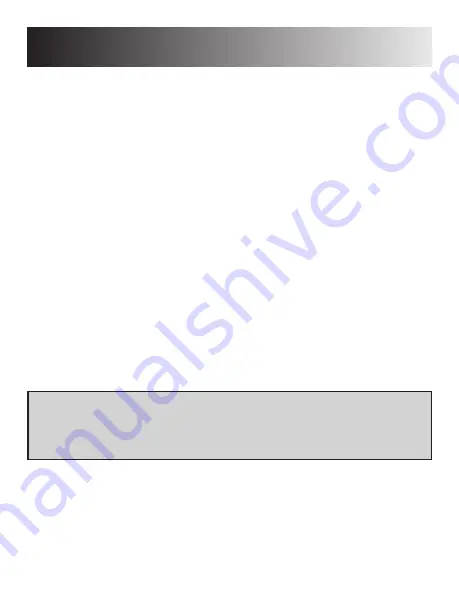
Pairing
10
1. Power ON the monitor and be sure that power is
available to the camera.
2. Toggle the "MENU" button on the monitor.
3. Make sure that "Pairing" is selected in the menu and
toggle the "MODE" button. This allows you to now
select which camera channel the included camera links
too.
4. There are four (4) slots available. Each slot is
associated with a trigger wire. Top slot is CH1, then
CH2, CH3, and bottom slot is CH4. Choose a slot with
the UP/DOWN arrows and then select by toggling the
MODE button.
5. Finish pairing by toggling the push button attached to
the camera. When pairing is complete, the monitor will
display "Pair OK" in the chosen slot
Note: Paired camera's can be moved to different slots. If the included
camera is paired to slot 1 (CH1) and needs to be moved to slot 2 (CH2)
- follow the above instructions after selecting the new slot and the
camera will pair to the new slot/channel.
Summary of Contents for 8883200
Page 15: ...15 Positioning...
Page 20: ...20 8883200INST_A...




















