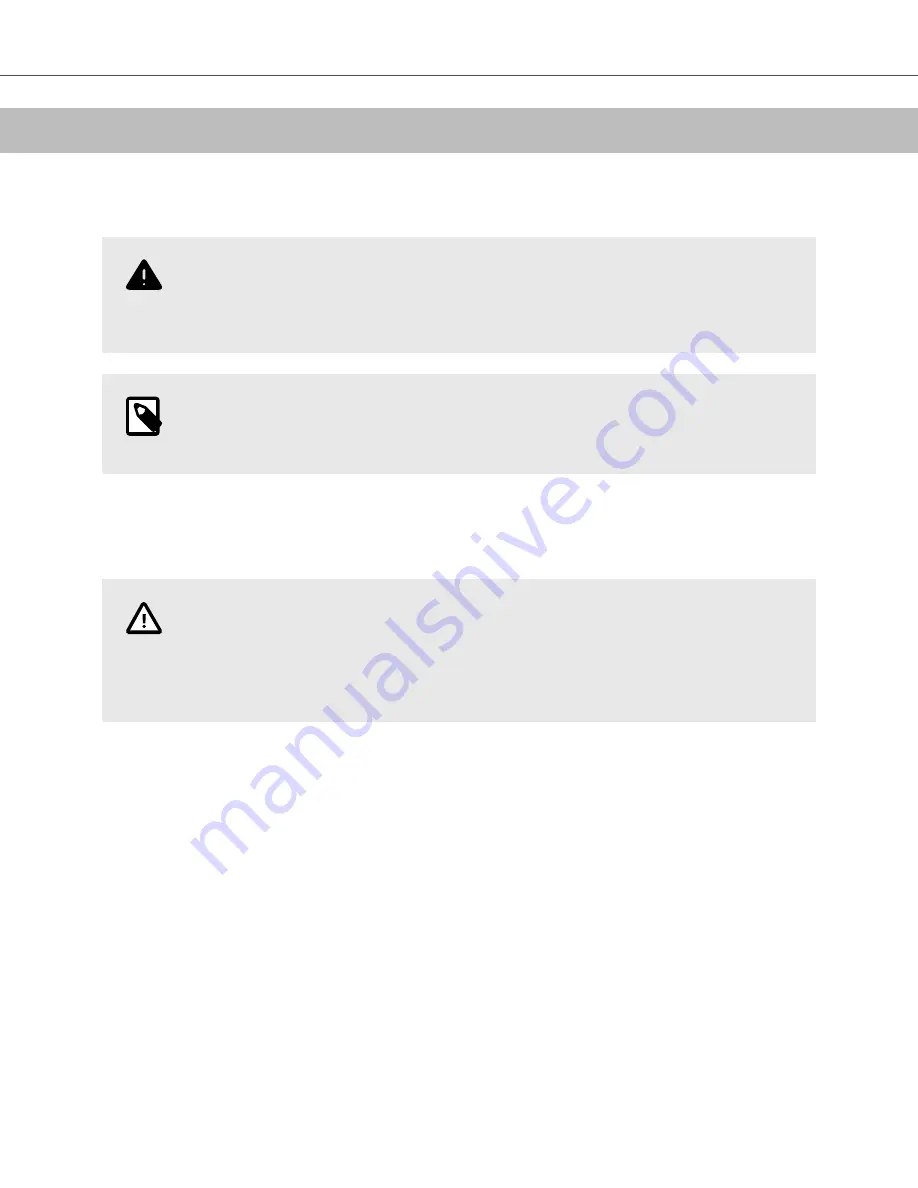
11. Using Butterfly TeleGuidance
This chapter provides information regarding Butterfly TeleGuidance. The service enables users to call one of your
available connections through your Butterfly iQ App for remote collaboration while scanning.
WARNING!
TeleGuidance is adjunctive and should not be solely relied upon to diagnose or treat COVID-19.
USA RX only. Use by novice operators guided by trained practitioners, is permitted under
FDA's COVID-19 public health policies
NOTE
Depending on your platform, hardware, country and membership type, certain presets, modes and
features may not be available.
Overview
A TeleGuidance call requires both a scanner and remote collaborator.
CAUTION!
• Butterfly TeleGuidance must only be used between two healthcare professionals.
• PHI will be visible to users who accept calls.
• Network conditions can degrade the quality of image and video for remote collaborators
To make a call, as local scanner — on iPhone or iPad
On iOS, click the Actions button on the bottom right of the main scanning screen and then the phone icon on the
TeleGuidance row in the bottom right. Select an online connection to call.
To receive a call, as remote collaborator — on a computer running Google Chrome browser
In Google Chrome on a desktop computer log in at
. If you are a Butterfly Enterprise user,
navigate to [YourDomain].butterflynetwork.com and log in. Click “TeleGuidance” in the top navigation bar. Make your-
self available for calls and make sure your speakers are turned on. When a call comes in, a ringtone will play and an
alert will appear on the webpage. Accept the call to begin.
For additional details on how to perform Butterfly TeleGuidance sessions please visit
.
Using Butterfly TeleGuidance
32
Using Butterfly TeleGuidance






























