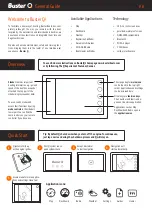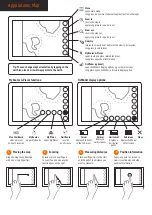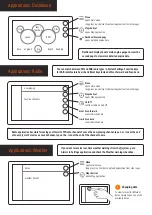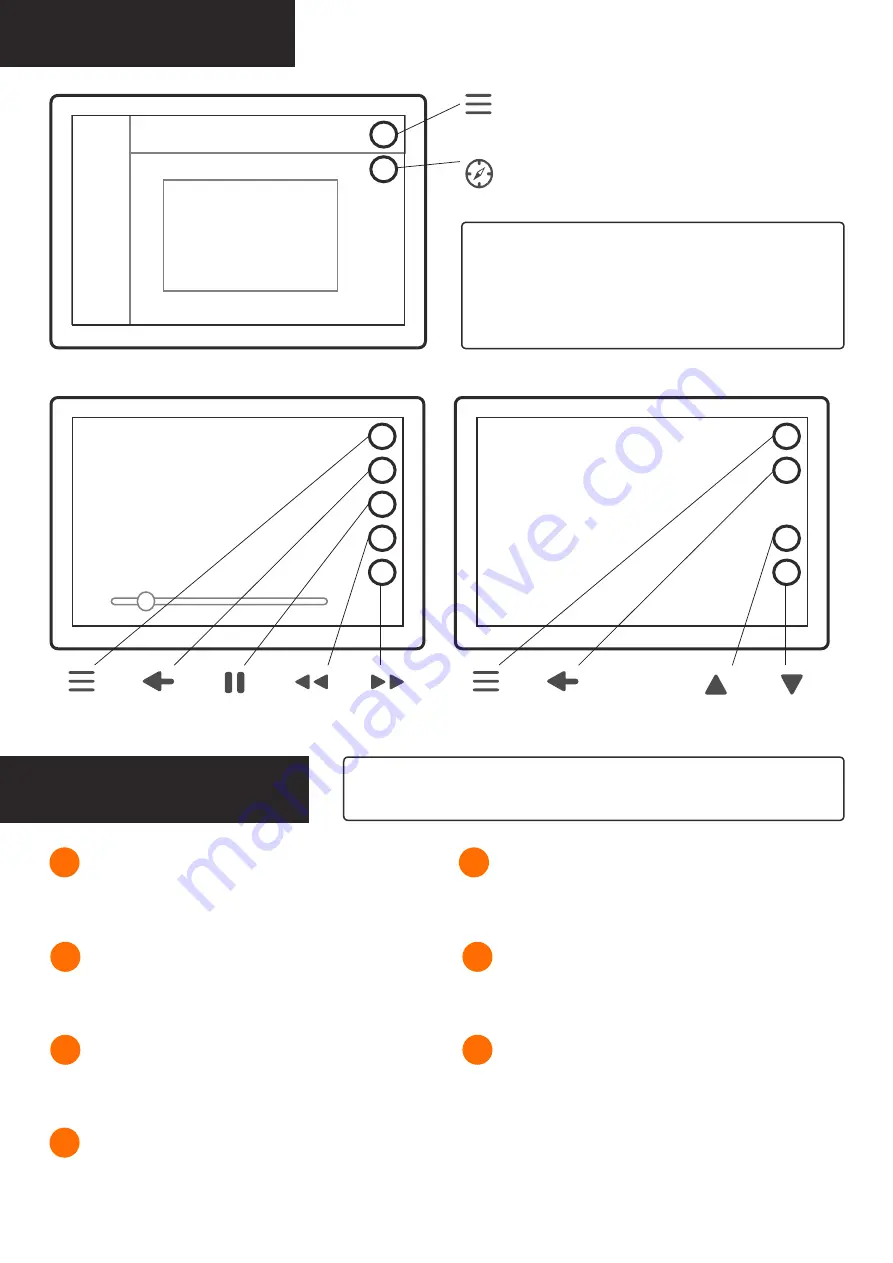
Applications: Guides
Menu
opens main menu,
long press is a shortcut to default application from other apps
Map shortcut
opens Map application
Guides application contains boat’s manuals and other
supportive material. These can be either written docu-
ments or video tutorials. Available categories are listed on
the Guides main page; tap on one to open it. Then select a
topic on the opening sub page by tapping on it.
Applications: Settings
Settings contain a variety of adjustments and functions from Map’s detail level
to pairing a Bluetooth device. You can access Settings through the main menu.
header
categories
Video player:
Documents:
Menu
Back
Pause
Rewind
Forward
slider
Menu
Back
Scroll up
Scroll down
All system’s general settings can be found in System settings.
These include language, time zone, date format and radio type.
Here you can also reset to factory settings.
1
System
In Boat settings you will find boat related settings such as fuel
sensor type. Here you can also find extra packages that you need
to go activate after reseting to factory settings.
2
Boat
Here you can change all the system’s units, e.g. speed, depth and
direction according to your preference.
3
Units
Navigation settings contain all navigation related settings, e.g.
chart orientation and map’s default zoom level. You can also view
GPS information and adjust map’s detail level.
4
Navigation
In Connectivity settings you can e.g. change Wireless network
mode or Bluetooth pair a device.
5
Connectivity
Alarm settings contain all alarm related adjustments. You can
select if you want to get shallow or weather warnings by check-
ing the corresponding checkboxes. Here you can also activate or
deactivate the startup check.
6
Alarms
In Display setting you will find adjustments related to display, e.g.
automatic/manual display brightness.
7
Display