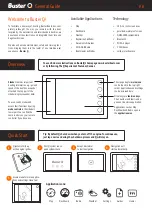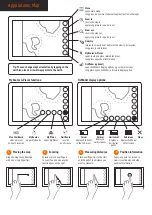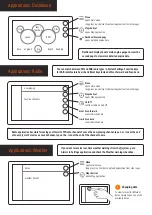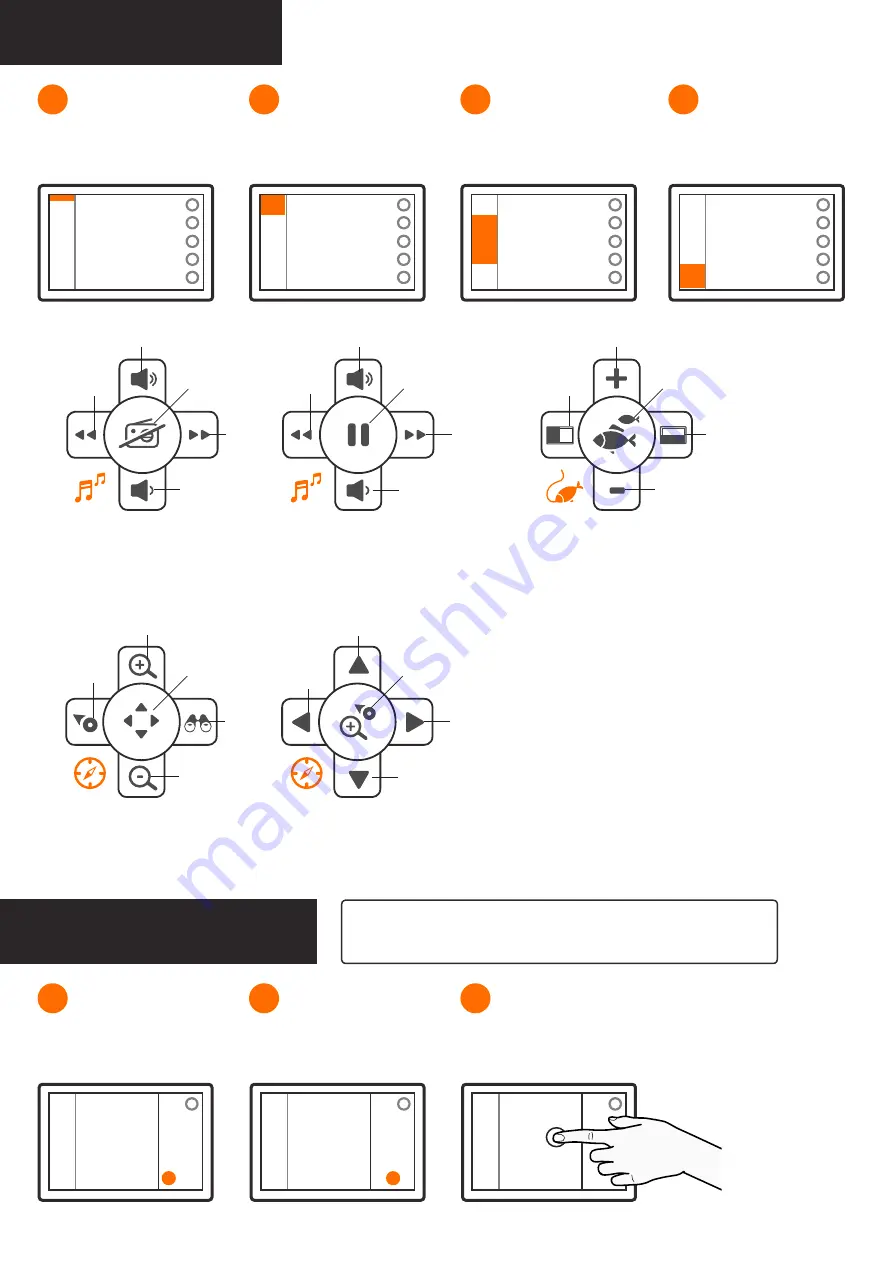
Elements: Sidebar
Icons are located above every-
thing. They indicate the strength
of WiFi, GPS and other signals.
1
Sounder field displays sounder
data at the top. Tap on the field to
view history.
2
Sidebar’s middle part displays
engine data. Tap on the field to
open dashboard.
3
Mode controls are located in the
bottom part. Change mode by
tapping on the orange icon.
4
Signal icons
Sounder
Motor data
Modes
Elements: Main menu
Tip: Apply a long press on the menu key to open a shortcut to your
default application (usually the Map) from other applications.
You will find applications that are
available on your boat listed on
the menu panel.
1
Menu panel’s second tab contains
quick settings such as display
brightness.
2
Applications
Quick Settings
You can close the panel either by
pressing the menu key again or
tapping outside the panel.
3
Closing menu panel
Media mode is available when the
boat has a media package installed.
Media mode allows you to control
the music playing through the radio.
When you stream music from a Blue-
tooth paired smartphone, media mode
controls switch through audio tracks
instead of radio channels.
Media mode
volume up
volume down
next
play/pause
previous
volume up
volume down
on/off
previous
next
Trolling mode is available when the boat
has a trolling cable connected. You can
also open fishfinder (if installed) using
trolling mode controls.
Trolling mode
rpm up
rpm down
open/close fishfinder
vertical
fishfinder
horizontal
fishfinder
Navigation mode can be found in all
Q devices. It contains basic naviga-
tion controls, e.g. zooming the map.
You can switch between default and
panning navigation mode by pressing
the center key.
Navigation mode
up
down
return to default
navigation
left
zoom in
zoom out
go to panning
mode
find ship
view
ahead
right